Lexmark X203 Support and Manuals
Get Help and Manuals for this Lexmark item
This item is in your list!

View All Support Options Below
Free Lexmark X203 manuals!
Problems with Lexmark X203?
Ask a Question
Free Lexmark X203 manuals!
Problems with Lexmark X203?
Ask a Question
Popular Lexmark X203 Manual Pages
User Guide - Page 1
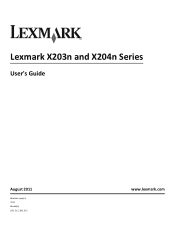
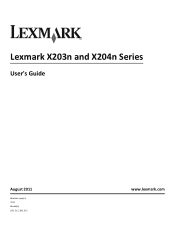
Lexmark X203n and X204n Series
User's Guide
August 2011
Machine type(s): 7011 Model(s): 200, 215, 300, 315
www.lexmark.com
User Guide - Page 15
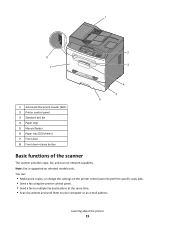
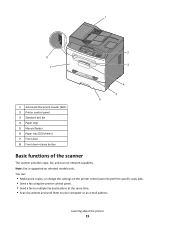
... (ADF) 2 Printer control panel 3 Standard exit bin 4 Paper stop 5 Manual feeder 6 Paper tray (250 sheets) 7 Front door 8 Front door release button
5 6
Basic functions of the scanner
The scanner provides copy, fax, and scan-to your computer or an e-mail address. You can:
• Make quick copies, or change the settings on selected models only.
User Guide - Page 17
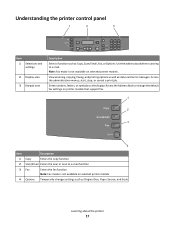
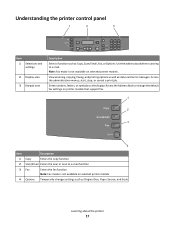
Access the Address Book or change the default fax settings on printer models that support fax.
1
Copy
2
Scan/Email
3
Fax
Options
4
Item
Description
1 Copy
Enters the copy function
2 Scan/Email Enters the scan or scan to e‑mail. Access the administration menus; Understanding the printer control panel
1
2
3
Copy Scan/Email
Fax Options
Menu Back
Select
Stop...
User Guide - Page 21
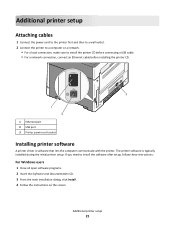
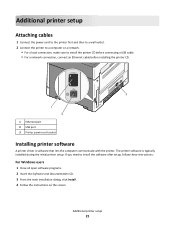
... cord socket
Installing printer software
A printer driver is typically installed during the initial printer setup.
Additional printer setup
Attaching cables
1 Connect the power cord to the printer first and then to a wall outlet. 2 Connect the printer to a computer or a network.
• For a local connection, make sure to install the software after setup, follow these instructions:
For...
User Guide - Page 23
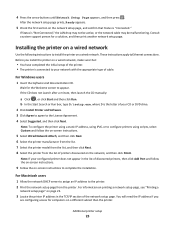
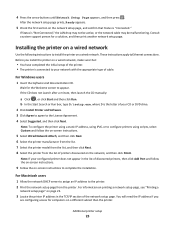
... launch after a minute, then launch the CD manually:
a Click , or click Start and then click Run.
Additional printer setup
23
After the network setup page prints, Ready appears.
5 Check the first section on a wired network.
Installing the printer on a wired network
Use the following instructions to install the printer on the network setup page, and confirm that :
• You have...
User Guide - Page 43
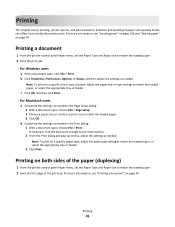
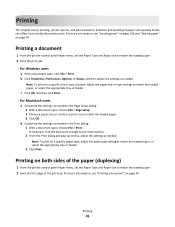
...Click Properties, Preferences, Options, or Setup, and then adjust the settings as needed . c Click OK, and then click Print.
Printing
This chapter covers printing, printer reports, and job cancelation. For ..., click File > Print. Printing on a specific size or type of the paper (duplexing)
1 From the printer control panel Paper menu, set the Paper Type and Paper Size to match ...
User Guide - Page 46
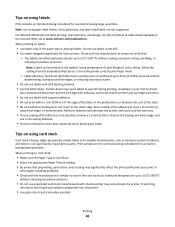
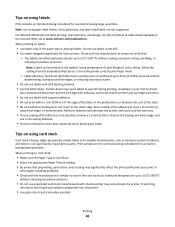
... on the Lexmark Web site at the highest fusing temperature if Label Weight is not possible, remove a 1.6 mm (0.06 in.) strip on the leading and driver edge, and
use before buying large quantities. When printing on the labels being considered for laser printers. Adhesive material contaminates the printer and could void the printer and cartridge warranties...
User Guide - Page 64
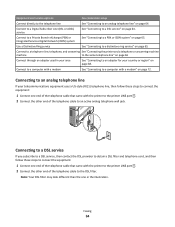
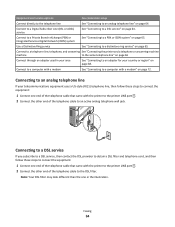
... the equipment:
1 Connect one end of the telephone cable that came with the printer to the printer LINE port . 2 Connect the other end of the telephone cable to an adapter... Connect to a computer with a modem
See "Connecting to a DSL service" on page 64.
Equipment and service options
Fax connection setup
Connect directly to the telephone line
See "Connecting to an analog telephone ...
User Guide - Page 75
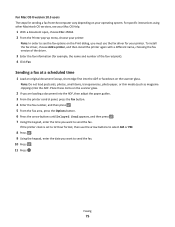
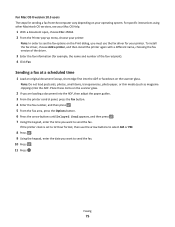
...set to 12 Hour format, then use the arrow buttons to select AM or PM.
8 Press . 9 Using the keypad, enter the date you must use the fax driver for your printer. For specific instructions using other Macintosh OS versions, see the fax options on the Print dialog, you want to send the fax. To install... the ADF, then adjust the paper guides. 3 From the printer control panel, press the Fax button....
User Guide - Page 102
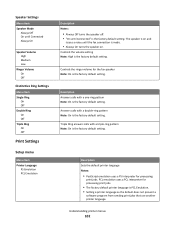
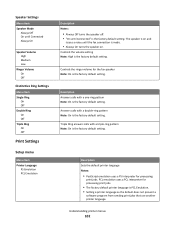
... On until Connected Always On
Speaker Volume High Medium Low
Ringer Volume On Off
Distinctive Ring Settings
Menu item Single Ring
On Off Double Ring On Off Triple Ring On Off
Print Settings
Setup menu
Menu item Printer Language
PS Emulation PCL Emulation
Description Notes:
• Always Off turns the speaker off. • "On...
User Guide - Page 104


... Both Directions
Toner Darkness 1-10
Enhance Fine Lines On Off
Description Specifies the orientation of a multiple‑page sheet Notes:
• Auto is the factory default setting. The printer chooses between portrait and
landscape.
• Long Edge uses landscape. • Short Edge uses portrait. The printer driver default is the factory default setting.
Understanding printer menus
104...
User Guide - Page 129
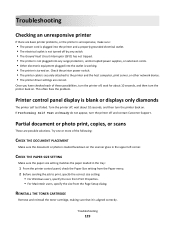
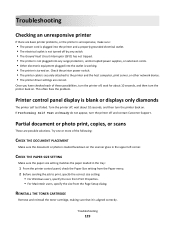
..., wait for about 10 seconds, and then turn the printer back on .
REINSTALL THE TONER CARTRIDGE
Remove and reinstall the toner cartridge, making sure that it is blank or displays only diamonds
The printer self test failed. Troubleshooting
Checking an unresponsive printer
If there are basic printer problems, or the printer is unresponsive, make sure:
• The power cord is plugged...
User Guide - Page 168
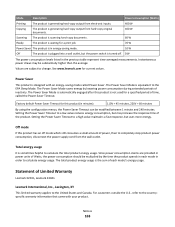
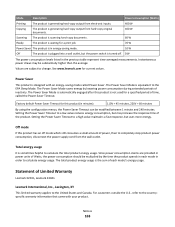
... be multiplied by lowering power consumption during extended periods of Limited Warranty
Lexmark X203n, Lexmark X204n
Lexmark International, Inc., Lexington, KY
This limited warranty applies to the countryspecific warranty information that came with an energy-saving mode called the Power Saver Timeout. Setting the Power Saver Timeout to a high value maintains a fast response, but uses...
User Guide - Page 169
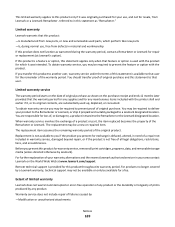
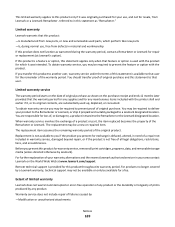
... of your area contact Lexmark on the World Wide Web at Lexmark's option).
You are substantially used with the printer shall end earlier if it was originally purchased for repair or replacement (at www.lexmark.com/support. Replacement is not available to you if the product you transfer this product to another user, warranty service under the terms of...
User Guide - Page 181
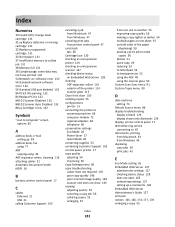
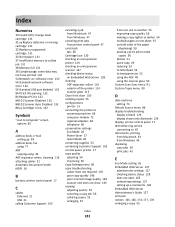
...‑Mode 26 Power Saver 27 Quiet Mode 28 conserving supplies 25 contacting Customer Support 163 control panel, printer 17 copy quality adjusting 54 improving 56 Copy Settings menu 96 copy troubleshooting copier does not respond 145 poor copy quality 146 poor scanned image quality 148 scanner unit does not close 145 copying adjusting...
Lexmark X203 Reviews
Do you have an experience with the Lexmark X203 that you would like to share?
Earn 750 points for your review!
We have not received any reviews for Lexmark yet.
Earn 750 points for your review!
