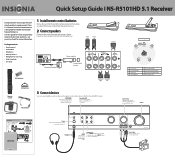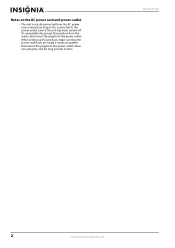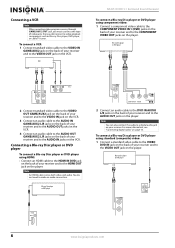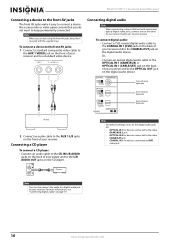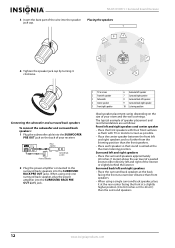Insignia NS-R5101HD - AV Receiver Support and Manuals
Get Help and Manuals for this Insignia item

View All Support Options Below
Free Insignia NS-R5101HD manuals!
Problems with Insignia NS-R5101HD?
Ask a Question
Free Insignia NS-R5101HD manuals!
Problems with Insignia NS-R5101HD?
Ask a Question
Most Recent Insignia NS-R5101HD Questions
How To Install To A Emerson Tv
(Posted by hdlowerider 2 years ago)
My Receiver Will Not Power On
(Posted by Steven71 3 years ago)
Volume Control
volume control only starts working at 21 just curious if factory reset will bring the volume control...
volume control only starts working at 21 just curious if factory reset will bring the volume control...
(Posted by toddbearfoot9 3 years ago)
Clearing The Settings/resetting An Ns-r5101
How do I reset the audio settings from a previous owner?Like it came from the factory.
How do I reset the audio settings from a previous owner?Like it came from the factory.
(Posted by dedheet 5 years ago)
Popular Insignia NS-R5101HD Manual Pages
Insignia NS-R5101HD Reviews
We have not received any reviews for Insignia yet.