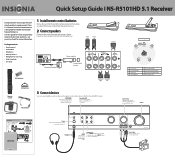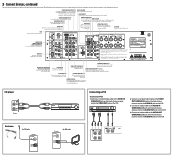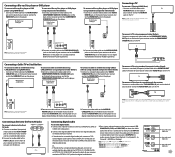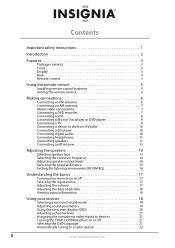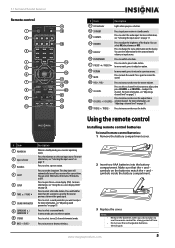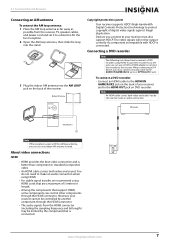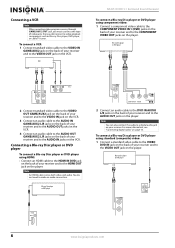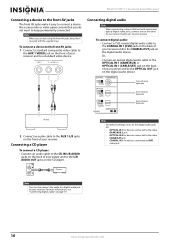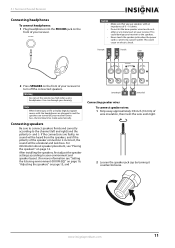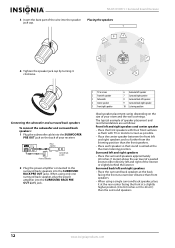Insignia NS-R5101HD Support Question
Find answers below for this question about Insignia NS-R5101HD - AV Receiver.Need a Insignia NS-R5101HD manual? We have 6 online manuals for this item!
Question posted by Steven71 on January 3rd, 2021
My Receiver Will Not Power On
The person who posted this question about this Insignia product did not include a detailed explanation. Please use the "Request More Information" button to the right if more details would help you to answer this question.
Current Answers
Related Insignia NS-R5101HD Manual Pages
Similar Questions
Nshtib51ahd Insignia 5.1 Home Theater
I have the insignia home theater system model# NSHTIB51A . I have lost my audyssey 2ec speaker calib...
I have the insignia home theater system model# NSHTIB51A . I have lost my audyssey 2ec speaker calib...
(Posted by Lasywolf67 1 year ago)
Clearing The Settings/resetting An Ns-r5101
How do I reset the audio settings from a previous owner?Like it came from the factory.
How do I reset the audio settings from a previous owner?Like it came from the factory.
(Posted by dedheet 5 years ago)
Additional Cables Needed?
I just got my Insignia, do I need additional HDMI cables to connect my TV/Cable box? my first home t...
I just got my Insignia, do I need additional HDMI cables to connect my TV/Cable box? my first home t...
(Posted by futbolfan02 12 years ago)
Ns-r5101hd Blue Screen
When i use the volume control i get a blue screen on tv for about 2 seconds. If I unplug the receive...
When i use the volume control i get a blue screen on tv for about 2 seconds. If I unplug the receive...
(Posted by bigbird42368 12 years ago)