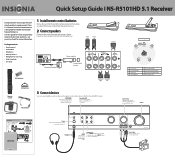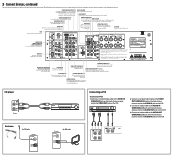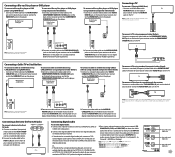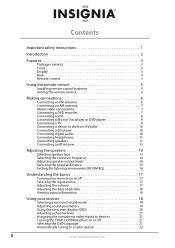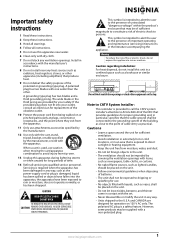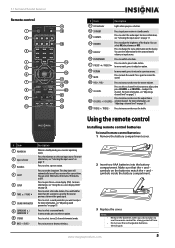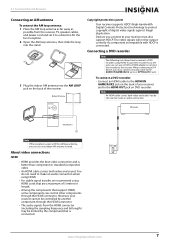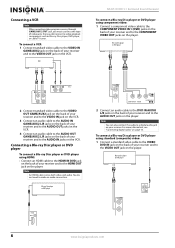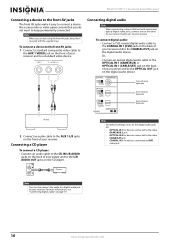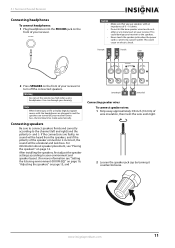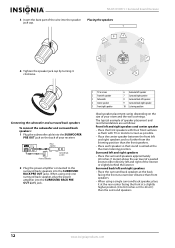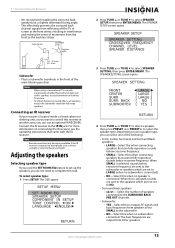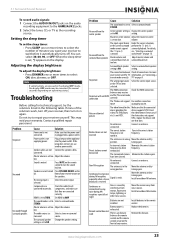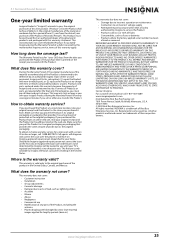Insignia NS-R5101HD Support Question
Find answers below for this question about Insignia NS-R5101HD - AV Receiver.Need a Insignia NS-R5101HD manual? We have 6 online manuals for this item!
Question posted by hdlowerider on July 22nd, 2021
How To Install To A Emerson Tv
The person who posted this question about this Insignia product did not include a detailed explanation. Please use the "Request More Information" button to the right if more details would help you to answer this question.
Current Answers
Answer #1: Posted by SonuKumar on July 22nd, 2021 8:39 AM
Please respond to my effort to provide you with the best possible solution by using the "Acceptable Solution" and/or the "Helpful" buttons when the answer has proven to be helpful.
Regards,
Sonu
Your search handyman for all e-support needs!!
Related Insignia NS-R5101HD Manual Pages
Similar Questions
Nshtib51ahd Insignia 5.1 Home Theater
I have the insignia home theater system model# NSHTIB51A . I have lost my audyssey 2ec speaker calib...
I have the insignia home theater system model# NSHTIB51A . I have lost my audyssey 2ec speaker calib...
(Posted by Lasywolf67 1 year ago)
Additional Cables Needed?
I just got my Insignia, do I need additional HDMI cables to connect my TV/Cable box? my first home t...
I just got my Insignia, do I need additional HDMI cables to connect my TV/Cable box? my first home t...
(Posted by futbolfan02 12 years ago)