Insignia NS-R5101HD Support Question
Find answers below for this question about Insignia NS-R5101HD - AV Receiver.Need a Insignia NS-R5101HD manual? We have 6 online manuals for this item!
Question posted by rusty15118 on January 31st, 2012
Getting Tv Surround To Work
everything works but the tv surround
Current Answers
There are currently no answers that have been posted for this question.
Be the first to post an answer! Remember that you can earn up to 1,100 points for every answer you submit. The better the quality of your answer, the better chance it has to be accepted.
Be the first to post an answer! Remember that you can earn up to 1,100 points for every answer you submit. The better the quality of your answer, the better chance it has to be accepted.
Related Insignia NS-R5101HD Manual Pages
Quick Setup Guide (English) - Page 1
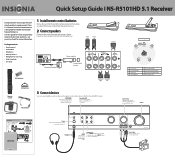
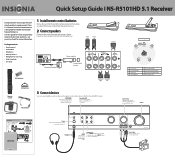
...or video camera, to turn off speakers when using headphones or TV speakers. Your 5.1-channel surround sound receiver is designed for auto setup • Quick Setup Guide • ...your purchase of your receiver. Press PRESET buttons to choose a saved station.
Use this guide for more information. Quick Setup Guide I NS-R5101HD 5.1 Receiver
Congratulations on your receiver
or put it ...
Quick Setup Guide (English) - Page 2
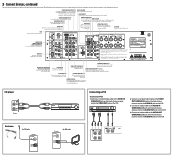
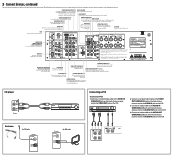
... satellite TV to this jack, using a Component cable (not included).
ANTENNA GND/AM Loop Connect the FM and AM loop
antennas to listen to make these speakers work. SURROUND BACK PRE OUTS To extend your system to 7.1, connect the PRE OUT SURROUND BACK to a powered amplifier
connected to hear
its sound through your receiver...
Quick Setup Guide (English) - Page 3
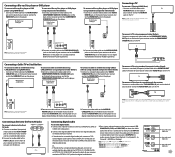
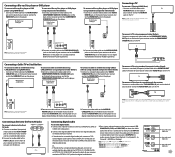
...an audio cable to the DVD IN AUDIO L/R jacks on the back of your receiver and to the AUDIO OUT jacks on the TV.
Blu-Ray Disc player or CABLE/SAT box
To connect a cable or satellite box... audio cable to the TV IN AUDIO L/R jacks on the back of your receiver and to the AUDIO OUT jacks on the player. Connecting a device to the front AV jacks
To connect a device to the front AV jacks: 1 Connect a...
User Manual (English) - Page 2
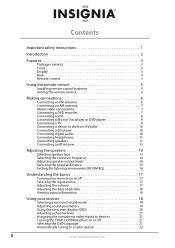
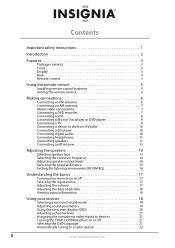
...player 8 Connecting a TV 9 Connecting a device to the front AV jacks 10 Connecting a CD player 10 Connecting digital audio 10 Connecting headphones 11 Connecting speakers 11 Connecting an IR receiver 13
Adjusting the ... the bass and treble 18 Viewing status information 18
Using your receiver 18
Selecting a surround sound mode 18 Adjusting sound parameters 19 Using the on-screen display...
User Manual (English) - Page 7


Your NS-R5101HD represents the state of the art in standby mode, electricity still flows into this jack to use the ROOM EQ feature. When your receiver in...TV to GAME/AX2 to CBL/SAT (cable/satellite) to DVD to turn connected speakers on or off .
10 PHONES
Plug headphones into it. Rotate to the next or previous preset station. Features
Package contents
• 5.1 surround sound receiver...
User Manual (English) - Page 8


... more 19 ANTENNA GND/AM LOOP information, see "Connecting a TV" on page 8.
10 VIDEO CABLE/SAT IN Connect cable or satellite TV to this jack. For more information, see "Connecting a Blu-ray Disc player or DVD player" on page 9.
4
www.insigniaproducts.com NS-R5101HD 5.1 Surround Sound Receiver
Back
# Item
Description
HDMI IN DVD 1 HDMI IN CABLE...
User Manual (English) - Page 10


... or damage to the receiver.
Outdoor FM antenna
2 Adjust the position of the receiver.
Making connections
Notes
•
•
• •
Make sure that you get the best reception.
6...the FM 75Ω jack on the back of your receiver. The operating range is within 30°. NS-R5101HD 5.1 Surround Sound Receiver
Aiming the remote control
To aim the remote control: &#...
User Manual (English) - Page 11
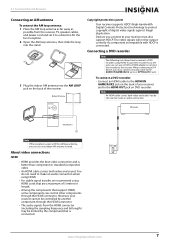
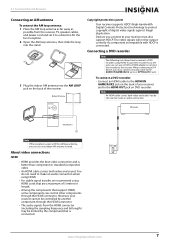
...Copyright protection system
Your receiver supports HDCP... components through the HDMI connector.
• The audio signals from the receiver, TV, speaker cables, and power cord and set it to a direction for...instead.
www.insigniaproducts.com
7
Devices you must also support HDCP. 5.1 Surround Sound Receiver
Connecting an AM antenna
To connect the AM loop antenna: 1 Place the...
User Manual (English) - Page 12
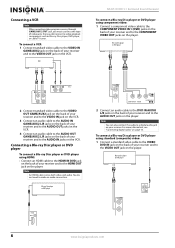
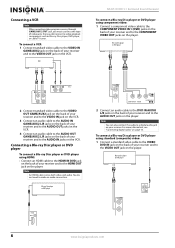
VCR
NS-R5101HD 5.1 Surround Sound Receiver
To connect a Blu-ray Disc player or DVD player using component video: 1 Connect a component video cable to the
COMPONENT VIDEO IN 1 (DVD) jacks on the back of your receiver and to the COMPONENT VIDEO OUT jacks on... components such as Blu-ray Disc player, DVD player, or cable TV tuner. Note
You can also connect the audio to make an audio connection.
User Manual (English) - Page 13


...
You cannot view the on-screen display (OSD) on a TV connected using component video: 1 Connect a component video cable to the
COMPONENT VIDEO OUT jacks on the back of your receiver and to the COMPONENT VIDEO IN jack on the player. 5.1 Surround Sound Receiver
2 Connect an audio cable to the AUDIO IN DVD jacks on...
User Manual (English) - Page 14
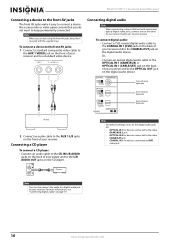
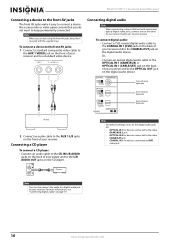
... OUT jack on the digital audio device. Device with coaxial digital audio
Device with optical digital audio
Device with the supplied cap.
NS-R5101HD 5.1 Surround Sound Receiver
Connecting a device to the front AV jacks
The front AV jacks make it easy to connect a device like a camcorder or video game console that has both jacks to your...
User Manual (English) - Page 16
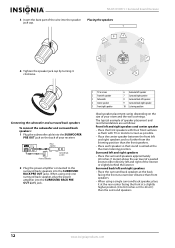
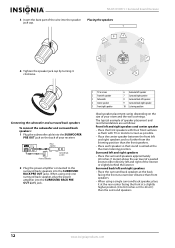
...with TV or monitor screen as possible.
• Place the center speaker between the front left speaker 9 Surround ...Surround back speakers
2 Plug the power amplifier connected to 20 cm ) than front speakers.
• When using only one surround back speaker, plug the power amplifier into the SUBWOOFER
PRE OUT jack on the size of your receiver.
NS-R5101HD 5.1 Surround Sound Receiver...
User Manual (English) - Page 17
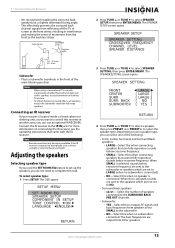
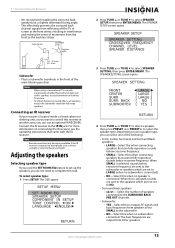
... the IR IN jack. www.insigniaproducts.com
13
Connecting an IR receiver
If your speaker type, you can select one of the following:
• Front, Center, Surround, and Surround Back speakers:
• LARGE-Select this when connecting speakers that came with the TV picture.
Adjusting the speakers
Selecting speaker type
If you used the...
User Manual (English) - Page 20


...5, the ROOM EQ setup starts automatically.
6 If the speaker configuration is specially designed to work with a speaker connection, ERR is not correct, press TUNE or TUNE to select a ... the front of test tones, your receiver. SETUP MENU
SET ROOM EQ SPEAKER SETUP COMPONENT IN SETUP TONE CONTROL ON LANGUAGE ENGLISH
RETURN
NS-R5101HD 5.1 Surround Sound Receiver
5 Press TUNE or TUNE to this...
User Manual (English) - Page 21


...on the remote control, your receiver enters standby mode.
4 Press SPEAKER on the front of your receiver, your receiver either enters standby mode or operating mode.
When TV, AUX 1, or TUNER is... press POWER ON on the front
of your receiver. Or,
Press VOL+ or VOL- 5.1 Surround Sound Receiver
A progress report is displayed while your receiver outputs more test tones to determine the optimum ...
User Manual (English) - Page 22


...offered by Dolby Laboratories. Movie-This mode provides the effect of being in a movie theater when watching action movies with lots of loss-less audio performance with 96 kHz/24-bit....
©1996-2008 DTS, Inc. Hall-This mode provides the ambience of -6 ~ +6 dB. NS-R5101HD 5.1 Surround Sound Receiver
Adjusting the bass and treble
To adjust the bass and treble:
• Press BASS + or BASS ...
User Manual (English) - Page 24


... the TV speakers.
• A.DLY-(Auto Delay). To use the on the auto delay feature, see "Assigning the component video inputs to 7 (default value: 3). NS-R5101HD 5.1 Surround Sound Receiver
•...Adjusts individual speaker settings. This parameter extends the front stereo image to include the surround speakers for TONE CONTROL). For more information, see "Selecting the OSD language" ...
User Manual (English) - Page 27
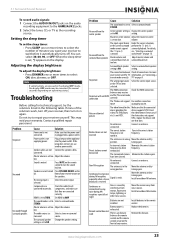
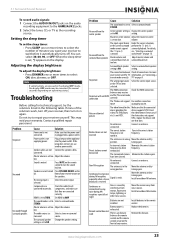
... sensor on the
front of the solutions work
There is in wrong Move the antenna and ...receiver and the TV information, see , "Selecting a surround sound mode" on the TV has been selected.
low.
Problem
Cause
Solution
The sound mode is set to Select a surround mode. Under the correct situations, perform the 7.1 (or 6.1) surround playback. Surround back speaker Select a surround...
User Manual (English) - Page 28


... level Bass/Treble control, 100 Hz/10 kHz Surround mode
2 × 80 W
0.06%
Line (CD, DVD,TV): 200 mV
Line (CD, DVD, TV): 90 dB
Line (CD, DVD, TV), 10 Hz ~ 100 kHz: +0 dB, ...the equipment off and on a circuit different
from that this equipment. NS-R5101HD 5.1 Surround Sound Receiver
Specifications
Specifications are designed to provide reasonable protection against harmful interference in ...
User Manual (English) - Page 29
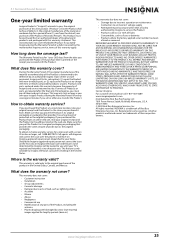
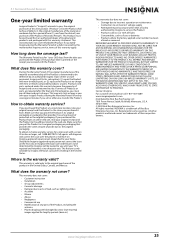
...repaired and returned, at a retail store location, take your TV is or with all labor and parts charges. All other... APPLY AFTER THE WARRANTY PERIOD. All rights reserved. 5.1 Surround Sound Receiver
One-year limited warranty
Insignia Products ("Insignia") warrants to you... after the Warranty Period expires, you . Registered in -home warranty service for a period of this warranty apply. How...
Similar Questions
Nshtib51ahd Insignia 5.1 Home Theater
I have the insignia home theater system model# NSHTIB51A . I have lost my audyssey 2ec speaker calib...
I have the insignia home theater system model# NSHTIB51A . I have lost my audyssey 2ec speaker calib...
(Posted by Lasywolf67 1 year ago)
Dvd Not Working , I Hear It Blue Screen Comes On Cant Get It To Work??
(Posted by landbriley 13 years ago)

