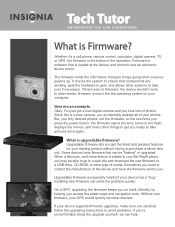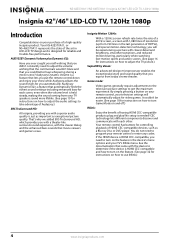Insignia NS-42E570A11 Support and Manuals
Get Help and Manuals for this Insignia item

View All Support Options Below
Free Insignia NS-42E570A11 manuals!
Problems with Insignia NS-42E570A11?
Ask a Question
Free Insignia NS-42E570A11 manuals!
Problems with Insignia NS-42E570A11?
Ask a Question
Most Recent Insignia NS-42E570A11 Questions
How To Reset A Insignia Led Tv Model Number Ns-46e570a11
(Posted by gdlMat 9 years ago)
Where We Are In The Television Entrance Video Of A Insignia Lcd Tv 42 '
(Posted by yolandah1518 10 years ago)
I Think My Insgnia Ns-42e570a11 Was Hit By A Power Surge How Can I Check The Fus
(Posted by miaccino1984 11 years ago)
Popular Insignia NS-42E570A11 Manual Pages
Insignia NS-42E570A11 Reviews
We have not received any reviews for Insignia yet.