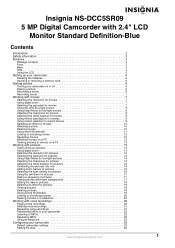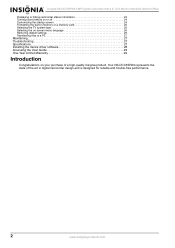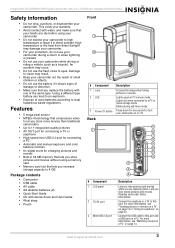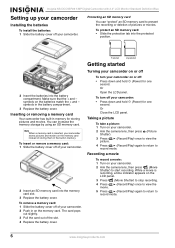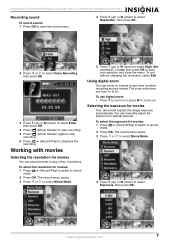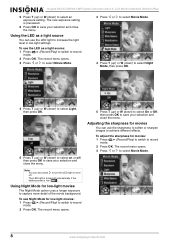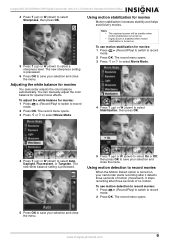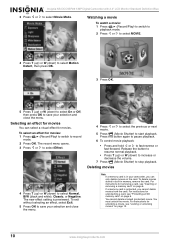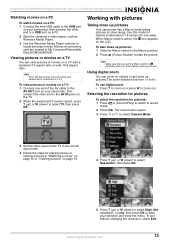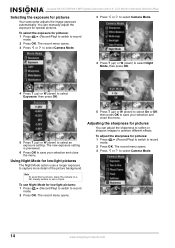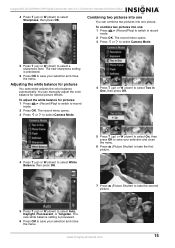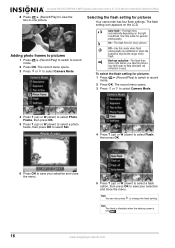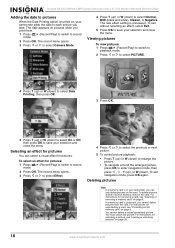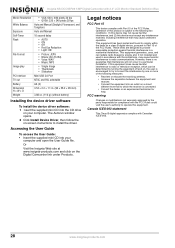Insignia NS-DCC5SR09 - Camcorder With Digital player/voice Recorder Support and Manuals
Get Help and Manuals for this Insignia item

View All Support Options Below
Free Insignia NS-DCC5SR09 manuals!
Problems with Insignia NS-DCC5SR09?
Ask a Question
Free Insignia NS-DCC5SR09 manuals!
Problems with Insignia NS-DCC5SR09?
Ask a Question
Most Recent Insignia NS-DCC5SR09 Questions
Insignia Ns Dcc5sr09 Problem
camcorder wont turn on. The Batteries are not rechargeable but they are new have full power. The scr...
camcorder wont turn on. The Batteries are not rechargeable but they are new have full power. The scr...
(Posted by tombiasella 11 years ago)
Insignia NS-DCC5SR09 Videos
Popular Insignia NS-DCC5SR09 Manual Pages
Insignia NS-DCC5SR09 Reviews
We have not received any reviews for Insignia yet.