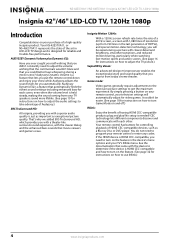Insignia NS-42E570A11 Support Question
Find answers below for this question about Insignia NS-42E570A11.Need a Insignia NS-42E570A11 manual? We have 7 online manuals for this item!
Question posted by yolandah1518 on September 2nd, 2013
Where We Are In The Television Entrance Video Of A Insignia Lcd Tv 42 '
The person who posted this question about this Insignia product did not include a detailed explanation. Please use the "Request More Information" button to the right if more details would help you to answer this question.
Current Answers
Related Insignia NS-42E570A11 Manual Pages
Similar Questions
How To Reset A Insignia Led Tv Model Number Ns-46e570a11
(Posted by gdlMat 9 years ago)
What Are The Best Settings For Insignia Lcd Tv Ns-46e790a12
(Posted by jomme 10 years ago)
How To Stop The Insignia 42 Lcd Tv 120hz Hdmi 1080p From Scrolling Across Screen
(Posted by jemcallister588 11 years ago)
I Think My Insgnia Ns-42e570a11 Was Hit By A Power Surge How Can I Check The Fus
(Posted by miaccino1984 11 years ago)
User Manual For Insignia 24' Lcd Tv
I need a user manual for Insignia 24" LcD TV NS-24E730A12
I need a user manual for Insignia 24" LcD TV NS-24E730A12
(Posted by abaynum 12 years ago)