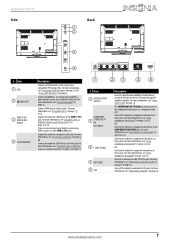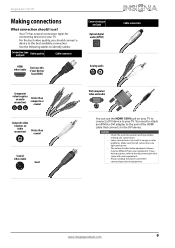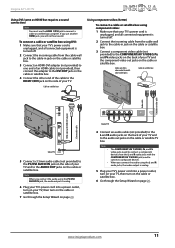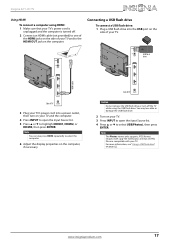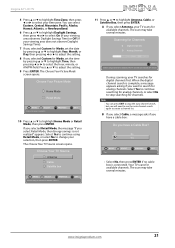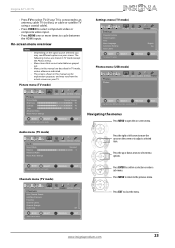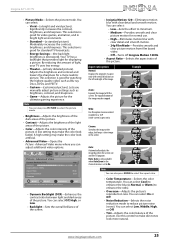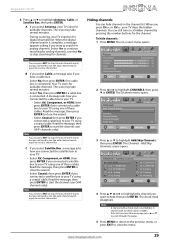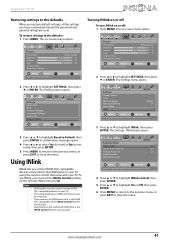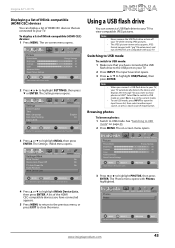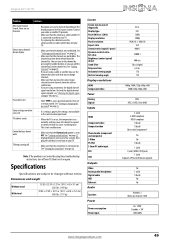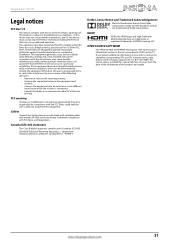Insignia NS-42L260A13 Support Question
Find answers below for this question about Insignia NS-42L260A13.Need a Insignia NS-42L260A13 manual? We have 9 online manuals for this item!
Question posted by jemcallister588 on February 17th, 2013
How To Stop The Insignia 42 Lcd Tv 120hz Hdmi 1080p From Scrolling Across Screen
The person who posted this question about this Insignia product did not include a detailed explanation. Please use the "Request More Information" button to the right if more details would help you to answer this question.
Current Answers
Answer #1: Posted by JohnINSG on February 19th, 2013 11:14 AM
Try restoring your TV to default settings. Enter the on screen Menu and select Settings, then Reset to Default. Remember to write down any custom picture settings before you begin as they will be reset. Turn off your TV when complete. When you power the TV on again, you should be prompted to go through the Setup Wizard. Ensure that the Retail Banner is set to OFF and that Power on in Vivid Mode is also set to off. I hope this helps.
John
Best Buy Exclusive Brands Support
Related Insignia NS-42L260A13 Manual Pages
Similar Questions
Insignia Ns-32d201na14,i Cannot Change Input From Tv To Hdmi.
When i attemp to change input selection from tv to HDMI there is no response. i wonder if its a soft...
When i attemp to change input selection from tv to HDMI there is no response. i wonder if its a soft...
(Posted by dobber124 9 years ago)
How To Reset Tv Channels On A Insignia Model Ns-42l260a13
(Posted by tph00samr 9 years ago)
Where Do I Find Instructions To Calibrate This Tv?
Where Do I Find Instructions To Calibrate This Tv?
Where Do I Find Instructions To Calibrate This Tv?
(Posted by TCBC32 11 years ago)
Hooking Up Dvd
Why when I go to input all I can access is TV and AV. I have not been successful hooking up my DVD.
Why when I go to input all I can access is TV and AV. I have not been successful hooking up my DVD.
(Posted by gmayberry 11 years ago)
User Manual For Insignia 24' Lcd Tv
I need a user manual for Insignia 24" LcD TV NS-24E730A12
I need a user manual for Insignia 24" LcD TV NS-24E730A12
(Posted by abaynum 12 years ago)