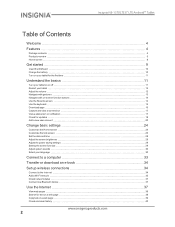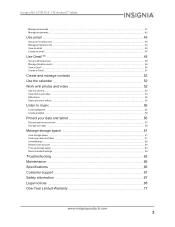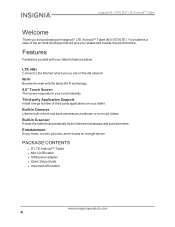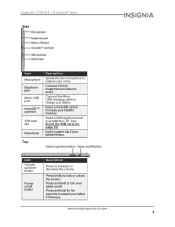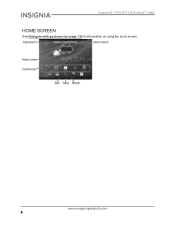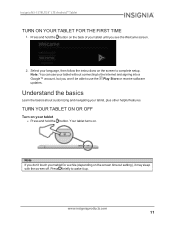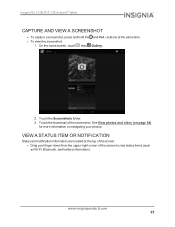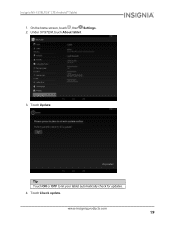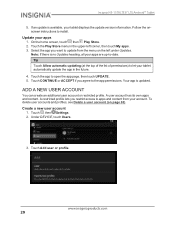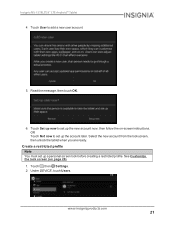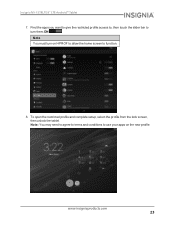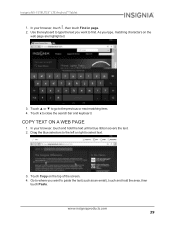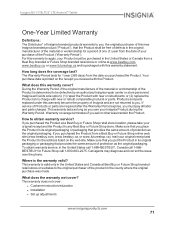Insignia NS-15T8LTE Support and Manuals
Get Help and Manuals for this Insignia item

View All Support Options Below
Free Insignia NS-15T8LTE manuals!
Problems with Insignia NS-15T8LTE?
Ask a Question
Free Insignia NS-15T8LTE manuals!
Problems with Insignia NS-15T8LTE?
Ask a Question
Most Recent Insignia NS-15T8LTE Questions
Can It Be Checked For A Bad Battery?
It will not power up anymore and am guessing that the battery bit the dust. Is there a way to check ...
It will not power up anymore and am guessing that the battery bit the dust. Is there a way to check ...
(Posted by Anonymous-162202 7 years ago)
Won't Turn On
My Insignia NS-15T8LTE turned off and won't turn back on. What do I need to do?
My Insignia NS-15T8LTE turned off and won't turn back on. What do I need to do?
(Posted by ishouldbaprincess 8 years ago)
Insignia NS-15T8LTE Videos
Popular Insignia NS-15T8LTE Manual Pages
Insignia NS-15T8LTE Reviews
We have not received any reviews for Insignia yet.