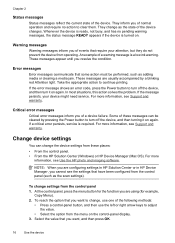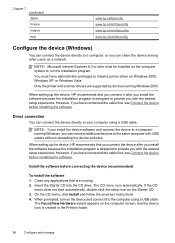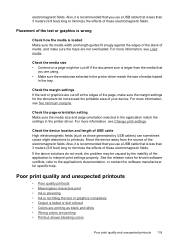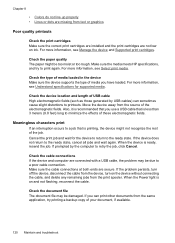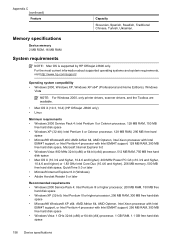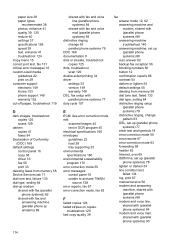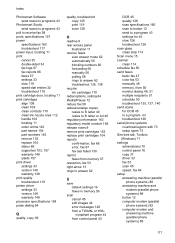HP J3680 - Officejet All-in-One Color Inkjet Support and Manuals
Get Help and Manuals for this Hewlett-Packard item

Most Recent HP J3680 Questions
I Get Cartridge Error On My Screen Even After Several Cleaning Of The Contacts
How do I get rid of the "cartridge error" on my screen. I have cleaned the contacts several times an...
How do I get rid of the "cartridge error" on my screen. I have cleaned the contacts several times an...
(Posted by kerryyoungdale 7 years ago)
When Installing The Oj3680 Printer, 95% Done, A Fatal Error Appears During Confi
How do I fix the error, there are no numbers or identification, just a fatal error has occured durin...
How do I fix the error, there are no numbers or identification, just a fatal error has occured durin...
(Posted by obronijava43 9 years ago)
Hp Officejet J3680 How Do I Turn My Telephone Ringer On High
how do i turn my telphone ringer onhigh
how do i turn my telphone ringer onhigh
(Posted by Anonymous-145534 9 years ago)
Why Officejet J3680 No Fax Options
(Posted by Jefriz29 9 years ago)
How Do I Check Fluid Level On Hp J3680 Hp Printer
(Posted by j0narjedd 9 years ago)
HP J3680 Videos
Popular HP J3680 Manual Pages
HP J3680 Reviews
We have not received any reviews for HP yet.