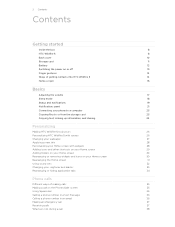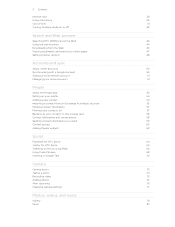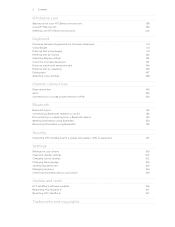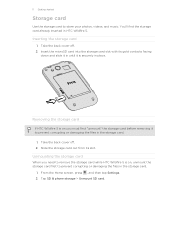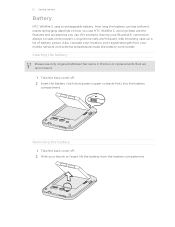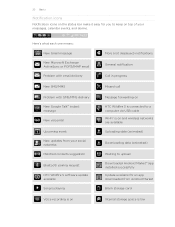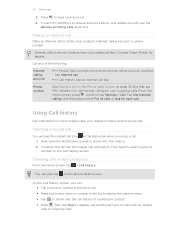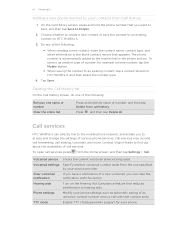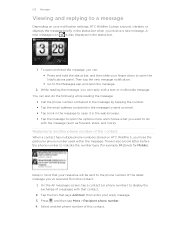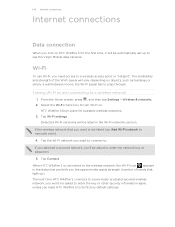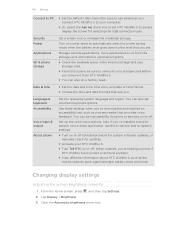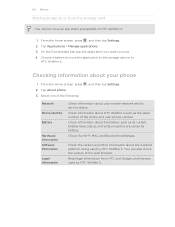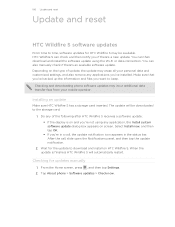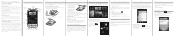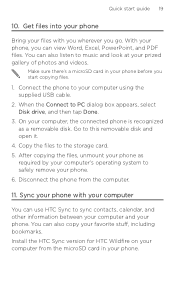HTC Wildfire S Virgin Mobile Support and Manuals
Get Help and Manuals for this HTC item

View All Support Options Below
Free HTC Wildfire S Virgin Mobile manuals!
Problems with HTC Wildfire S Virgin Mobile?
Ask a Question
Free HTC Wildfire S Virgin Mobile manuals!
Problems with HTC Wildfire S Virgin Mobile?
Ask a Question
Most Recent HTC Wildfire S Virgin Mobile Questions
Htc Wildfire S For Virgin Mobile Wont Send Any Text
(Posted by mustacy8 9 years ago)
Virgin Wildfire Phone, How To Get The Back Cover Off
(Posted by merlisli 9 years ago)
Why Is My Htc Wildfire S Signal Low Virgin
(Posted by KRISTpocita 9 years ago)
How Do I Copy And Paste From An Email To My Web Browser In My Wildfire S Virgin
(Posted by rundlekd 9 years ago)
Will Virgin Mobile Charge For Using The Wifi Hotspot Feature On The Htc
wildfire s
wildfire s
(Posted by pojdpank 9 years ago)
HTC Wildfire S Virgin Mobile Videos
Popular HTC Wildfire S Virgin Mobile Manual Pages
HTC Wildfire S Virgin Mobile Reviews
We have not received any reviews for HTC yet.