HTC Wildfire S Virgin Mobile Support Question
Find answers below for this question about HTC Wildfire S Virgin Mobile.Need a HTC Wildfire S Virgin Mobile manual? We have 3 online manuals for this item!
Question posted by merlisli on September 14th, 2014
Virgin Wildfire Phone, How To Get The Back Cover Off
The person who posted this question about this HTC product did not include a detailed explanation. Please use the "Request More Information" button to the right if more details would help you to answer this question.
Current Answers
There are currently no answers that have been posted for this question.
Be the first to post an answer! Remember that you can earn up to 1,100 points for every answer you submit. The better the quality of your answer, the better chance it has to be accepted.
Be the first to post an answer! Remember that you can earn up to 1,100 points for every answer you submit. The better the quality of your answer, the better chance it has to be accepted.
Related HTC Wildfire S Virgin Mobile Manual Pages
Wildfire S - User Manual - Page 2
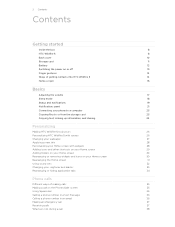
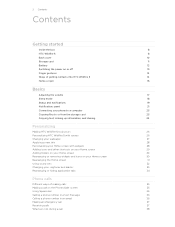
... the box
8
HTC Wildfire S
8
Back cover
10
Storage card
11
Battery
12
Switching the power on or off
13
Finger gestures
14
Ways of getting contacts into HTC Wildfire S
14
Home screen
15
Basics
Adjusting the volume
17
Sleep mode
18
Status and notifications
19
Notifications panel
21
Connecting your phone to a computer
23...
Wildfire S - User Manual - Page 5
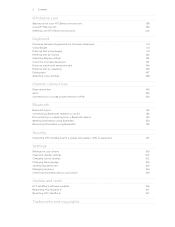
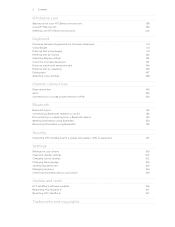
... or unpairing from a Bluetooth device
153
Sending information using Bluetooth
154
Receiving information using Bluetooth
155
Security
Protecting HTC Wildfire S with a screen lock pattern, PIN, or password
157
Settings
Settings on your phone
159
Changing display settings
160
Changing sound settings
162
Changing the language
163
Optimizing battery life
163
Managing memory...
Wildfire S - User Manual - Page 10


... sides and top part of the back cover.
2. Replacing the back cover
1. 10 Getting started
Back cover
Removing the back cover
Remove the back cover to lock the cover in place.
With your finger, pry open the back cover from the small opening near the POWER button. Turn off HTC Wildfire S and hold it securely with the front...
Wildfire S - User Manual - Page 11
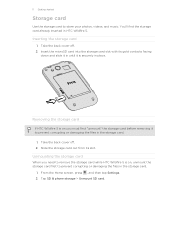
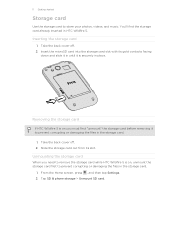
... storage card while HTC Wildfire S is on , unmount the storage card first to prevent corrupting or damaging the files in place. Unmounting the storage card
When you must first "unmount" the storage card before removing it is securely in the storage card.
1. Take the back cover off . 2. Tap SD & phone storage > Unmount SD...
Wildfire S - User Manual - Page 12
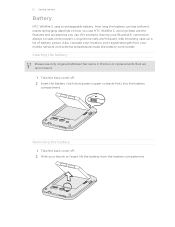
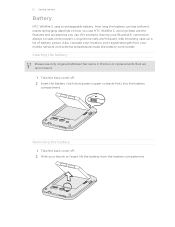
12 Getting started
Battery
HTC Wildfire S uses a rechargeable battery.
Take the back cover off . 2. With your mobile network and extreme temperature make ...battery compartment. Take the back cover off . 2. Insert the battery (with its exposed copper contacts first) into the battery
compartment. Inserting the battery
Please use HTC Wildfire S.
Long phone calls and frequent web browsing ...
Wildfire S - User Manual - Page 14


... gestures
Tap
When you can automatically change the screen orientation from your old phone to your computer, and then use HTC Sync to sync HTC Wildfire S with your Google Account. Google contacts are several ways you can sync HTC Wildfire S with some apps, like Gallery or the web browser, you want to your...
Wildfire S - User Manual - Page 15
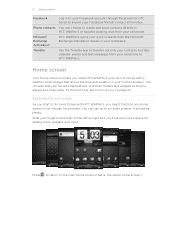
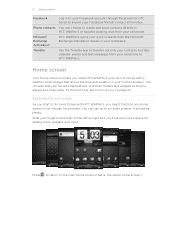
... things with a weather clock widget that shows the time and weather in HTC Wildfire S or transfer existing ones from your old phone to the main Home screen (that one Home screen is where you 'll...up to the left or right and you make HTC Wildfire S your own.
15 Getting started
Facebook
Phone contacts
Microsoft Exchange ActiveSync® Transfer
Log in your workplace.
Press to return ...
Wildfire S - User Manual - Page 23
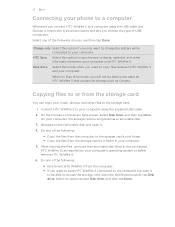
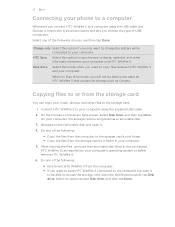
...battery while connected to your computer.
Do one of USB connection. 23 Basics
Connecting your phone to a computer
Whenever you connect HTC Wildfire S to a computer using the supplied USB cable. 2. On the Choose a connection... to access the storage card, open it
to be able to use apps on HTC Wildfire S that is recognized as Camera. Do one of the following choices, and then tap Done...
Wildfire S - User Manual - Page 26
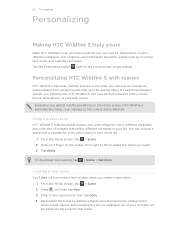
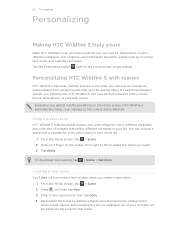
... name, then tap Done. 4. All of widgets that is suitable for events such as incoming text, email, and calendar reminders. Personalizing HTC Wildfire S with scenes
HTC Wildfire S becomes multiple phones in your finger on the Home screen to select the scene you want it with a different wallpaper and collection of your changes to...
Wildfire S - User Manual - Page 29


... on the Home screen, you can also press , tap , and then press and hold a widget on HTC Wildfire S. 1. You can also add shortcuts to settings and specific information such as a bookmarked webpage, someone's phone number, a music playlist, route directions, and many other shortcuts on your Home screen
Place app icons on your...
Wildfire S - User Manual - Page 35
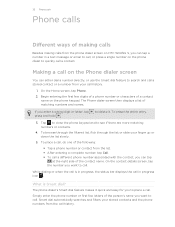
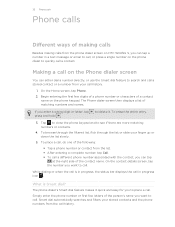
... you want to search and call a stored contact or a number from the call is Smart dial? 35 Phone calls
Phone calls
Different ways of making calls
Besides making calls from the phone dialer screen on HTC Wildfire S, you can tap
at the right side of the contact name.
Smart dial automatically searches and filters...
Wildfire S - User Manual - Page 40
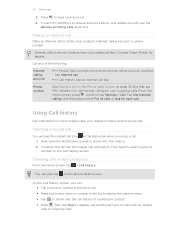
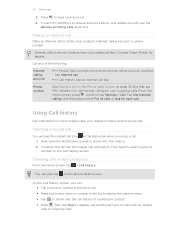
Contact Virgin Mobile for your outgoing calls. Tap Use Internet calling, and then select either your account.
6. Checking a missed call
You will see the missed call icon in the status bar when you can also tap on page 35.
Internet calls to save your contact's Internet calling account or phone number. Phone number
See Making...
Wildfire S - User Manual - Page 41
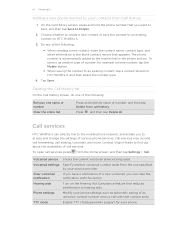
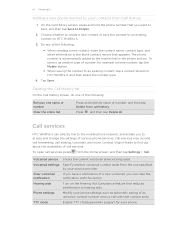
... in the blank contact record that reduces interference to your phone.
Call services
HTC Wildfire S can clear the notification with that you want to save the number to an existing contact, tap a contact stored on HTC Wildfire S.
3. To open call history.
Contact Virgin Mobile to find out about the availability of number, for your contacts...
Wildfire S - User Manual - Page 105
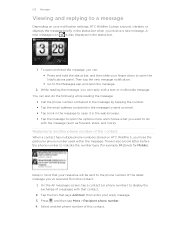
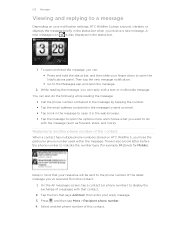
... status bar, and then slide your reply message. 3. There's also a bold letter before the phone number to indicate the number type (for example, M stands for Mobile). 105 Messages
Viewing and replying to a message
Depending on HTC Wildfire S, you'll see the particular phone number used within the message. Press and then tap More > Recipient...
Wildfire S - User Manual - Page 131
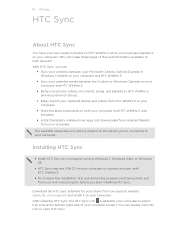
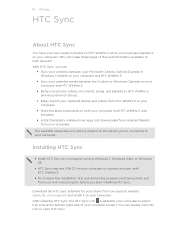
... enjoy them on both devices? The available categories and options depend on both your computer and HTC Wildfire S web browsers.
§ Install third-party mobile phone apps (not downloaded from Android Market) from your computer. After installing HTC Sync, the HTC Sync icon is on your computer. With HTC Sync, you ...
Wildfire S - User Manual - Page 155


... & networks. 2.
If prompted, accept the pairing request on HTC Wildfire S and on both devices.
7. If you send a file to another mobile phone, it is normally added directly to do so.
4. For example... \Bluetooth Exchange Folder
If you send a calendar event or contact, it to a compatible phone, the event is not selected, select it is normally saved in the Bluetooth Exchange folder ...
Wildfire S - User Manual - Page 160
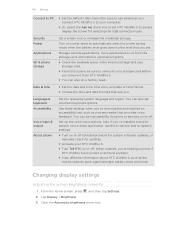
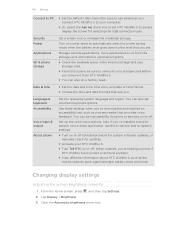
...or manually check for selecting the USB connection type. When enabled, you remove it from HTC Wildfire S.
§ You can also do a factory reset. Date & time
§ Set the... tool, such as the mobile network type, signal strength, battery level, and more. Tap Display > Brightness 3.
Language & keyboard Accessibility
Voice input & output
About phone
Set the operating system language...
Wildfire S - User Manual - Page 165
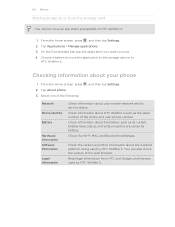
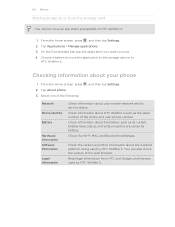
... you want to move the application to the storage card or to
HTC Wildfire S. Choose whether to move . 4.
Checking information about your mobile network and its current battery level, status, and what programs are using the battery. Tap About phone. 3.
Read legal information from the storage card
You cannot move an app that...
Wildfire S - User Manual - Page 166
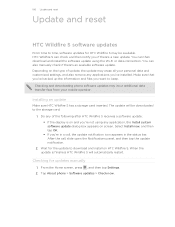
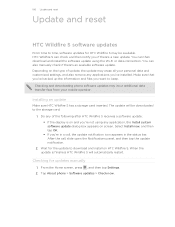
... tap the update notification.
2. Installing an update
Make sure HTC Wildfire S has a storage card inserted.
Tap About phone > Software updates > Check now. HTC Wildfire S can also manually check if there's an available software update. Checking and downloading phone software updates may erase all your mobile operator. Do any of update, the update may incur additional...
Wildfire S - Quick Start Guide - Page 2
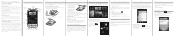
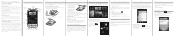
...located at the bottom part of the back of the back cover first by aligning into the battery compartment.
2. And finally,... the web made easy
HTC Wildfire S makes it 's important that you can even quickly look up your phone. From the Home screen, ... sound sets that you turn on your phone, you'll be disclaimed.
Personalizing your mobile operator's data service. When you talk to...
Similar Questions
Virgin Mobile Htc Wildfire How To Active The Hotspot
(Posted by enpsaeme 9 years ago)
How Virgin Mobile Htc Wildfire S Hotspot Work
(Posted by ekaaMar 10 years ago)
How To Make Hotspot Work On Htc Wildfire S For Virgin Mobile
(Posted by grojjram1 10 years ago)
How Can I Get To My Bluetooth? My Wildfire Phone Won't Ring. Volume Is On.
(Posted by boldfor 12 years ago)

