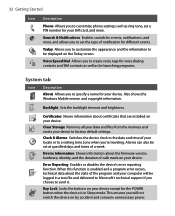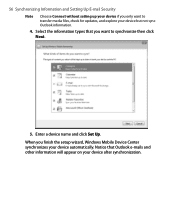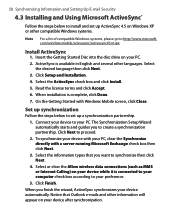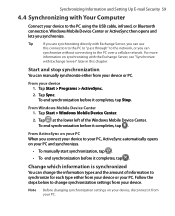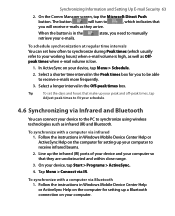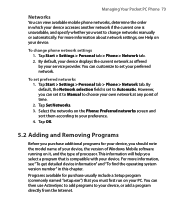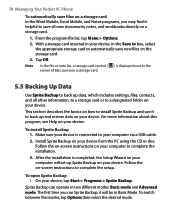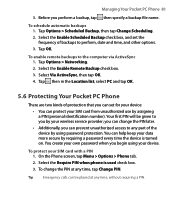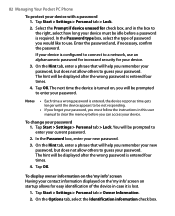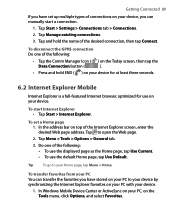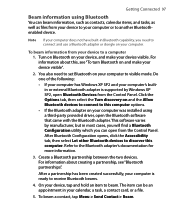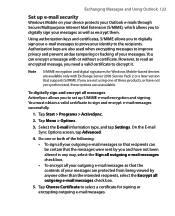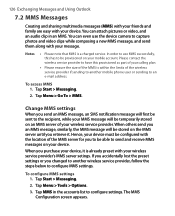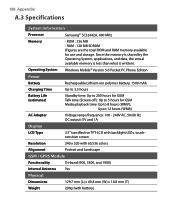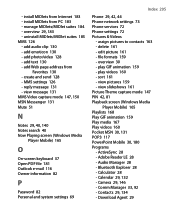HTC P6300 Support and Manuals
Get Help and Manuals for this HTC item
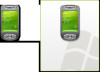
Most Recent HTC P6300 Questions
Cd Rom For English Version
I NEED A SITE WHICH I CAN DOWNLOAD THE CD ROM FOR HTC P6300
I NEED A SITE WHICH I CAN DOWNLOAD THE CD ROM FOR HTC P6300
(Posted by reindee24 11 years ago)
HTC P6300 Videos
Popular HTC P6300 Manual Pages
HTC P6300 Reviews
We have not received any reviews for HTC yet.