HTC 99HEH104-00 - Touch Smartphone - GSM Support and Manuals
Get Help and Manuals for this HTC item
This item is in your list!

View All Support Options Below
Free HTC 99HEH104-00 manuals!
Problems with HTC 99HEH104-00?
Ask a Question
Free HTC 99HEH104-00 manuals!
Problems with HTC 99HEH104-00?
Ask a Question
Most Recent HTC 99HEH104-00 Questions
How Can Htc Tell Be Set To Use Gsm/umts Mode Without Going Back To Cdma Mode.h
(Posted by sammyjay76 10 years ago)
Popular HTC 99HEH104-00 Manual Pages
User Manual - Page 4


...it is further understood that HTC and its Providers make no... usefulness, that weather information will be error-free, or implied warranties arising from...or misuse of performance. HTC and its Providers are not... PERMITTED BY APPLICABLE LAW, HTC AND ITS AFFILIATES expressly disclaim...Data, Documentation, or any other Products and services, including without limitation any inconsistency, inaccuracy,...
User Manual - Page 19


...
191
12.1 Managing Programs 191
Launching a program...191
Installing a program...191
12.2 Contacts...192
Adding new contacts...192
Organizing and searching ...Settings on your Device 200
Personal tab...201
System tab...202
Connections tab...204
13.3 Changing Basic Settings 205
Display settings...205
Device name...206
Ringer settings...206
Phone services...207
13.4 Using Connection Setup...
User Manual - Page 29


... your SIM card.
• Touch Cancel if you...manually, briefly press the POWER button. Tap Yes when prompted. To wake up automatically when you will be prompted to select the profile to Sleep mode. Press and hold the POWER button for a few seconds.
2.
Getting Started 29
Auto configuring data connection settings and importing SIM contacts
After installing customized settings, the SIM Card...
User Manual - Page 53


... an incoming voice call" section earlier in this chapter for Video Call, tap the Services tab. To enable or disable the phone function 1. Tap the OFF/ON slider at... and Wi-Fi.
1. Tap Start > Settings, and then tap Communications. 2. When you are required by law to enable or disable Airplane Mode. Using Phone Features 53 Services tab To set up further calling options for details on how...
User Manual - Page 54


... been established between your car kit phone's manual.
5. For information about turning on and set to visible mode. Connect the car kit phone to your device and access its SIM card via Bluetooth. 54 Using Phone Features
2.7 Using Car Kit Phones
Bluetooth car kit phones that support the SIM Access Profile (SAP) can download...
User Manual - Page 94


... on your computer.
You can install it from your computer using Bluetooth.
To back up synchronization in this chapter. Setting up files from the storage card to the computer.
5.2 Setting Up Windows Mobile® Device Center on Windows Vista®
Microsoft Windows Mobile® Device Center is the replacement for repair or performing a hard reset, data...
User Manual - Page 95


...want to transfer media files, check for updates, and explore your device. On the license agreement screen, click Accept. 3. Note Choose Connect without setting up your device but not synchronize Outlook information...the Windows Mobile Device Center's Home screen, click Set up your device if you finish the setup wizard, Windows Mobile Device Center synchronizes your device after synchronization. Enter...
User Manual - Page 97


... Information 97
5.3 Setting Up ActiveSync® on Windows XP or other compatible Windows systems.
Note For a list of your computer. 2. Place the Getting Started disc to the disc drive of compatible Windows systems, go to create a synchronization partnership. Select the ActiveSync check box, then click Install. 4. The Synchronization Setup Wizard automatically starts and guides you want...
User Manual - Page 107


Contact your wireless service provider to have MMS provisioned as part of your calling plan.
• Make sure the size of your wireless service provider if there are no preset MMS settings found on your mobile phone account.
Changing the MMS settings
Check your device to see if it is within the limits allowed by your...
User Manual - Page 160


... your computer was installed using a thirdparty driver, open the Bluetooth software that came with your device. If the Bluetooth stereo headset is supported by other devices. Set Bluetooth on your ...Bluetooth-enabled computer or device. 160 Bluetooth
4. Note If automatic pairing fails, manually enter the headset passcode when prompted.
To beam information from your computer to be...
User Manual - Page 184


...Set Up Sync.
5.
The device also needs to be set up media synchronization on the left panel of Windows Media® Player, right-click the name of your device and click Finish. Note
If you installed a storage card....
6. On the Device Setup dialog box, enter a name for Windows Media Player to your device".
2. To manually synchronize content to automatically synchronize.
4.
User Manual - Page 204


...-Fi Turn the Wi-Fi function on the detected SIM card or selected network operator. Domain Enroll Enroll your device in your network administrator for available wireless networks, see information about the active wireless network, and customize Wi-Fi settings. See "Using Connection Setup" in your device's connections (including the phone, GPRS/3G...
User Manual - Page 208


... on how to access network services.
4. 208 Managing Your Device
13.4 Using Connection Setup
After you insert a new SIM card and power on your device, you want to configure the data connection settings, tap Yes.
5. Tap Start > Settings, and then tap All Settings. 2. Select the network Country and Operator you can manually select your network operator and...
User Manual - Page 209
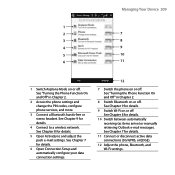
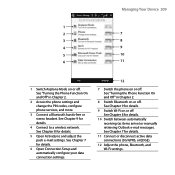
...details.
6 Open Connection Setup and automatically configure your data connection settings.
12
7 Switch the ...Bluetooth, and Wi-Fi settings. See Chapter 7 for details.
10 Switch between automatically receiving (as items arrive) or manually retrieving Outlook e-mail messages...in Chapter 2.
2 Access the phone settings and change the PIN codes, configure phone services, and more.
3 Connect a Bluetooth...
User Manual - Page 225


...; Standby time: Up to 500 hours for WCDMA
Up to 360 hours for GSM
• Video call time: Up to 150 minutes
Appendix 225
(The above are subject to network and phone usage.) microSD™ memory card (SD 2.0 compatible) Voltage range/frequency: 100 - 240V AC, 50/60 Hz DC output: 5V and 1A FM...
HTC 99HEH104-00 Reviews
Do you have an experience with the HTC 99HEH104-00 that you would like to share?
Earn 750 points for your review!
We have not received any reviews for HTC yet.
Earn 750 points for your review!
