HTC 99HEJ116-00 - Touch Diamond Smartphone 4 GB Support and Manuals
Get Help and Manuals for this HTC item
This item is in your list!

View All Support Options Below
Free HTC 99HEJ116-00 manuals!
Problems with HTC 99HEJ116-00?
Ask a Question
Free HTC 99HEJ116-00 manuals!
Problems with HTC 99HEJ116-00?
Ask a Question
Most Recent HTC 99HEJ116-00 Questions
What Htc Phone Has The Best Signal Strength For Zip Code 56686
(Posted by lotwswilliamson 10 years ago)
Popular HTC 99HEJ116-00 Manual Pages
User Manual - Page 20


....6 Protecting Your Device 244
Protect your SIM card with a PIN 244 Protect your device with a password 244 13.7 Managing Memory 245 13.8 Resetting Your Device 246 Soft reset...246 Hard reset...247 Clear Storage...248 13.9 Windows Update 248 13.10 Battery Saving Tips 250
Appendix
251
A.1 Specifications 252
A.2 Regulatory Notices 254
Index
261
User Manual - Page 30


... a few seconds.
2. For instructions on the power 1. To turn on how to set up an e-mail account, see a notification message from the Connection Setup, tap Yes. Connection Setup automatically configures your device's data connections, such as 3G/GPRS, WAP, and MMS, so that you do not need to enter the settings manually for your device, you...
User Manual - Page 31


... device:
Touch or tap When selecting items on the screen, such as the Home screen tabs, Start menu, programs and settings icons, and large on the title bar to display the message.
2. For more information about Connection Setup, see the notification message, tap on -screen buttons, simply If your SIM card supports multiple network...
User Manual - Page 56
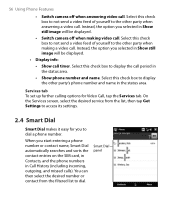
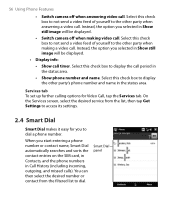
... period in Show still image will be displayed.
• Switch camera off when answering video call. Select this check box to display the call . Services tab To set up further calling options for you start entering a phone number or contact name, Smart Dial automatically searches and sorts the contact entries on the...
User Manual - Page 70
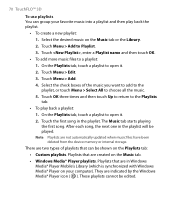
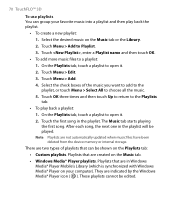
...the Playlists tab, touch a playlist to Playlist. 3. Touch OK three times and then touch Up to return to choose all the music. 5. Playlists that are not automatically updated when music files... are created on your favorite music into a playlist and then play back a playlist: 1. Touch Menu > Add to open it . 2. Touch the first song in the playlist will be edited. Select the desired...
User Manual - Page 91


...Device Center for the first time, you finish the setup wizard, Windows Mobile Device Center synchronizes your device. Connect... device name, then click Set Up.
On the Windows Mobile Device Center's Home screen, click Set up synchronization in Windows Mobile...Device Center is the replacement for updates, and explore your device.
Select the items you can install it from the Getting ...
User Manual - Page 93
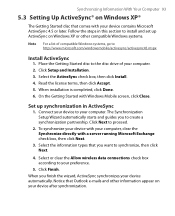
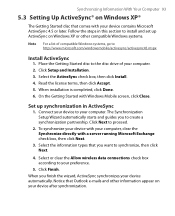
...the ActiveSync check box, then click Install. 4. When installation is completed, click Done. 6. Set up synchronization in this section to install and set up ActiveSync on Windows XP or other.... Click Setup and Installation. 3. Connect your device automatically. When you to create a synchronization partnership.
The Synchronization Setup Wizard automatically starts and guides you finish...
User Manual - Page 104


...allowed by your wireless service provider. The Settings screen then appears.
3. Tap Start > Messaging > SMS \ MMS.
2. Contact your wireless service provider to have MMS provisioned as part of your calling ...reply to a text message with your wireless service provider's MMS settings. Tap Menu > Insert, and then in your mobile phone account. For instructions on your MMS message. • To...
User Manual - Page 110


... the e-mail address and password that you need to retrieve the settings online for your device connects to enter e-mail server settings. Add a new e-mail account. If the settings are preconfigured on your device, the E-mail Setup wizard shows a successful message. Mail Plus, or AOL. See "To specify e-mail server settings" for instructions.
2. If it cannot find...
User Manual - Page 112


... e-mail download size. Clear the Try to get e-mail settings automatically from the Internet.
If you tap Send. com but Email.com hosts the e-mail account and provides e-mail services), select the Custom Domain option in higher connection costs, you will need to manually send messages by a different email provider (for connecting to...
User Manual - Page 226


...to learn how to receive the file.
You can adjust the volume. To play back a voice recording On the Voice Recorder screen, touch a voice recording, or navigate to send e-mails.
See "MMS" in Chapter... Tip To select multiple recordings, tap and drag over the desired recordings or tap Menu > Select All.
2. To set a voice recording as ring tone Select the voice recording, then tap Menu > Set ...
User Manual - Page 236
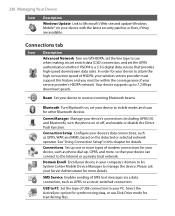
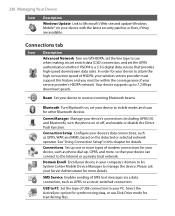
...service provider must support this chapter for your device to manage the device. 236 Managing Your Device
Icon Description Windows Update Link to visible mode, and scan for other Bluetooth devices. See "Using Connection Setup...download speeds. USB to PC Set the type of modem connections for details. Your device supports up one or more details. Connections Set up to your device's ...
User Manual - Page 241
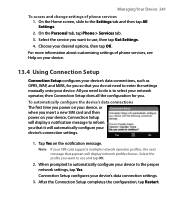
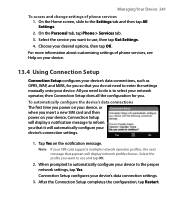
... as GPRS, WAP, and MMS, for you. For more information about customizing settings of phone services 1. On the Home screen, slide to use and tap OK.
2. Tap Yes on your device, Connection Setup will display a notification message to enter the settings manually onto your device. To automatically configure the device's data connections The first time...
User Manual - Page 242


... want to use for data connections You can also manually select your device's data connections settings based on the selected network, tap Yes. Connection Setup configures the data connection settings.
5. On the System tab, tap Task Manager. Connection Setup will then reconfigure your network operator from the installed SIM card network operator, you want to configure...
User Manual - Page 265
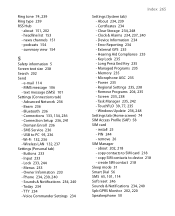
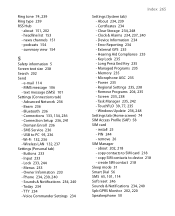
... 106 - Connection Setup 236, 241 - USB to SIM card 218 - Wireless LAN 132, 237 Settings (Personal tab) - Menus 233 - TTY 234 - External GPS 235 - Long Press End Key 235 - Memory 235 - install 25 - SMS Service 236 - Lock 233, 244 - Sounds & Notifications 234, 240 - Voice Commander Settings 234
Index 265
Settings (System tab) - Error Reporting 234...
HTC 99HEJ116-00 Reviews
Do you have an experience with the HTC 99HEJ116-00 that you would like to share?
Earn 750 points for your review!
We have not received any reviews for HTC yet.
Earn 750 points for your review!
