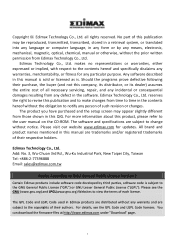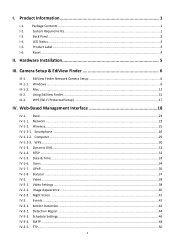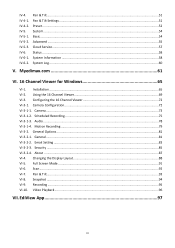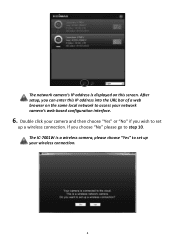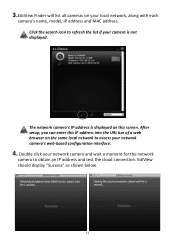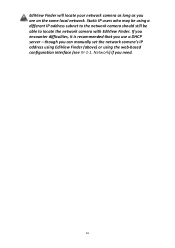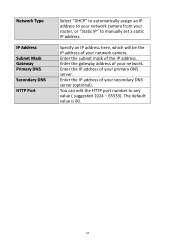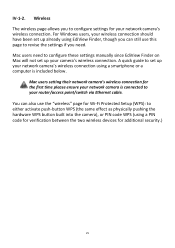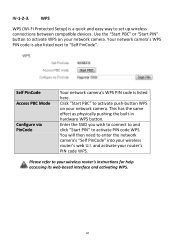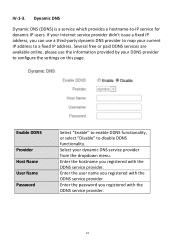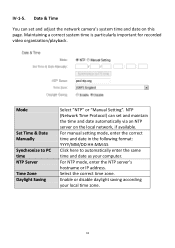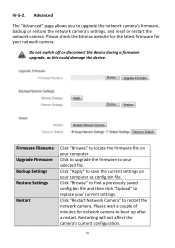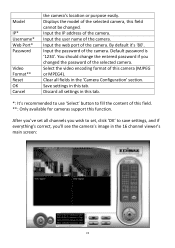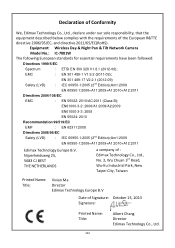Edimax IC-7001W Support and Manuals
Get Help and Manuals for this Edimax item

View All Support Options Below
Free Edimax IC-7001W manuals!
Problems with Edimax IC-7001W?
Ask a Question
Free Edimax IC-7001W manuals!
Problems with Edimax IC-7001W?
Ask a Question
Edimax IC-7001W Videos
Popular Edimax IC-7001W Manual Pages
Edimax IC-7001W Reviews
We have not received any reviews for Edimax yet.