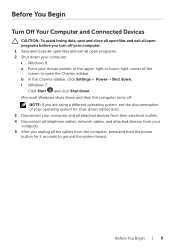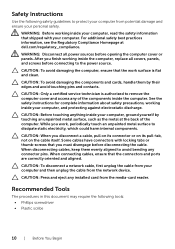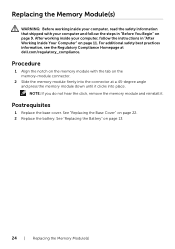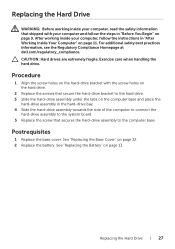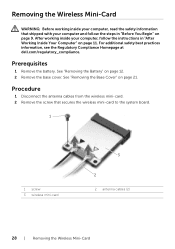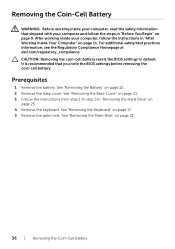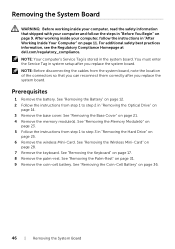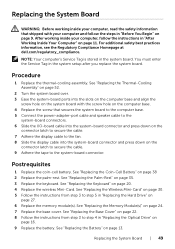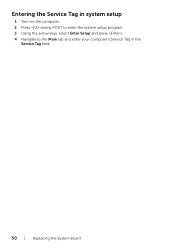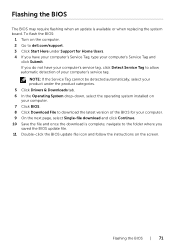Dell Inspiron 3421 Support and Manuals
Get Help and Manuals for this Dell item

View All Support Options Below
Free Dell Inspiron 3421 manuals!
Problems with Dell Inspiron 3421?
Ask a Question
Free Dell Inspiron 3421 manuals!
Problems with Dell Inspiron 3421?
Ask a Question
Most Recent Dell Inspiron 3421 Questions
Manual For Inspiron 3421
(Posted by hamagy 10 years ago)
Connecting Laptop To Projector Usb Port?
Dell N3421 laptop doesnot have video port but has HDMI port. How do we connect this laptop to Projec...
Dell N3421 laptop doesnot have video port but has HDMI port. How do we connect this laptop to Projec...
(Posted by govindraj 10 years ago)
Dell Inspiron 3421 Videos
Popular Dell Inspiron 3421 Manual Pages
Dell Inspiron 3421 Reviews
We have not received any reviews for Dell yet.