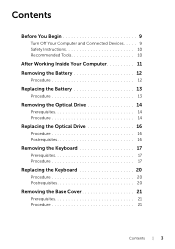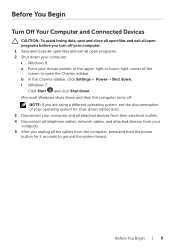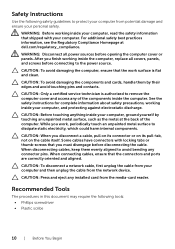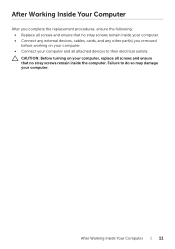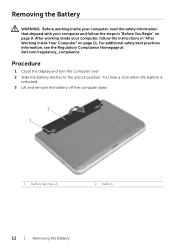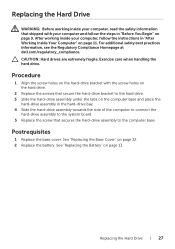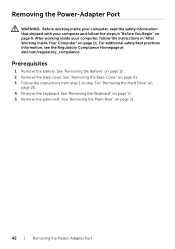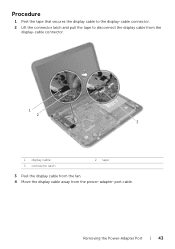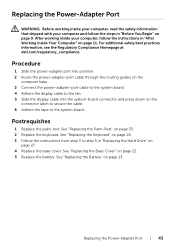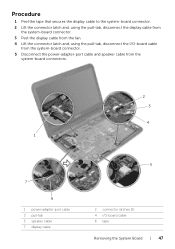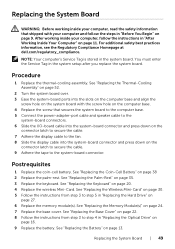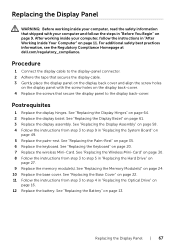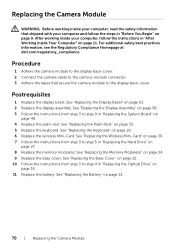Dell Inspiron 3421 Support Question
Find answers below for this question about Dell Inspiron 3421.Need a Dell Inspiron 3421 manual? We have 2 online manuals for this item!
Question posted by govindraj on July 17th, 2013
Connecting Laptop To Projector Usb Port?
Current Answers
Answer #1: Posted by prateekk007 on July 17th, 2013 7:28 AM
Please follow the below mentioned steps that might help you :
1. Turn on the projector and open the laptop so that the laptop powers on.
2. Plug one end of the USB cable into the projector's USB port.
3. Plug the other end of the USB cable into any working USB port on your laptop.
4. Click "Agree" or "OK" if you see a dialog box appear on your laptop's screen.
Press FN+F1 and check if it works.
Hope This Helps.
For easy access to drivers, manuals and product updates, please visit our Support Site .
Thanks & Regards
Prateek K