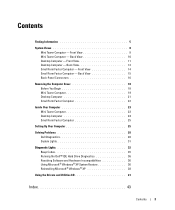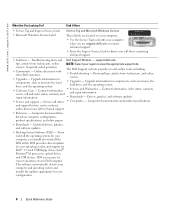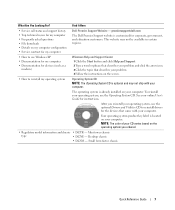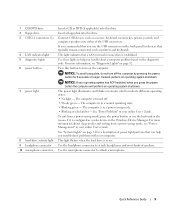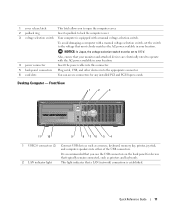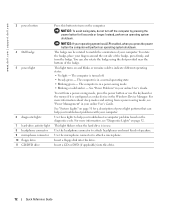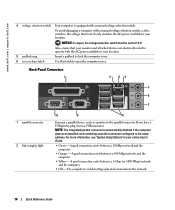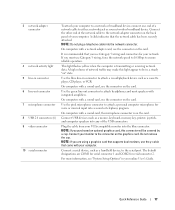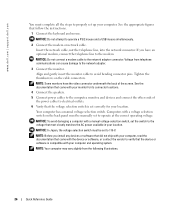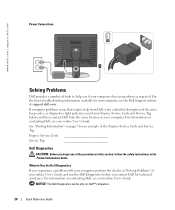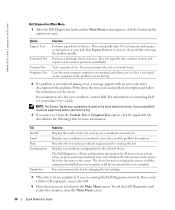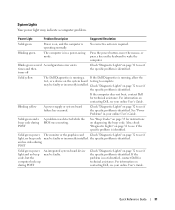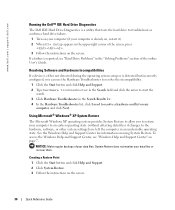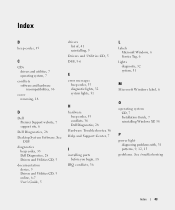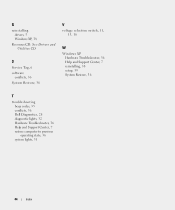Dell GX520 - OptiPlex - 512 MB RAM Support and Manuals
Get Help and Manuals for this Dell item

Most Recent Dell GX520 Questions
How To Download Gx520 Bin File
(Posted by gebeyehufikru90 1 year ago)
Power Supply Repair
Q, I have dell 2007fpb lcd monitor, It has a power supply problem, it can not be power on, I have op...
Q, I have dell 2007fpb lcd monitor, It has a power supply problem, it can not be power on, I have op...
(Posted by rite2ali 8 years ago)
Gx520 Front Usb Replace How
(Posted by lunaspan 9 years ago)
Dell Optiplex Gx520 Won't Boot Up And Blinks Amber
(Posted by marqcaldr 9 years ago)
How To Change Cd In Gx520
(Posted by raycarm 9 years ago)
Dell GX520 Videos
Popular Dell GX520 Manual Pages
Dell GX520 Reviews
We have not received any reviews for Dell yet.