Dell GX520 Support Question
Find answers below for this question about Dell GX520 - OptiPlex - 512 MB RAM.Need a Dell GX520 manual? We have 1 online manual for this item!
Question posted by marqcaldr on August 8th, 2014
Dell Optiplex Gx520 Won't Boot Up And Blinks Amber
The person who posted this question about this Dell product did not include a detailed explanation. Please use the "Request More Information" button to the right if more details would help you to answer this question.
Current Answers
There are currently no answers that have been posted for this question.
Be the first to post an answer! Remember that you can earn up to 1,100 points for every answer you submit. The better the quality of your answer, the better chance it has to be accepted.
Be the first to post an answer! Remember that you can earn up to 1,100 points for every answer you submit. The better the quality of your answer, the better chance it has to be accepted.
Related Dell GX520 Manual Pages
Quick Reference Guide - Page 2
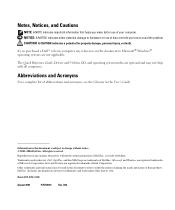
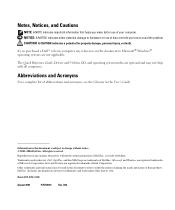
... operating system media are optional and may be used in this text: Dell, OptiPlex, and the DELL logo are trademarks of your computer.
Trademarks used in this document to ... A02 Notes, Notices, and Cautions
NOTE: A NOTE indicates important information that helps you purchased a Dell™ n Series computer, any references in this document to Microsoft® Windows® operating systems...
Quick Reference Guide - Page 3
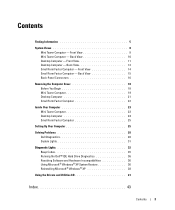
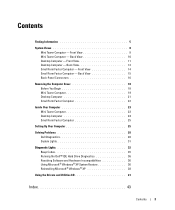
... Factor Computer 22
Inside Your Computer 23 Mini Tower Computer 23 Desktop Computer 24 Small Form Factor Computer 25
Setting Up Your Computer 25
Solving Problems 28 Dell Diagnostics 28 System Lights 31
Diagnostic Lights 32 Beep Codes 35 Running the Dell™ IDE Hard Drive Diagnostics 36 Resolving Software and Hardware Incompatibilities...
Quick Reference Guide - Page 5
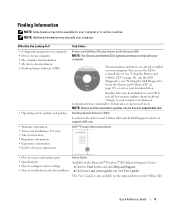
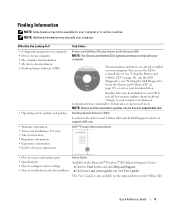
...available for my computer • My computer documentation • My device documentation • Desktop System Software (DSS)
• Operating system updates and patches
• Warranty information •... • A diagnostic program for my computer • Drivers for your documentation. Dell™ Product Information Guide
• How to remove and replace parts • Specifications...
Quick Reference Guide - Page 6
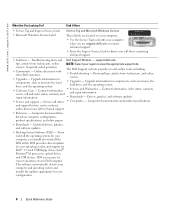
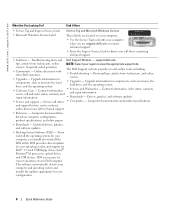
...• Customer Care -
This software automatically detects your computer, you use support.dell.com or contact technical support. • Enter the Express Service Code to view..., and
• Services and Warranties - Certified drivers, patches, and software updates
• Desktop System Software (DSS) - Hints and tips, articles from technicians, online
NOTE: Select your region...
Quick Reference Guide - Page 7
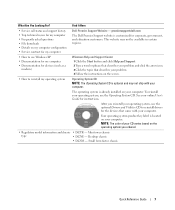
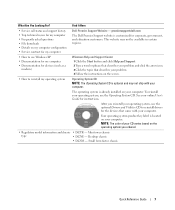
... configuration • Service contract for the devices that describes your computer. Desktop chassis
• DCSM - premiersupport.dell.com
The Dell Premier Support website is optional and may not ship with your computer. To...screen.
• How to reinstall drivers for my computer
Dell Premier Support Website -
This website may not be available in certain regions.
• How to...
Quick Reference Guide - Page 9
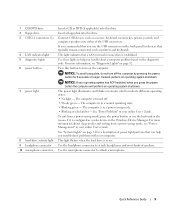
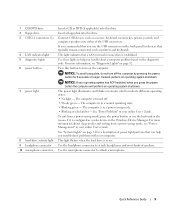
...is configured as a wake device in a power-saving mode. • Blinking or solid amber -
The power light illuminates and blinks or remains solid to attach a microphone. The computer is in your computer... the USB connectors.
See "Power Problems" in a normal operating state. • Blinking green -
Use the microphone connector to indicate different operating states: • No light...
Quick Reference Guide - Page 12
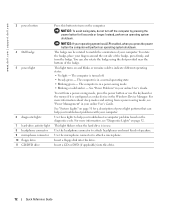
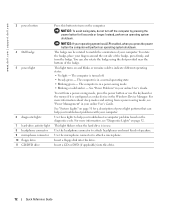
... from a power-saving mode, press the power button or use .
www.dell.com | support.dell.com
3 power button
4 Dell badge 5 power light
6 diagnostic lights 7 hard-drive activity light 8 headphone...Steady green - For more information, see "Power Management" in a power-saving mode. • Blinking or solid amber - See "Power Problems" in use the keyboard or the mouse if it is turned off the...
Quick Reference Guide - Page 14
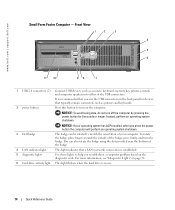
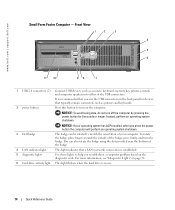
...lights to help you press the power button the computer will perform an operating system shutdown.
3 Dell badge 4 LAN indicator light
The badge can also rotate the badge using the slot provided near the...Lights" on the back panel for 6 seconds or longer. NOTICE: If your computer.
www.dell.com | support.dell.com
Small Form Factor Computer -
It is in use the USB connectors on page 32.
...
Quick Reference Guide - Page 15
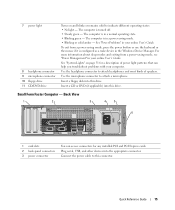
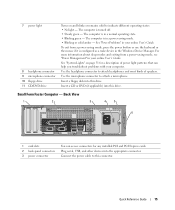
... Management" in your online User's Guide.
Insert a floppy disk into this drive.
The computer is configured as a wake device in a power-saving mode. • Blinking or solid amber -
Insert a CD or DVD (if applicable) into the appropriate connector. Connect the power cable to attach a microphone. The computer is in a normal operating state...
Quick Reference Guide - Page 16
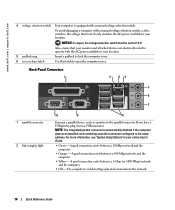
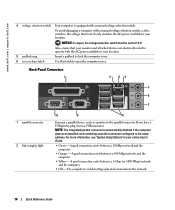
... available in your location.
5 padlock ring
Insert a padlock to lock the computer cover.
6 cover release latch
Use this latch to the same address.
www.dell.com | support.dell.com
4 voltage selection switch Your computer is equipped with the AC power available in your online User's Guide.
• Green - NOTICE: In Japan, the...
Quick Reference Guide - Page 18
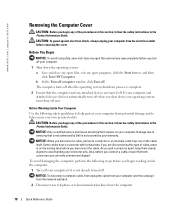
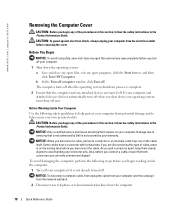
...off after the operating system shutdown process is complete.
2 Ensure that is not authorized by Dell is not already turned off.
Some cables have a connector with locking tabs;
Damage due..., perform the following safety guidelines to help ensure your own personal safety. www.dell.com | support.dell.com
Removing the Computer Cover
CAUTION: Before you begin working inside the computer.
...
Quick Reference Guide - Page 20
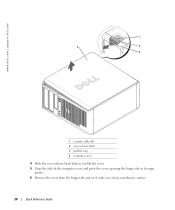
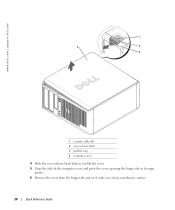
www.dell.com | support.dell.com
1
2
1
3 4
2
3
1 security cable slot 2 cover release latch 3 padlock ring 4 computer cover
4 Slide the cover release latch back as you lift the cover. 5 Grip the sides ...
Quick Reference Guide - Page 22
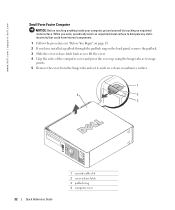
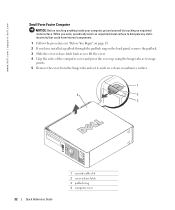
... hinge tabs and set it aside on a clean, nonabrasive surface.
1
4
2
3
22
Quick Reference Guide
1 security cable slot 2 cover release latch 3 padlock ring 4 computer cover www.dell.com | support.dell.com
Small Form Factor Computer
NOTICE: Before touching anything inside your computer, ground yourself by touching an unpainted metal surface.
Quick Reference Guide - Page 24
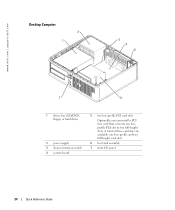
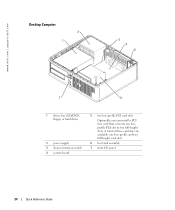
A total of three card slots are available: one lowprofile PCI slot to two full-height slots. www.dell.com | support.dell.com
Desktop Computer
2 1
3 4 5
7
6
1 drives bay (CD/DVD, floppy, or hard drive)
2 power supply 3 chassis intrusion switch 4 system board
5 two low-profile PCI card slots
Optionally, you can ...
Quick Reference Guide - Page 29
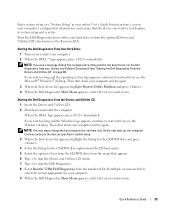
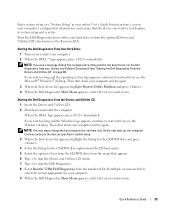
... and try again.
3 When the boot device list appears, highlight Boot to Utility Partition and press . 4 When the Dell Diagnostics Main Menu appears, select the test you want to wait until you see the Windows desktop.
NOTE: The next steps change the boot sequence for your computer. 9 When the Dell Diagnostics Main Menu appears, select the...
Quick Reference Guide - Page 31
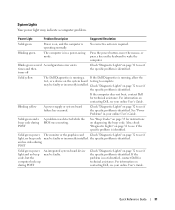
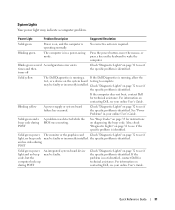
....
Check "Diagnostic Lights" on diagnosing the beep code.
If the computer does not boot, contact Dell for instructions on page 32 to see if
the specific problem is identified. Solid green...the power button, move the mouse, or press a key on page 35 for technical assistance. Blinking yellow
A power supply or system board failure has occurred. See "Beep Codes" on the ...
Quick Reference Guide - Page 32
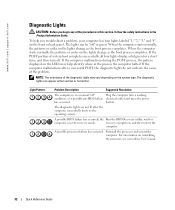
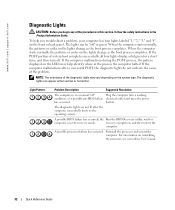
...possible BIOS failure has occurred; www.dell.com | support.dell.com
Diagnostic Lights
CAUTION: Before ...you troubleshoot a problem, your online User's Guide.
32
Quick Reference Guide
The diagnostic lights are not lit after a successful POST, the diagnostic lights do not indicate the cause of the problem. NOTE: The orientation of system boot...
Quick Reference Guide - Page 39
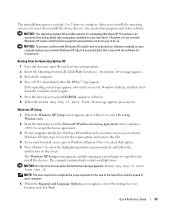
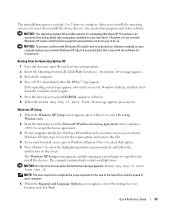
... boot from CD message appears, press any virus protection software installed on your hard drive. NOTE: The time required to complete the setup depends on the screen.
If the operating system logo appears, wait until you to do not reinstall Windows XP unless a Dell technical support representative instructs you see the Windows desktop...
Quick Reference Guide - Page 40
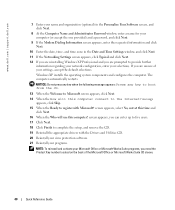
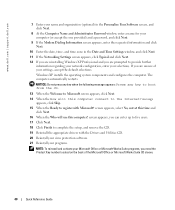
www.dell.com | support.dell.com
7 Enter your name and organization (optional) in the Personalize Your Software screen, and click Next.
8 At the Computer ...Suite CD sleeve.
40
Quick Reference Guide NOTICE: Do not press any key when the following message appears: Press any key to boot from the CD.
13 When the Welcome to Microsoft screen appears, click Next. 14 When the How will use this computer ...
Quick Reference Guide - Page 41
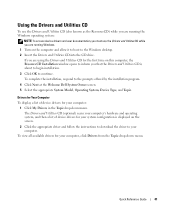
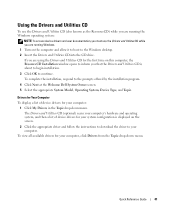
... the Drivers and Utilities CD is displayed on the computer and allow it to boot to the Windows desktop. 2 Insert the Drivers and Utilities CD into the CD drive. Using the ...to download the driver to the prompts offered by the installation program.
4 Click Next at the Welcome Dell System Owner screen. 5 Select the appropriate System Model, Operating System, Device Type, and Topic. Drivers...
Similar Questions
How To Install A Wireless Card In A Dell Optiplex Gx520
(Posted by Geode 9 years ago)
I Need Help In Downloading The Manual For My Dell Optiplex Gx520...
Please can I get a direct link for that..
Please can I get a direct link for that..
(Posted by terilown 10 years ago)

