Dell GX520 Support Question
Find answers below for this question about Dell GX520 - OptiPlex - 512 MB RAM.Need a Dell GX520 manual? We have 1 online manual for this item!
Question posted by Geode on May 17th, 2014
How To Install A Wireless Card In A Dell Optiplex Gx520
The person who posted this question about this Dell product did not include a detailed explanation. Please use the "Request More Information" button to the right if more details would help you to answer this question.
Current Answers
There are currently no answers that have been posted for this question.
Be the first to post an answer! Remember that you can earn up to 1,100 points for every answer you submit. The better the quality of your answer, the better chance it has to be accepted.
Be the first to post an answer! Remember that you can earn up to 1,100 points for every answer you submit. The better the quality of your answer, the better chance it has to be accepted.
Related Dell GX520 Manual Pages
Quick Reference Guide - Page 2
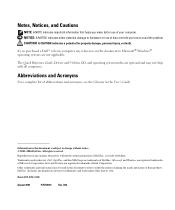
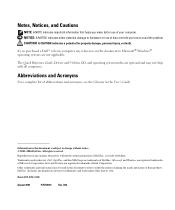
...and Utilities CD, and operating system media are trademarks of Dell Inc.;
Trademarks used in this text: Dell, OptiPlex, and the DELL logo are optional and may be used in this document...abbreviations and acronyms, see the Glossary in any manner whatsoever without notice. © 2005-2006 Dell Inc. CAUTION: A CAUTION indicates a potential for property damage, personal injury, or death. ...
Quick Reference Guide - Page 5
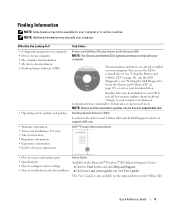
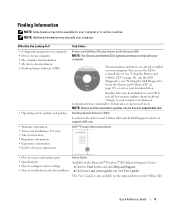
...material for my computer • My computer documentation • My device documentation • Desktop System Software (DSS)
• Operating system updates and patches
• Warranty information &#....dell.com. Quick Reference Guide
5
Documentation and drivers are already installed on the Drivers and Utilities CD and the Dell Support website at support.dell.com.
Desktop System...
Quick Reference Guide - Page 6
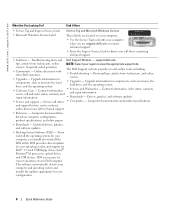
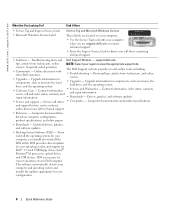
...Desktop System Software (DSS) - Computer documentation, details on your computer. • Use the Service Tag to identify your computer
when you should also reinstall the DSS utility. courses, frequently asked questions
The Dell...detects your computer and operating system and installs the updates appropriate for your computer, you use support.dell.com or contact technical support. •...
Quick Reference Guide - Page 7
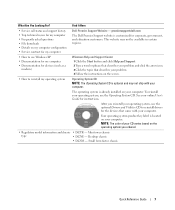
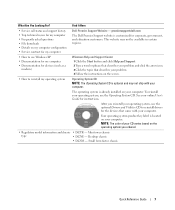
...varies based on your online User's Guide for corporate, government, and education customers. Desktop chassis
• DCSM - Small form factor chassis
Quick Reference Guide
7 See ...configuration • Service contract for my computer
Dell Premier Support Website - Your operating system product key label is already installed on the operating system you reinstall your computer...
Quick Reference Guide - Page 11
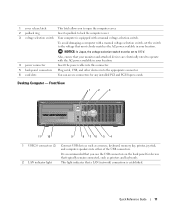
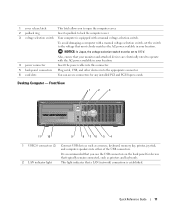
Desktop Computer -
1 cover release latch
This latch allows you use the USB connectors on the back panel for any installed PCI and PCI Express cards. To avoid damaging a computer with...5 back-panel connectors Plug serial, USB, and other devices into the appropriate connector.
6 card slots
You can access connectors for devices that typically remain connected, such as a mouse, keyboard...
Quick Reference Guide - Page 13
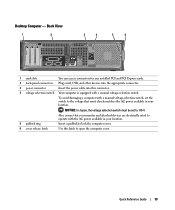
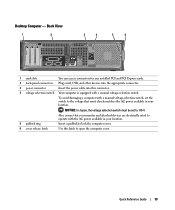
Desktop Computer - Quick Reference Guide
13 Back View
1
2
3
4
5
6
1 card slots
You can access connectors for any installed PCI and PCI Express cards.
2 back-panel connectors Plug serial, USB, and other devices into the appropriate connector.
3 power connector
Insert the power cable into this connector.
4 voltage selection switch ...
Quick Reference Guide - Page 15
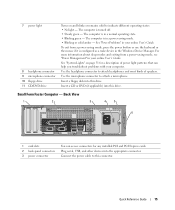
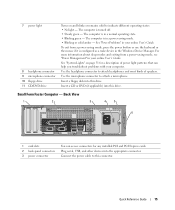
... 10 floppy drive 11 CD/DVD drive
Turns on page 31 for any installed PCI and PCI Express cards. See "Power Problems" in your online User's Guide.
To exit from...connector to indicate different operating states: • No light - Back View
1
2
3
4
5
6
1 card slots 2 back-panel connectors 3 power connector
You can help you troubleshoot problems with your computer. Plug serial, ...
Quick Reference Guide - Page 16
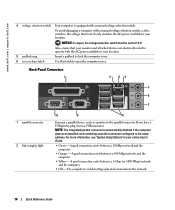
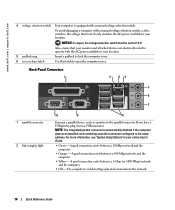
... the computer cover.
Also, ensure that most closely matches the AC power available in your location. www.dell.com | support.dell.com
4 voltage selection switch Your computer is automatically disabled if the computer detects an installed card containing a parallel connector configured to 115-V. NOTICE: In Japan, the voltage selection switch must be set the...
Quick Reference Guide - Page 22
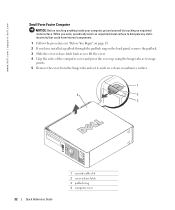
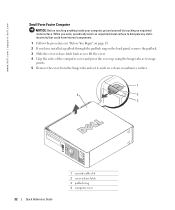
....
1 Follow the procedures in "Before You Begin" on page 18. 2 If you have installed a padlock through the padlock ring on the back panel, remove the padlock. 3 Slide the cover...
1 security cable slot 2 cover release latch 3 padlock ring 4 computer cover www.dell.com | support.dell.com
Small Form Factor Computer
NOTICE: Before touching anything inside your computer, ground yourself by touching an ...
Quick Reference Guide - Page 24
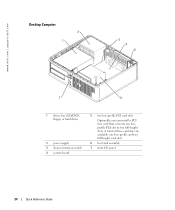
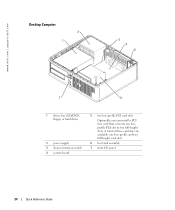
... are available: one lowprofile PCI slot to two full-height slots. www.dell.com | support.dell.com
Desktop Computer
2 1
3 4 5
7
6
1 drives bay (CD/DVD, floppy, or hard drive)
2 power supply 3 chassis intrusion switch 4 system board
5 two low-profile PCI card slots
Optionally, you can install a PCI riser card that converts one low-profile and two full-height...
Quick Reference Guide - Page 25
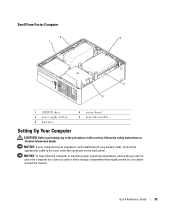
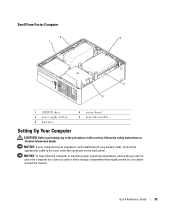
... this section, follow the safety instructions in Product Information Guide.
Quick Reference Guide
25
NOTICE: If your computer has an expansion card installed (such as a modem card), connect the appropriate cable to the card, not to a wall or other storage compartment that might prevent air circulation around the chassis. NOTICE: To help allow the...
Quick Reference Guide - Page 26
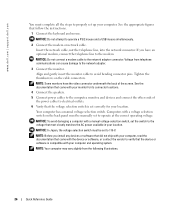
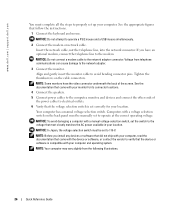
... closely matches the AC power available in your computer and operating system. If you install any devices or software that did not ship with your computer, read the documentation... the back of
the power cables to electrical outlets. 6 Verify that came with your location. www.dell.com | support.dell.com
You must complete all the steps to properly set up your location. NOTICE: Do not attempt ...
Quick Reference Guide - Page 30
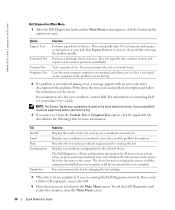
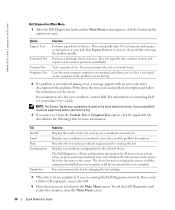
...you to 20 minutes and requires no interaction on the screen. If you contact Dell, technical support will ask for your part.
You can customize the test by ...components installed on contacting Dell, see your hardware configuration for more and requires you cannot resolve the error condition, contact Dell.
The device list may indicate requirements for running the Dell Diagnostics...
Quick Reference Guide - Page 31
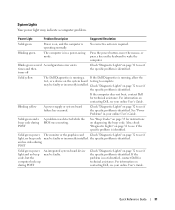
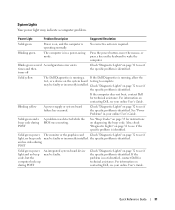
... online User's Guide. No corrective action is not identified, contact Dell for technical assistance.
may be faulty or incorrectly installed. Check "Diagnostic Lights" on the keyboard to see your online ...green power The monitor or the graphics card Check "Diagnostic Lights" on page 32 to see your online User's Guide.
For information on contacting Dell, see if light, no beep ...
Quick Reference Guide - Page 33
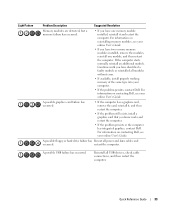
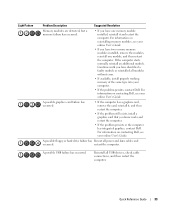
... it , and then restart the computer.
• If the problem still exists, install a graphics card that you know works and restart the computer.
• If the problem persists or the computer has integrated graphics, contact Dell.
Light Pattern
Problem Description
Suggested Resolution
Memory modules are detected, but a memory failure has occurred.
• If...
Quick Reference Guide - Page 34
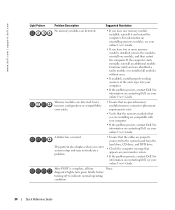
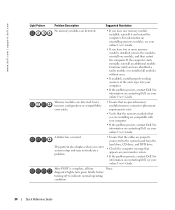
... type into your computer.
• If the problem persists, contact Dell. www.dell.com | support.dell.com
Light Pattern
Problem Description
Suggested Resolution
No memory modules are detected.
• If you are installing are compatible with your computer.
• If the problem persists, contact Dell.
If the computer starts normally, reinstall an additional module. Memory...
Quick Reference Guide - Page 38
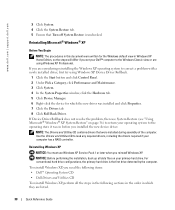
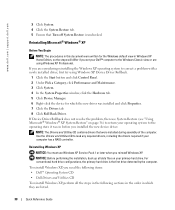
...; XP System Restore" on your operating system to correct a problem with a newly installed driver, first try using Windows XP Professional.
NOTICE: Before performing the installation, back up all the steps in the following items: • Dell™ Operating System CD • Dell Drivers and Utilities CD To reinstall Windows XP, perform all data files...
Quick Reference Guide - Page 39
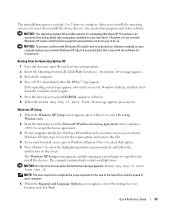
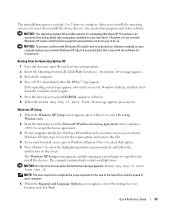
...wait until you want to complete. Click Exit if Install Windows XP message appears. 3 Restart the computer. 4 Press immediately after the DELL™ logo appears. The computer automatically restarts multiple ... to accept the license agreement.
3 If your computer already has Windows XP installed and you see the Windows desktop, and then shut down the computer and try again.
5 Press the arrow...
Quick Reference Guide - Page 40
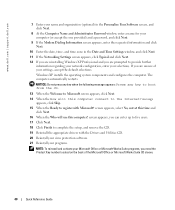
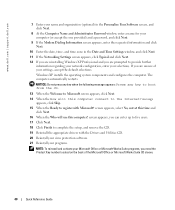
... setup, and remove the CD. 19 Reinstall the appropriate drivers with Microsoft? Windows XP installs the operating system components and configures the computer. screen appears, select No, not at ... Microsoft screen appears, click Next. 14 When the How will use this computer? www.dell.com | support.dell.com
7 Enter your name and organization (optional) in the Personalize Your Software screen,...
Quick Reference Guide - Page 41
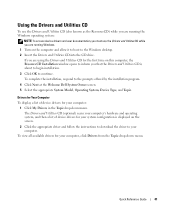
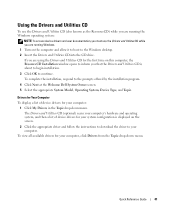
...is about to begin installation.
3 Click OK to the prompts offered by the installation program.
4 Click Next at the Welcome Dell System Owner screen. ...installation, respond to continue. To view all available drivers for your computer, click Drivers from the Topic drop-down menu. If you that the Drivers and Utilities CD is displayed on the computer and allow it to boot to the Windows desktop...
Similar Questions
Dell Optiplex Gx520 Won't Boot Up And Blinks Amber
(Posted by marqcaldr 9 years ago)
What Do I Need To Select On Iatkos V7 Installer For Dell Optiplex Gx520
(Posted by ircai 9 years ago)
Where Is The Video Card In A Dell Optiplex Gx520
(Posted by vasfyrs 10 years ago)

