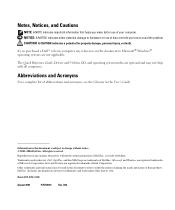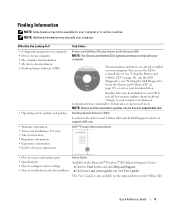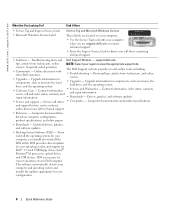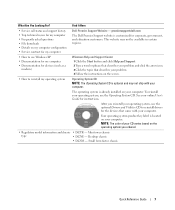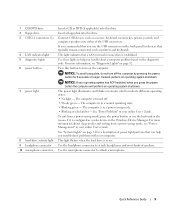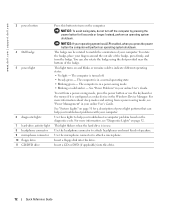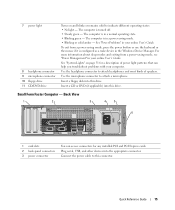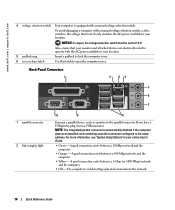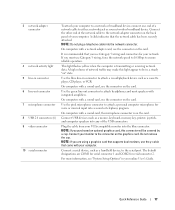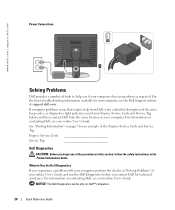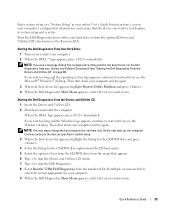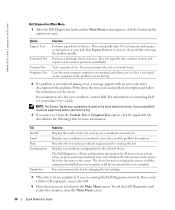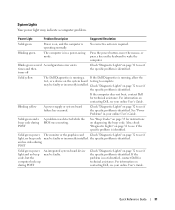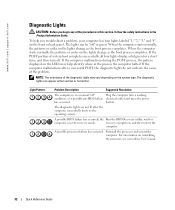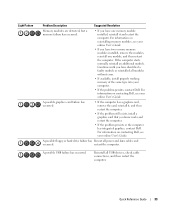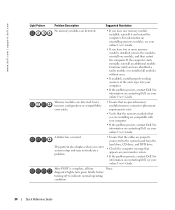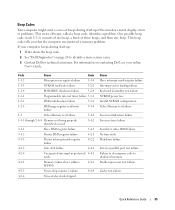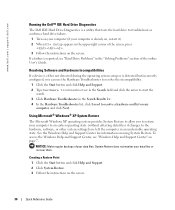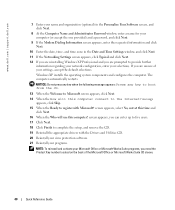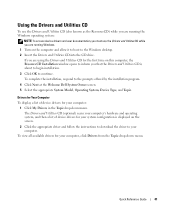Dell GX520 Support Question
Find answers below for this question about Dell GX520 - OptiPlex - 512 MB RAM.Need a Dell GX520 manual? We have 1 online manual for this item!
Current Answers
Answer #1: Posted by RathishC on July 23rd, 2013 6:13 PM
You can download the manual for Dell OptiPlex GX520 by clicking the link given below:
Hope this helps.
Thanks & Regards
Rathish C
#iworkfordell
Related Dell GX520 Manual Pages
Similar Questions
Please can I get a direct link for that..