Dell GX520 Support Question
Find answers below for this question about Dell GX520 - OptiPlex - 512 MB RAM.Need a Dell GX520 manual? We have 1 online manual for this item!
Question posted by vasfyrs on March 3rd, 2014
Where Is The Video Card In A Dell Optiplex Gx520
The person who posted this question about this Dell product did not include a detailed explanation. Please use the "Request More Information" button to the right if more details would help you to answer this question.
Current Answers
There are currently no answers that have been posted for this question.
Be the first to post an answer! Remember that you can earn up to 1,100 points for every answer you submit. The better the quality of your answer, the better chance it has to be accepted.
Be the first to post an answer! Remember that you can earn up to 1,100 points for every answer you submit. The better the quality of your answer, the better chance it has to be accepted.
Related Dell GX520 Manual Pages
Quick Reference Guide - Page 2
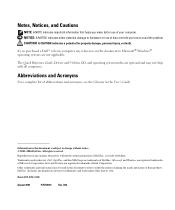
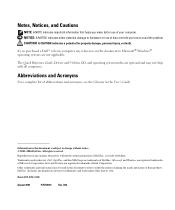
... see the Glossary in this document is strictly forbidden.
Trademarks used in this text: Dell, OptiPlex, and the DELL logo are optional and may be used in this document to refer to either potential ...damage to hardware or loss of data and tells you make better use of Dell Inc.; Other trademarks and trade names may not ship with all computers. The Quick Reference ...
Quick Reference Guide - Page 3
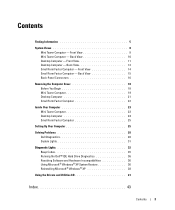
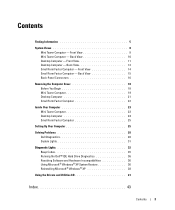
... Factor Computer 22
Inside Your Computer 23 Mini Tower Computer 23 Desktop Computer 24 Small Form Factor Computer 25
Setting Up Your Computer 25
Solving Problems 28 Dell Diagnostics 28 System Lights 31
Diagnostic Lights 32 Beep Codes 35 Running the Dell™ IDE Hard Drive Diagnostics 36 Resolving Software and Hardware Incompatibilities...
Quick Reference Guide - Page 5
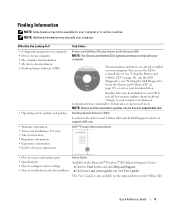
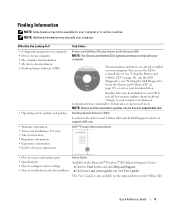
...experienced users. Finding Information
NOTE: Some features may not be found at support.dell.com. NOTE: Additional information may ship with your computer or in the ...can be available for my computer • My computer documentation • My device documentation • Desktop System Software (DSS)
• Operating system updates and patches
• Warranty information • Terms...
Quick Reference Guide - Page 6
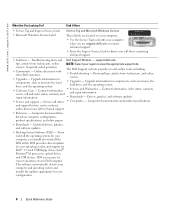
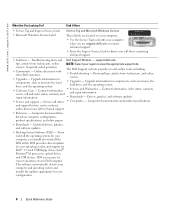
...for correct operation of your operating system and support for your computer, you use support.dell.com or contact technical support. • Enter the Express Service Code to view ... User guides - Certified drivers, patches, and software updates
• Desktop System Software (DSS) - If you reinstall the operating system for Dell™ 3.5-inch USB floppy drives, Intel® Pentium® M...
Quick Reference Guide - Page 7
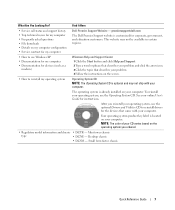
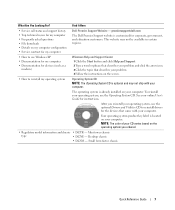
...Reference Guide
7
After you ordered.
• Regulatory model information and chassis • DCTR - Desktop chassis
• DCSM - Find It Here
• Service call status and support history •... drivers for instructions. Mini tower chassis
type
• DCNE - premiersupport.dell.com
The Dell Premier Support website is optional and may not be available in certain regions...
Quick Reference Guide - Page 11
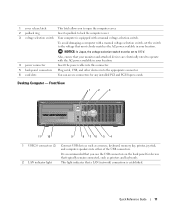
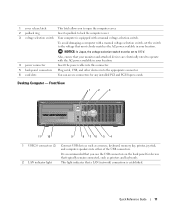
Desktop Computer - Front View
1
2
3
11 10
9
8 76 5 4
1 USB 2.0 connectors (2) Connect USB devices such as printers... the power cable into this connector.
5 back-panel connectors Plug serial, USB, and other devices into the appropriate connector.
6 card slots
You can access connectors for devices that typically remain connected, such as a mouse, keyboard, memory key, printer, joystick, ...
Quick Reference Guide - Page 12
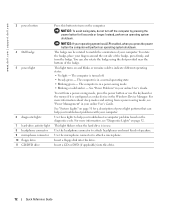
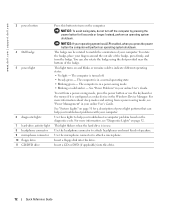
... rotate the badge using the slot provided near the bottom of the badge.
Insert a CD or DVD (if applicable) into this drive. www.dell.com | support.dell.com
3 power button
4 Dell badge 5 power light
6 diagnostic lights 7 hard-drive activity light 8 headphone connector 9 microphone connector 10 floppy drive 11 CD/DVD drive
Press this...
Quick Reference Guide - Page 13
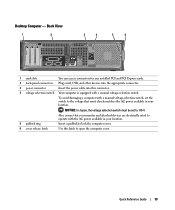
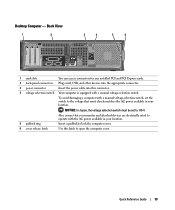
... voltage-selection switch. Also, ensure that most closely matches the AC power available in your location. Desktop Computer -
Quick Reference Guide
13 Back View
1
2
3
4
5
6
1 card slots
You can access connectors for any installed PCI and PCI Express cards.
2 back-panel connectors Plug serial, USB, and other devices into the appropriate connector.
3 power connector...
Quick Reference Guide - Page 14
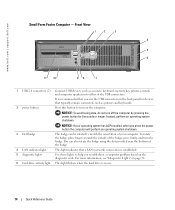
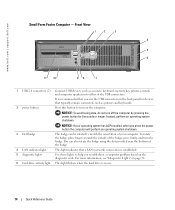
... the badge. This light indicates that you troubleshoot a computer problem based on the computer. www.dell.com | support.dell.com
Small Form Factor Computer - NOTICE: If your computer. For more information, see "Diagnostic ... the power button the computer will perform an operating system shutdown.
3 Dell badge 4 LAN indicator light
The badge can also rotate the badge using the slot provided...
Quick Reference Guide - Page 15
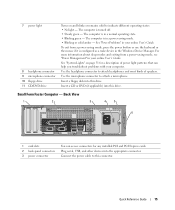
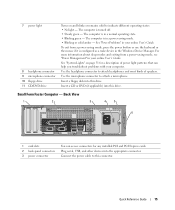
... 11 CD/DVD drive
Turns on page 31 for any installed PCI and PCI Express cards.
Use the headphone connector to this drive.
Plug serial, USB, and other devices ...Manager.
See "Power Problems" in your online User's Guide. Back View
1
2
3
4
5
6
1 card slots 2 back-panel connectors 3 power connector
You can help you troubleshoot problems with your computer.
For more information...
Quick Reference Guide - Page 16
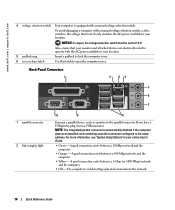
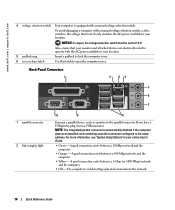
... NOTE: The integrated parallel connector is automatically disabled if the computer detects an installed card containing a parallel connector configured to the network.
16
Quick Reference Guide
The computer ...- If you have a USB printer, plug it into a USB connector. www.dell.com | support.dell.com
4 voltage selection switch Your computer is equipped with the AC power available in...
Quick Reference Guide - Page 17
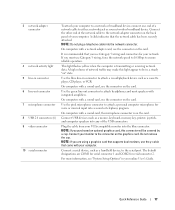
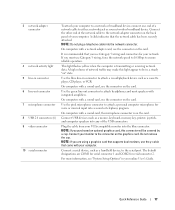
...that the network cable has been securely attached. The default designations are using a graphics card that supports dual monitors, use Category 3 wiring, force the network speed to 10 ...light 5 line-in connector 6 line-out connector 7 microphone connector 8 USB 2.0 connectors (6) 9 video connector
10 serial connector
To attach your computer to a network or broadband device, connect one end of...
Quick Reference Guide - Page 18
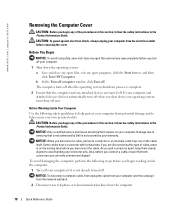
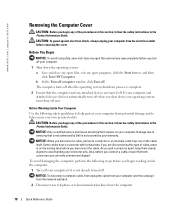
... the cable. The computer turns off after the operating system shutdown process is not covered by Dell is complete.
2 Ensure that is not authorized by your computer.
1 Shut down your operating...begin any connector pins. As you pull connectors apart, keep them off now. www.dell.com | support.dell.com
Removing the Computer Cover
CAUTION: Before you begin any attached devices are turned off....
Quick Reference Guide - Page 20
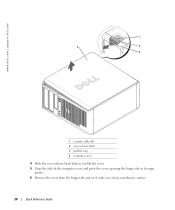
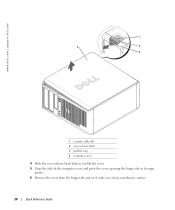
www.dell.com | support.dell.com
1
2
1
3 4
2
3
1 security cable slot 2 cover release latch 3 padlock ring 4 computer cover
4 Slide the cover release latch back as you lift the cover. 5 Grip the sides ...
Quick Reference Guide - Page 22
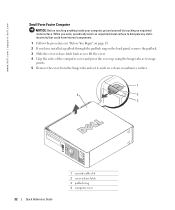
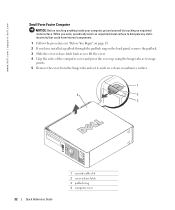
... hinge tabs and set it aside on a clean, nonabrasive surface.
1
4
2
3
22
Quick Reference Guide
1 security cable slot 2 cover release latch 3 padlock ring 4 computer cover www.dell.com | support.dell.com
Small Form Factor Computer
NOTICE: Before touching anything inside your computer, ground yourself by touching an unpainted metal surface.
Quick Reference Guide - Page 24
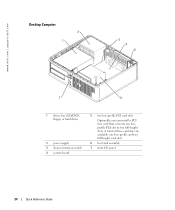
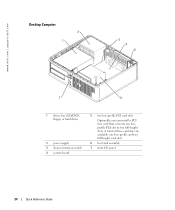
www.dell.com | support.dell.com
Desktop Computer
2 1
3 4 5
7
6
1 drives bay (CD/DVD, floppy, or hard drive)
2 power supply 3 chassis intrusion switch 4 system board
5 two low-profile PCI card slots
Optionally, you can install a PCI riser card that converts one low-profile and two full-height card slots.
6 heat sink assembly
7 front I/O panel
24
Quick Reference Guide A total...
Quick Reference Guide - Page 26
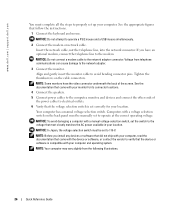
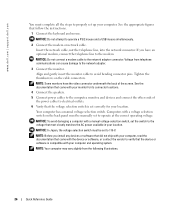
...the voltage selection switch must be manually set to 115-V. NOTE: Before you have the video connector underneath the back of
the power cables to electrical outlets. 6 Verify that the voltage...telephone communications can cause damage to the network adapter.
3 Connect the monitor. www.dell.com | support.dell.com
You must complete all the steps to properly set up your location.
NOTICE: ...
Quick Reference Guide - Page 31
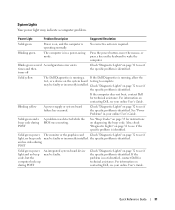
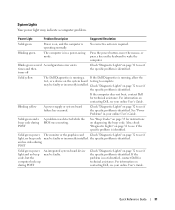
...or system board failure has occurred. Solid green power The monitor or the graphics card Check "Diagnostic Lights" on page 32 to see if the specific problem is ... see if the specific problem is operating normally. and no video during POST
A problem was detected while the BIOS was executing.
For information on contacting Dell, see your online User's Guide. See "Beep Codes" ...
Quick Reference Guide - Page 33
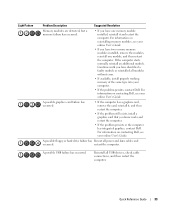
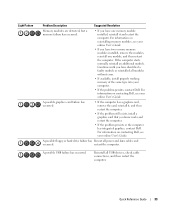
..., reinstall it , and then restart the computer.
• If the problem still exists, install a graphics card that you know works and restart the computer.
• If the problem persists or the computer has integrated graphics, contact Dell.
If the computer starts normally, reinstall an additional module.
Continue until you have identified a faulty...
Quick Reference Guide - Page 35
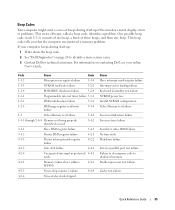
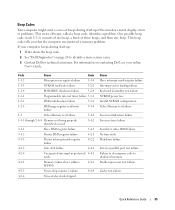
... test failure
Screen initialization failure Screen retrace failure
Search for video ROM failure No timer tick Shutdown failure
Serial or parallel port test failure Failure to decompress code to identify a more serious cause.
3 Contact Dell for technical assistance. This beep code tells you that the computer encountered a memory problem.
For information on...
Similar Questions
How To Install A Wireless Card In A Dell Optiplex Gx520
(Posted by Geode 10 years ago)
How To Disable Onboard Video Card Optiplex 790 In Bios
(Posted by senioDap 10 years ago)
How To Use Displayport And Pci Video Card Optiplex 790
(Posted by motifers 10 years ago)
I Need Help In Downloading The Manual For My Dell Optiplex Gx520...
Please can I get a direct link for that..
Please can I get a direct link for that..
(Posted by terilown 10 years ago)

