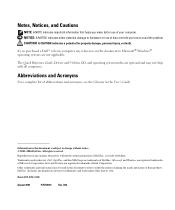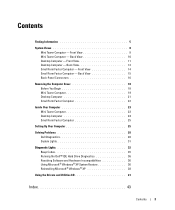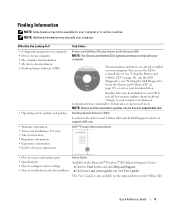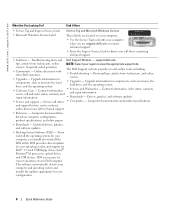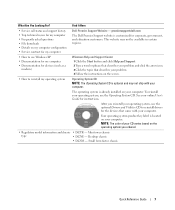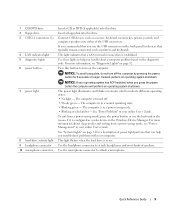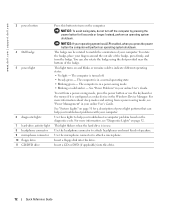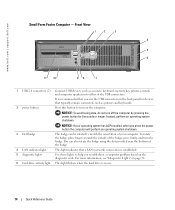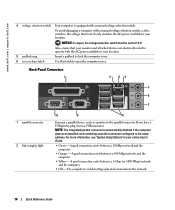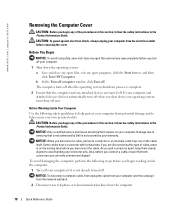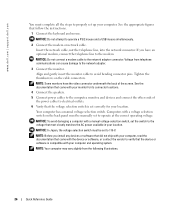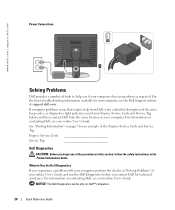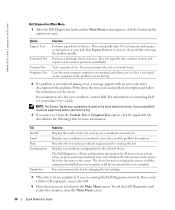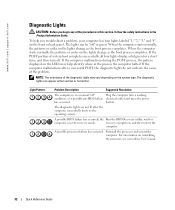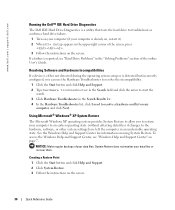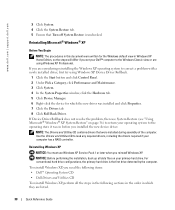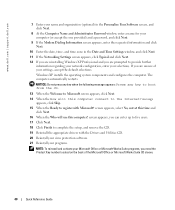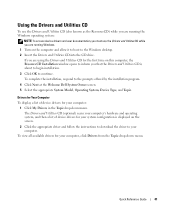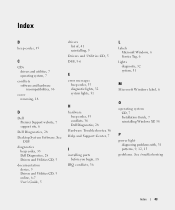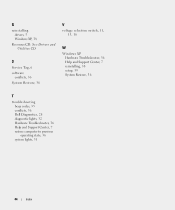Dell GX520 Support Question
Find answers below for this question about Dell GX520 - OptiPlex - 512 MB RAM.Need a Dell GX520 manual? We have 1 online manual for this item!
Question posted by terilown on September 16th, 2013
I Need Help In Downloading The Manual For My Dell Optiplex Gx520...
Current Answers
Answer #1: Posted by prateekk007 on September 16th, 2013 2:20 AM
Please click on the link below to download the manual:
Pease reply if you have further queries.
To know more about Dell Product Support, Drivers & Downloads, Order & Dispatch status -> choose your region US Customers; India Customers. For Here for Dell support videos.
Thanks & Regards
Prateek K