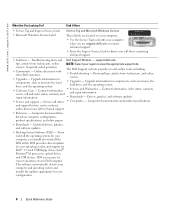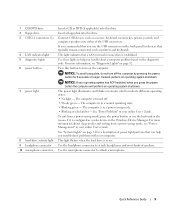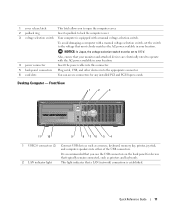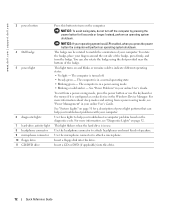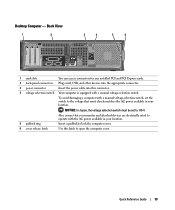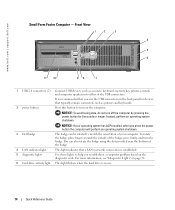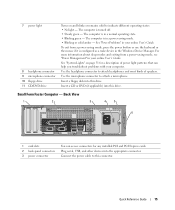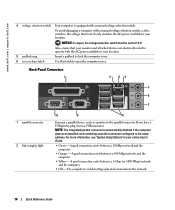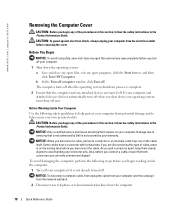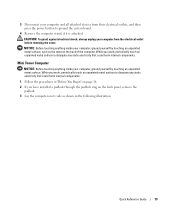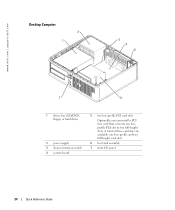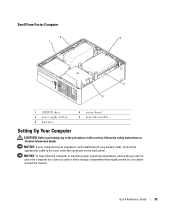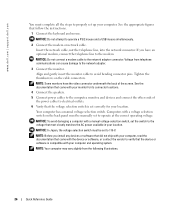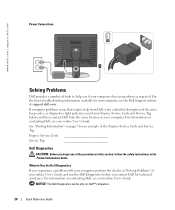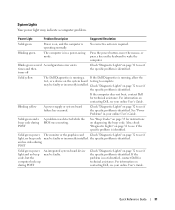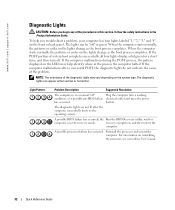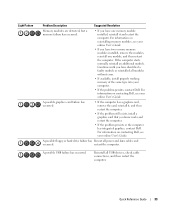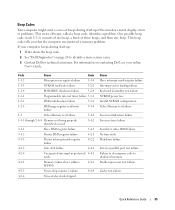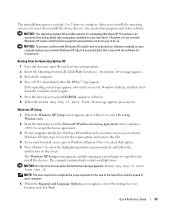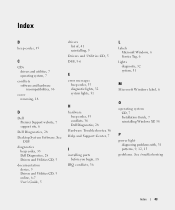Dell GX520 Support Question
Find answers below for this question about Dell GX520 - OptiPlex - 512 MB RAM.Need a Dell GX520 manual? We have 1 online manual for this item!
Question posted by rite2ali on June 16th, 2015
Power Supply Repair
Q, I have dell 2007fpb lcd monitor, It has a power supply problem, it can not be power on, I have open this cover there cpas are loknig phsicaly okey, what prpblem cam be accure?
Current Answers
Related Dell GX520 Manual Pages
Similar Questions
Dell Lcd Monitor Entering Power Saving Mode Whenever I Powered On 8300
Like to know what is wrong with my DELL XPS 8300. Whenever I switched on the DELL XPS 8300, my DELL ...
Like to know what is wrong with my DELL XPS 8300. Whenever I switched on the DELL XPS 8300, my DELL ...
(Posted by dnstdavid 9 years ago)
How Fast Is A Dell Optiplex Gx240 40 G Hard-drive 2.20 Cpu 512 Mgb Ram Speed
(Posted by leslsan 10 years ago)
I Need Help In Downloading The Manual For My Dell Optiplex Gx520...
Please can I get a direct link for that..
Please can I get a direct link for that..
(Posted by terilown 10 years ago)