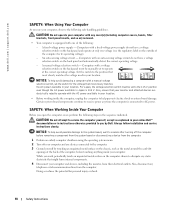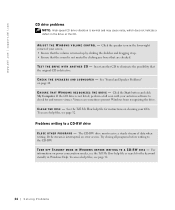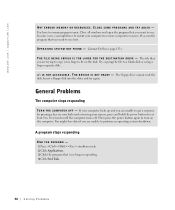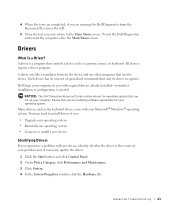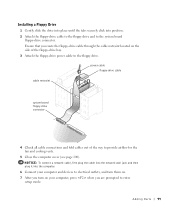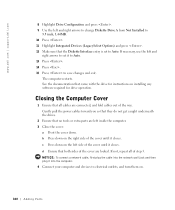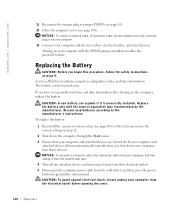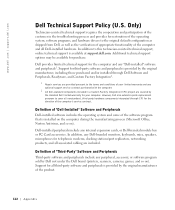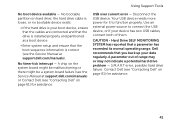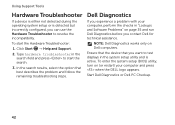Dell XPS 8300 Support Question
Find answers below for this question about Dell XPS 8300.Need a Dell XPS 8300 manual? We have 2 online manuals for this item!
Question posted by dnstdavid on July 1st, 2014
Dell Lcd Monitor Entering Power Saving Mode Whenever I Powered On 8300
Like to know what is wrong with my DELL XPS 8300. Whenever I switched on the DELL XPS 8300, my DELL 24" LCD monitor have a message saying " Entering Power Saving Mode " and the screen just turn black and blank. The same happens even if I switch off and on the LCD monitor. I have been using this desktop system for about 4 years without any problems till now. I have also try un-plugged all cables and re-connect them back together. I have even change a new DVI cable but the monitor still went to ... "Entering Power Saving Mode" At times I noticed yhat the system is waiting for me to key in my password but the screen just turn black and blank in split second with ... Entering Power Saving Mode. Please advice what is the problem I am facing and how should i go about solving it. Thank you. David Ng
Current Answers
Related Dell XPS 8300 Manual Pages
Similar Questions
My Dell Inspiron 2205 Desktop Monitor Won't Turn On. Screen Is Pitch Black.
(Posted by sara121481 9 years ago)
How To Hook Up A Second Monitor To A Desktop Dell Xps 8300
(Posted by brBlack 9 years ago)
How To Take Dell Studio Xps 8300 Desktop Out Of Power Save Mode
(Posted by Surfaaq 10 years ago)
Enabling A Third Monitor Using Onboard Graphics Card On A Dell Vostro 220
How do you enable a third monitor using onboard graphics card on a Dell Vostro 220?
How do you enable a third monitor using onboard graphics card on a Dell Vostro 220?
(Posted by v00doo1 11 years ago)
My Dell Is Stuck In Power Save Mode; Says 'hdmi Power Saving Mode'
(Posted by ranicar 12 years ago)