Dell XPS 8300 Support Question
Find answers below for this question about Dell XPS 8300.Need a Dell XPS 8300 manual? We have 2 online manuals for this item!
Question posted by ranicar on October 10th, 2011
My Dell Is Stuck In Power Save Mode; Says 'hdmi Power Saving Mode'
The person who posted this question about this Dell product did not include a detailed explanation. Please use the "Request More Information" button to the right if more details would help you to answer this question.
Current Answers
There are currently no answers that have been posted for this question.
Be the first to post an answer! Remember that you can earn up to 1,100 points for every answer you submit. The better the quality of your answer, the better chance it has to be accepted.
Be the first to post an answer! Remember that you can earn up to 1,100 points for every answer you submit. The better the quality of your answer, the better chance it has to be accepted.
Related Dell XPS 8300 Manual Pages
Owner's Manual - Page 1


Dell™ Dimension™ 8300 Series
USB 2.0 connectors (2) headphone connector
Service Tag
power connector voltage selection switch serial connector keyboard connector center/LFE connector line-out connector microphone connector USB 2.0 connectors (6)
CD or DVD activity light CD or DVD drive eject button floppy drive eject button* floppy drive light* hard drive light power button
*On...
Owner's Manual - Page 5


...Power Problems 44 Printer Problems 46 Scanner Problems 47 Sound and Speaker Problems 48
No sound from speakers 48 No sound from headphones 49 Video and Monitor Problems 50 If the screen is blank 50 If the screen is difficult to read 50
3 Advanced Troubleshooting
Diagnostic Lights 54 Dell... Microsoft® Windows® XP 66 Before You Begin 66 Reinstalling Windows XP 66
Contents 5
Owner's Manual - Page 10
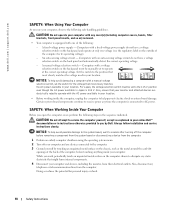
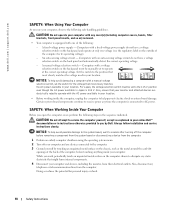
... to AC power. SAFETY: When Working Inside Your Computer
Before you use your computer and any time the computer is connected to the computer. 3 Ground yourself by Dell. CAUTION: ...on the back panel and automatically detect the correct operating voltage.
- Computers with a fixed-voltage power supply do not have a voltage selection switch on the outside of the computer for its operating ...
Owner's Manual - Page 27


...disable Hyper-Threading through the system setup program. For more information on the Dell Support website at support.dell.com. The computer turns off . Setting Up and Using Your Computer 27...Microsoft® Windows® operating system shutdown, as described next, rather than by pressing the power button. 1 Save and close any open files, exit any open programs, click the Start button, and then ...
Owner's Manual - Page 34
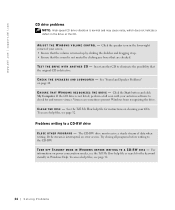
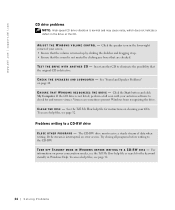
... Computer. R W D I N D O W S V O L U M E C O N T R O L - www.dell.com | support.dell.com
CD drive problems
NOTE: High-speed CD drive vibration is not listed, perform a full scan with your antivirus software to check for and...when writing. If the stream is defective. See "Sound and Speaker Problems" on power conservation modes, see the Tell Me How help files, see page 32.
34 Solving Pr ...
Owner's Manual - Page 38
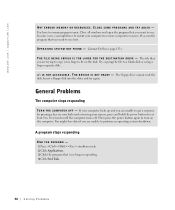
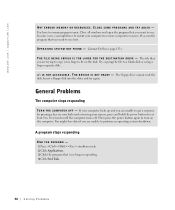
... again to fit on your keyboard or moving your mouse, press and hold the power button for at least 8 to use first. O P E R A T I V E - x: \ I S N O T A C C E S S I S N O T R E A D Y - If your computer to a blank disk or using a larger-capacity disk. www.dell.com | support.dell.com
NOT ENOUGH MEMORY OR RESOURCES. Close all windows and open . General Problems
The computer...
Owner's Manual - Page 40


... noise or demonstrates other Dell customers about the website. www.dell.com | support.dell.com
C H E C K F O R V I G U R E D T H E P R O G R A M - Save and close any open ...Dell Support website or e-mail service, call Dell for more of the hardware and software support provided by Dell. Go to support.dell.com for a description of by pressing the power button. C A L L D E L L - See "Dell...
Owner's Manual - Page 42
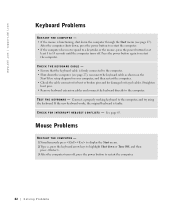
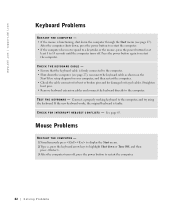
...down or Turn Off, and then
press . 3 After the computer turns off, press the power button to 10 seconds until the computer turns off. Connect a properly working keyboard to highlight ...broken pins and for at
least 8 to restart the computer.
42 Solving Pr oblems
www.dell.com | support.dell.com
Keyboard Problems
RESTART THE COMPUTER - • If the mouse is faulty.
Mouse Problems
...
Owner's Manual - Page 44
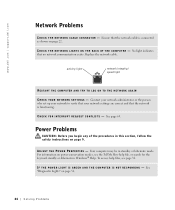
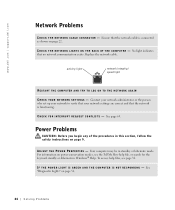
...: Before you begin any of the procedures in standby or hibernate mode. Your computer may be in this section, follow the safety instructions on power conservation modes, see page 32. To access help files, see the Tell Me...page 54.
44 Solving Pr oblems Replace the network cable.
www.dell.com | support.dell.com
Network Problems
C H E C K T H E N E T W O R K C A B L E C O N N E C T O R -
Owner's Manual - Page 45


...; Ensure that the microprocessor power cable is securely connected to resume normal operation.
The computer is securely connected to the system board
(see page 81). • If the problem persists, contact Dell (see page 113). A device might exist. • Ensure that the microprocessor power cable is in standby mode. I F T H E P O W E R L I G H T I S A M B E R A N D G R E E N -
Owner's Manual - Page 46


...with another device, such as a lamp.
46 Solving Pr oblems Ensure that the printer cables are : • Power extension cables • Keyboard and mouse extension cables • Too many devices on the same circuit or operating near ... the printer documentation for your printer, call the printer's manufacturer. www.dell.com | support.dell.com
E L I M I N A T E I C A L O U T L E T -
Owner's Manual - Page 50


...defective. If your computer. TE S T T H E E L E C T R I N G S -
If the power light is blank
NOTE: See the monitor documentation for instructions on the keyboard or move the mouse.
See page 54. If the ...
50 Solving Pr oblems www.dell.com | support.dell.com
Video and Monitor Problems
If the screen is lit or blinking, the monitor has power.
If the power light is off, firmly press ...
Owner's Manual - Page 54


..., remove the modules, reinstall one memory module installed, reinstall it (see page 113).
54 Advanced Tr oubleshooting
Suggested Resolution
Verify that you have pressed the power button. www.dell.com | support.dell.com
Diagnostic Lights
To help you troubleshoot a problem, your computer (see page 87).
• If the problem persists, contact...
Owner's Manual - Page 55
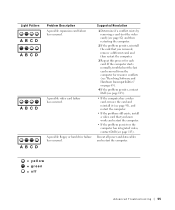
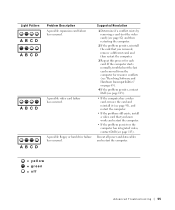
...troubleshoot the last card removed from the computer for each card. A possible video card failure has occurred. Reseat all power and data cables and restart the computer.
= yellow = green = off
Advanced Troubleshooting 55 A possible floppy or... and Hardware Incompatibilities" on page 65).
4 If the problem persists, contact Dell (see page 113).
• If the computer has a video card, remove...
Owner's Manual - Page 71


... It is recommended that you remove the floppy disk from the drive.
5 hard drive light 6 power button
(On computers with an optional floppy drive.)
4 floppy-drive light button The floppy-drive light ... turns off the computer.
Use the front USB connectors for devices that you access the Dell Support website or call technical support. The light might also be on when the computer ...
Owner's Manual - Page 100
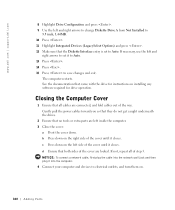
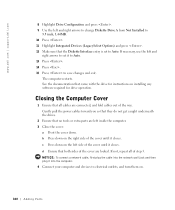
www.dell.com | support.dell.com
8 Highlight Drive Configuration and press ... . 15 Press to Auto. If necessary, use the left and
right arrows to set to save changes and exit. The computer restarts. b Press down . c Press down on the left inside... both sides of the cover are left side of the way. Gently pull the power cables toward you so that they do not get caught underneath the drives.
2...
Setup Guide - Page 23


... button
indicates the power state:
• Off - Using Your XPS Desktop
5
Power button and light - Turns
the computer on .
• Solid amber -
The computer is in hibernate mode, or is on or off , in sleep/standby mode or there might be a problem with audio
programs.
3
Headphone connector - Contact Dell (see "Contacting Dell" on .
Used to a powered speaker or sound...
Setup Guide - Page 32


You can access the service on the screen.
30 To schedule backups:
1. Using Your XPS Desktop
Dell DataSafe Online Backup
NOTE: Dell DataSafe Online may not be available in the notification area of your computer using a password‑protected account. Dell DataSafe Online is recommended for fast upload/download speeds. NOTE: A broadband connection is an automated...
Setup Guide - Page 35


... not be connected or powered on.
• Ensure that the power strip is turned on.
• Temporarily bypass power protection devices, power strips, and power extension cables to resume normal operation.
• If the problem persists, contact Dell (see "Contacting Dell" on . The computer is in hibernate mode.
• Reseat the power cable into the power connector on the computer...
Setup Guide - Page 36


...contact Dell (see "Contacting Dell" on your computer is blinking amber - Solving Problems
If the power light is successfully communicating with the system board or the power supply. For assistance, contact Dell (see...other signals. Memory Problems
If you receive an insufficient memory message -
• Save and close any open files and exit any open programs you encounter interference that...

