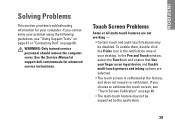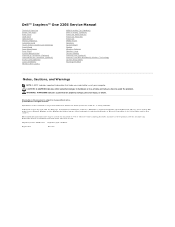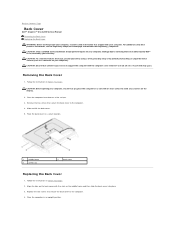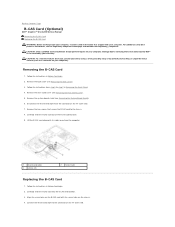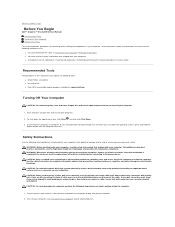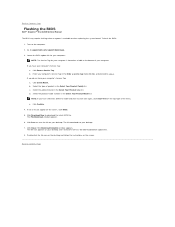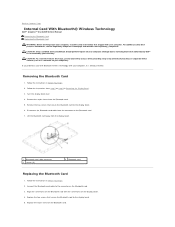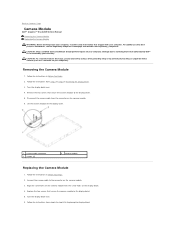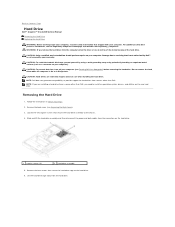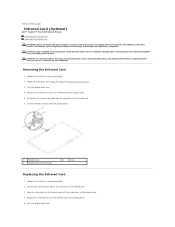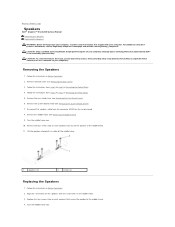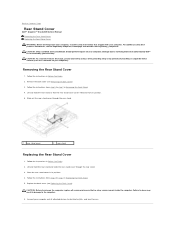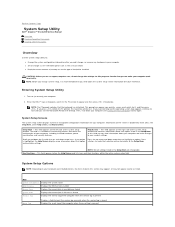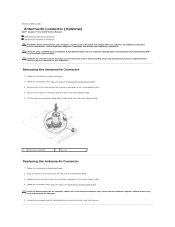Dell Inspiron One 2205 Support Question
Find answers below for this question about Dell Inspiron One 2205.Need a Dell Inspiron One 2205 manual? We have 2 online manuals for this item!
Question posted by sara121481 on April 16th, 2015
My Dell Inspiron 2205 Desktop Monitor Won't Turn On. Screen Is Pitch Black.
Current Answers
Answer #2: Posted by RajeshV2 on April 19th, 2015 2:20 PM
I work for Dell's Social Media Team and would like to you help with your question. Please find the link below about your query.
Link: http://dell.to/1bhtgwy
Hope this helps!!! Write back in case if you have any questions.
Thanks,
Rajesh,
Social Media and Community Professional
Order Status: http://dell.to/1fgKSTr
Download Drivers: http://dell.to/1hcxG98q
Related Dell Inspiron One 2205 Manual Pages
Similar Questions
I have a Dell 2320. Recently when I try to use it after several hours on but unused, the screen is b...
have plugged,unplugged,on&offed...dvd will not play, screen blank... 7 months old, no problems u...