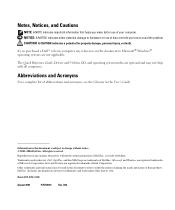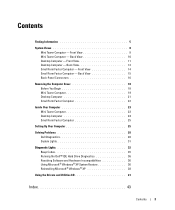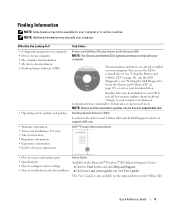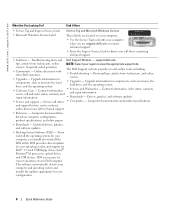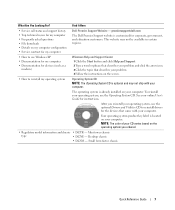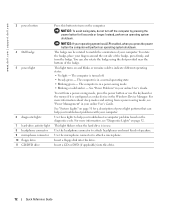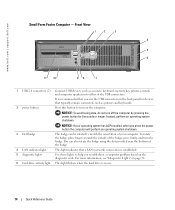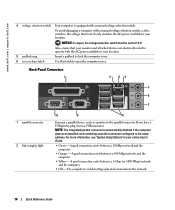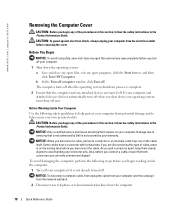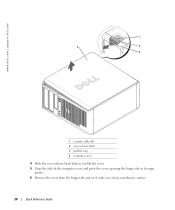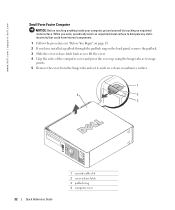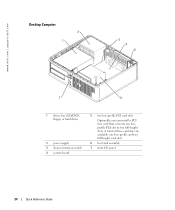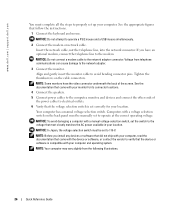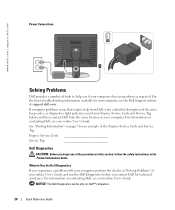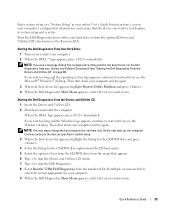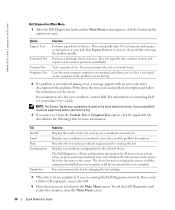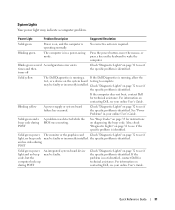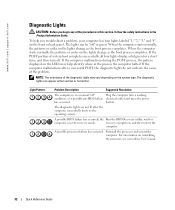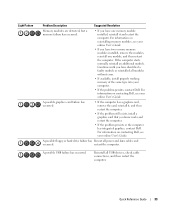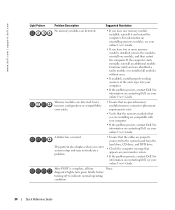Dell GX520 Support Question
Find answers below for this question about Dell GX520 - OptiPlex - 512 MB RAM.Need a Dell GX520 manual? We have 1 online manual for this item!
Question posted by Igottago on May 1st, 2013
Dell Optiplex Destop Gx520
The person who posted this question about this Dell product did not include a detailed explanation. Please use the "Request More Information" button to the right if more details would help you to answer this question.
Current Answers
Related Dell GX520 Manual Pages
Similar Questions
How Fast Is A Dell Optiplex Gx240 40 G Hard-drive 2.20 Cpu 512 Mgb Ram Speed
(Posted by leslsan 10 years ago)
What's The Max Memory I Can Install On Optiplex Gx520
(Posted by vjp67 10 years ago)
How To Replace The Motherboard On A Dell Optiplex Gx520 Computer?
(Posted by cmumarichar 10 years ago)
I Need Help In Downloading The Manual For My Dell Optiplex Gx520...
Please can I get a direct link for that..
Please can I get a direct link for that..
(Posted by terilown 10 years ago)