Dell GX520 Support Question
Find answers below for this question about Dell GX520 - OptiPlex - 512 MB RAM.Need a Dell GX520 manual? We have 1 online manual for this item!
Question posted by lunaspan on September 29th, 2014
Gx520 Front Usb Replace How
The person who posted this question about this Dell product did not include a detailed explanation. Please use the "Request More Information" button to the right if more details would help you to answer this question.
Current Answers
There are currently no answers that have been posted for this question.
Be the first to post an answer! Remember that you can earn up to 1,100 points for every answer you submit. The better the quality of your answer, the better chance it has to be accepted.
Be the first to post an answer! Remember that you can earn up to 1,100 points for every answer you submit. The better the quality of your answer, the better chance it has to be accepted.
Related Dell GX520 Manual Pages
Quick Reference Guide - Page 2
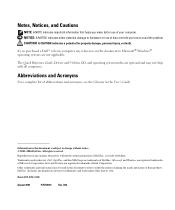
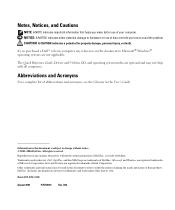
... indicates important information that helps you how to avoid the problem. If you purchased a Dell™ n Series computer, any proprietary interest in this text: Dell, OptiPlex, and the DELL logo are trademarks of abbreviations and acronyms, see the Glossary in this document to Microsoft® Windows® operating systems are registered...
Quick Reference Guide - Page 3
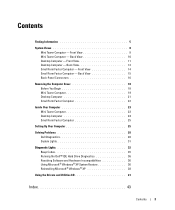
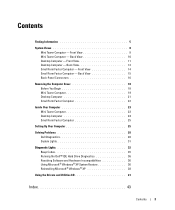
...16
Removing the Computer Cover 18 Before You Begin 18 Mini Tower Computer 19 Desktop Computer 21 Small Form Factor Computer 22
Inside Your Computer 23 Mini Tower Computer 23 Desktop Computer 24 Small Form Factor Computer 25
Setting Up Your Computer 25
Solving ...174; Windows® XP 38
Using the Drivers and Utilities CD 41
Index 43
Contents
3 Back View 10 Desktop Computer -
Quick Reference Guide - Page 5
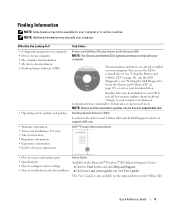
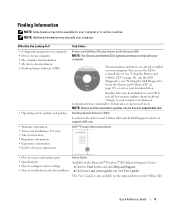
...Drivers and Utilities CD. Dell™ Product Information Guide
• How to remove and replace parts • Specifications • How to configure system settings • How to your ... technical changes to troubleshoot and solve problems
User's Guide Available in certain countries. Desktop System Software (DSS)
Located on your documentation. Finding Information
NOTE: Some features may...
Quick Reference Guide - Page 6
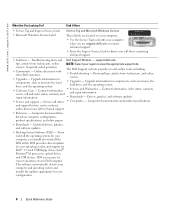
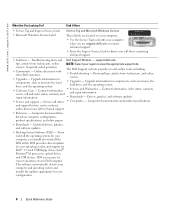
... discussions with other Dell customers
• Troubleshooting - Certified drivers, patches, and software updates
• Desktop System Software (DSS) - DSS is necessary for Dell™ 3.5-inch USB floppy drives, Intel® Pentium® M processors, optical drives, and USB devices. Service call and order status, warranty, and
• Services and Warranties - DSS provides...
Quick Reference Guide - Page 7
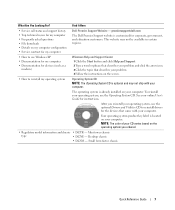
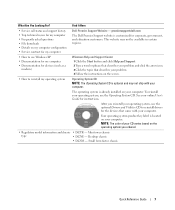
... my computer • Frequently asked questions • File downloads • Details on your computer.
After you ordered.
• Regulatory model information and chassis • DCTR -
Desktop chassis
• DCSM - NOTE: The color of your CD varies based on your computer. Mini tower chassis
type
• DCNE - This website may not ship...
Quick Reference Guide - Page 9
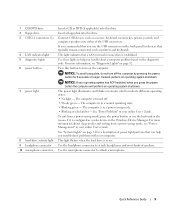
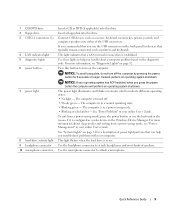
... and keyboards. Use these lights to attach headphones and most kinds of the USB connectors. The computer is established.
The power light illuminates and blinks or remains...power-saving mode, see "Diagnostic Lights" on the diagnostic code. 1 CD/DVD drive 2 floppy drive 3 USB 2.0 connectors (2)
4 LAN indicator light 5 diagnostic lights 6 power button
7 power light
8 hard-drive activity...
Quick Reference Guide - Page 11
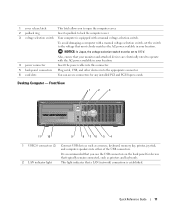
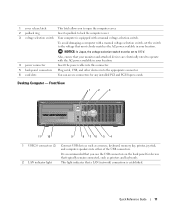
...key, printer, joystick, and computer speakers into either of the USB connectors. Also, ensure that most closely matches the AC power ...USB 2.0 connectors (2) Connect USB devices such as printers and keyboards.
2 LAN indicator light
This light indicates that a LAN (network) connection is recommended that you to open the computer cover.
2 padlock ring
Insert a padlock to 115-V.
Desktop...
Quick Reference Guide - Page 13
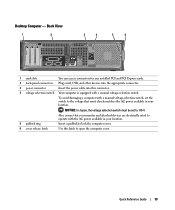
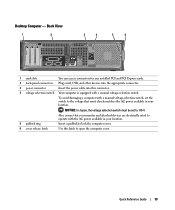
Desktop Computer -
Also, ensure that your monitor and attached devices are electrically rated to operate ...
5
6
1 card slots
You can access connectors for any installed PCI and PCI Express cards.
2 back-panel connectors Plug serial, USB, and other devices into the appropriate connector.
3 power connector
Insert the power cable into this latch to the voltage that most closely ...
Quick Reference Guide - Page 14
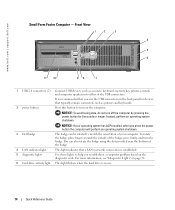
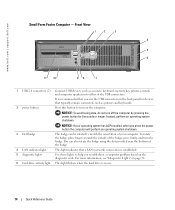
... light
The badge can be rotated to turn the badge. www.dell.com | support.dell.com
Small Form Factor Computer - It is in use the USB connectors on the diagnostic code. This light indicates that typically remain connected, such as a mouse, keyboard, memory key, printer, joystick, and computer speakers into either...
Quick Reference Guide - Page 15
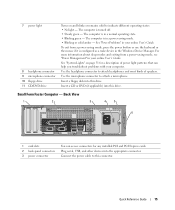
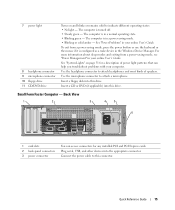
... attach headphones and most kinds of power light patterns that can access connectors for a description of speakers. Insert a floppy disk into this drive. Plug serial, USB, and other devices into the appropriate connector.
7 power light
8 headphone connector 9 microphone connector 10 floppy drive 11 CD/DVD drive
Turns on page 31 for...
Quick Reference Guide - Page 16
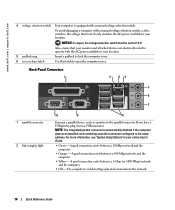
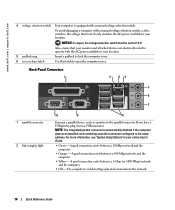
... matches the AC power available in your location. A good connection exists between a 100-Mbps network and the computer.
• Yellow -
If you have a USB printer, plug it into a USB connector. A good connection exists between a 1-Gbps (or 1000-Mbps) network and the computer.
• Off -
www.dell.com | support.dell.com
4 voltage selection...
Quick Reference Guide - Page 17
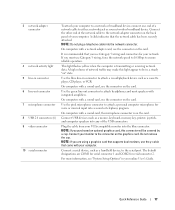
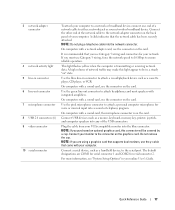
... traffic may make this connector will be in a steady "on the card. Connect USB devices such as a handheld device, to the serial port.
On computers with a ... adapter connector
4 network activity light 5 line-in connector 6 line-out connector 7 microphone connector 8 USB 2.0 connectors (6) 9 video connector
10 serial connector
To attach your computer to a network or broadband device...
Quick Reference Guide - Page 21
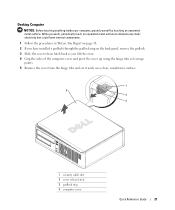
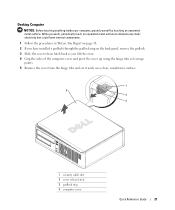
... the hinge tabs and set it aside on a clean, nonabrasive surface.
1 4
2 3
1 security cable slot 2 cover release latch 3 padlock ring 4 computer cover
Quick Reference Guide
21 Desktop Computer
NOTICE: Before touching anything inside your computer, ground yourself by touching an unpainted metal surface.
Quick Reference Guide - Page 24
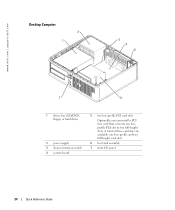
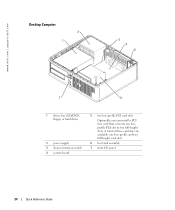
www.dell.com | support.dell.com
Desktop Computer
2 1
3 4 5
7
6
1 drives bay (CD/DVD, floppy, or hard drive)
2 power supply 3 chassis intrusion switch 4 system board
5 two low-profile PCI card slots
Optionally, you can ...
Quick Reference Guide - Page 26
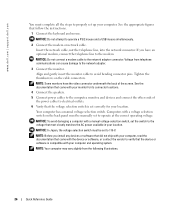
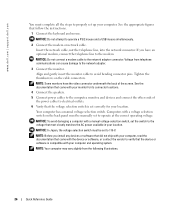
... devices and connect the other ends of the screen. NOTE: Some monitors have an optional modem, connect the telephone line to operate a PS/2 mouse and a USB mouse simultaneously.
2 Connect the modem or network cable.
Insert the network cable, not the telephone line, into the network connector.
Align and gently insert the...
Quick Reference Guide - Page 29
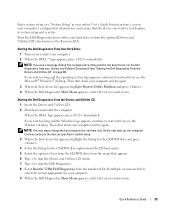
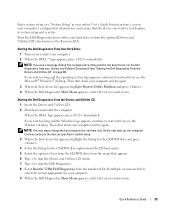
...'s configuration information, and ensure that the device you see the Microsoft® Windows® desktop. NOTE: The next steps change the boot sequence for the CD/DVD drive option from the...press . 4 When the Dell Diagnostics Main Menu appears, select the test you see the Windows desktop. Starting the Dell Diagnostics From the Drivers and Utilities CD 1 Insert the Drivers and Utilities CD...
Quick Reference Guide - Page 33
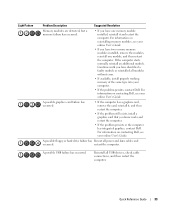
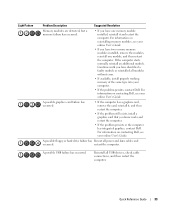
... the computer has integrated graphics, contact Dell.
Quick Reference Guide
33 A possible floppy or hard drive failure has Reseat all USB devices, check cable connections, and then restart the computer.
A possible USB failure has occurred. For information on reinstalling memory modules, see your computer.
• If the problem persists, contact Dell. restart...
Quick Reference Guide - Page 37
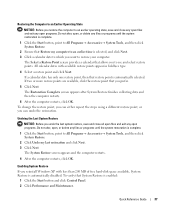
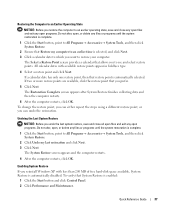
... point is automatically selected. Quick Reference Guide
37
To change the restore point, you can undo the restoration. All calendar dates with less than 200 MB of free hard-disk space available, System Restore is automatically disabled.
If a calendar date has only one restore point, then that Restore my computer to...
Quick Reference Guide - Page 39
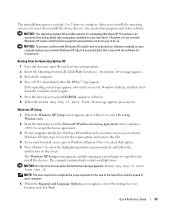
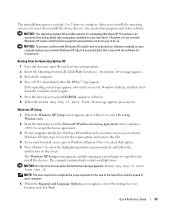
... the following message appears: Press any virus protection software installed on the screen. If the operating system logo appears, wait until you see the Windows desktop, and then shut down the computer and try again.
5 Press the arrow keys to select CD-ROM, and press . 6 When the Press any key to...
Quick Reference Guide - Page 41
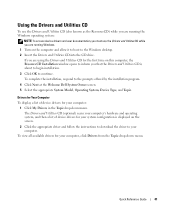
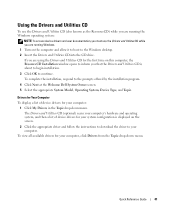
...
To display a list of device drivers for your computer, click Drivers from the Topic drop-down menu.
To complete the installation, respond to the Windows desktop. 2 Insert the Drivers and Utilities CD into the CD drive. The Drivers and Utilities CD (optional) scans your computer's hardware and operating system, and then...
Similar Questions
How Fast Is A Dell Optiplex Gx240 40 G Hard-drive 2.20 Cpu 512 Mgb Ram Speed
(Posted by leslsan 10 years ago)
How To Replace The Motherboard On A Dell Optiplex Gx520 Computer?
(Posted by cmumarichar 10 years ago)
How Many Usb Ports Are Available In Dell Desktop 660 Inspiron Model.
(Posted by hiccup 10 years ago)

