Dell GX520 Support Question
Find answers below for this question about Dell GX520 - OptiPlex - 512 MB RAM.Need a Dell GX520 manual? We have 1 online manual for this item!
Question posted by raycarm on July 27th, 2014
How To Change Cd In Gx520
The person who posted this question about this Dell product did not include a detailed explanation. Please use the "Request More Information" button to the right if more details would help you to answer this question.
Current Answers
There are currently no answers that have been posted for this question.
Be the first to post an answer! Remember that you can earn up to 1,100 points for every answer you submit. The better the quality of your answer, the better chance it has to be accepted.
Be the first to post an answer! Remember that you can earn up to 1,100 points for every answer you submit. The better the quality of your answer, the better chance it has to be accepted.
Related Dell GX520 Manual Pages
Quick Reference Guide - Page 2
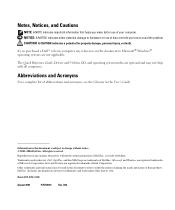
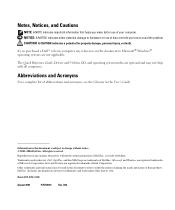
...damage, personal injury, or death. The Quick Reference Guide, Drivers and Utilities CD, and operating system media are optional and may be used in trademarks and...of abbreviations and acronyms, see the Glossary in this text: Dell, OptiPlex, and the DELL logo are registered trademarks of Dell Inc.; Other...refer to change without the written permission of Dell Inc. Models DCTR, DCNE, DCSM
August ...
Quick Reference Guide - Page 3
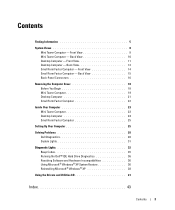
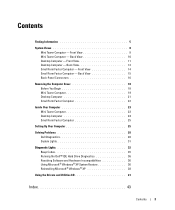
... and Hardware Incompatibilities 36 Using Microsoft® Windows® XP System Restore 36 Reinstalling Microsoft® Windows® XP 38
Using the Drivers and Utilities CD 41
Index 43
Contents
3 Front View 11 Desktop Computer - Front View 8 Mini Tower Computer - Front View 14 Small Form Factor Computer -
Quick Reference Guide - Page 5
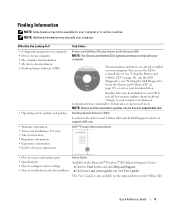
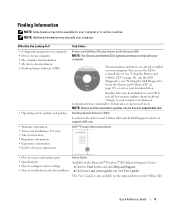
...CD to provide last-minute updates about technical changes to your computer or advanced technical-reference material for technicians or experienced users. Documentation and drivers are already installed on the optional Drivers and Utilities CD... and Utilities CD (also known as the ResourceCD) NOTE: The Drivers and Utilities CD is also available on your documentation. Desktop System Software ...
Quick Reference Guide - Page 7
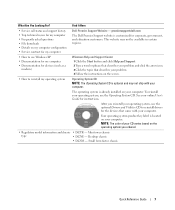
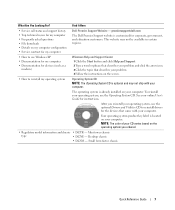
...operating system, use the optional Drivers and Utilities CD to reinstall my operating system
Operating System CD
NOTE: The Operating System CD is already installed on the operating system you... screen.
• How to reinstall drivers for corporate, government, and education customers. Desktop chassis
• DCSM - premiersupport.dell.com
The Dell Premier Support website is located ...
Quick Reference Guide - Page 9
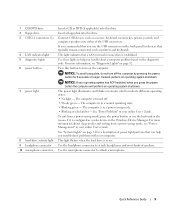
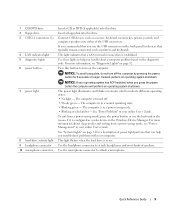
... USB devices such as a wake device in a normal operating state. • Blinking green -
1 CD/DVD drive 2 floppy drive 3 USB 2.0 connectors (2)
4 LAN indicator light 5 diagnostic lights 6 power...
7 power light
8 hard-drive activity light 9 headphone connector 10 microphone connector
Insert a CD or DVD (if applicable) into this drive.
For more information about sleep modes and exiting...
Quick Reference Guide - Page 12
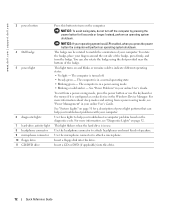
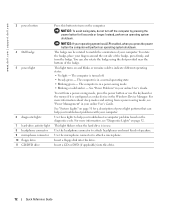
...-saving mode. • Blinking or solid amber - For more information, see "Power Management" in your online User's Guide.
Insert a floppy disk into this drive. Insert a CD or DVD (if applicable) into this drive.
12
Quick Reference Guide
See "Power Problems" in your online User's Guide.
Use these lights to match the...
Quick Reference Guide - Page 15
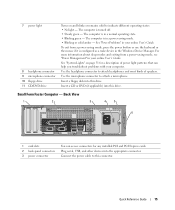
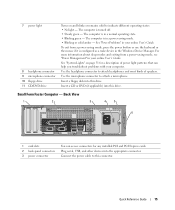
...
Turns on page 31 for any installed PCI and PCI Express cards. The computer is configured as a wake device in the Windows Device Manager.
Insert a CD or DVD (if applicable) into the appropriate connector.
Quick Reference Guide
15 See "System Lights" on and blinks or remains solid to attach headphones and...
Quick Reference Guide - Page 17
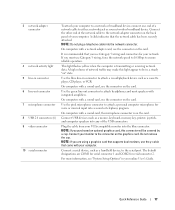
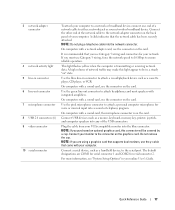
... speakers into a sound or telephony program. Plug the cable from your VGA-compatible monitor into the network connector. Connect a serial device, such as a cassette player, CD player, or VCR. A click indicates that came with a network adapter card, use the connector on the card.
3 network adapter connector
4 network activity light 5 line-in...
Quick Reference Guide - Page 24
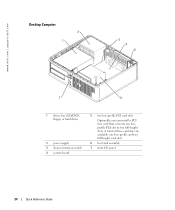
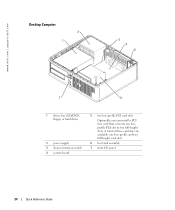
A total of three card slots are available: one lowprofile PCI slot to two full-height slots. www.dell.com | support.dell.com
Desktop Computer
2 1
3 4 5
7
6
1 drives bay (CD/DVD, floppy, or hard drive)
2 power supply 3 chassis intrusion switch 4 system board
5 two low-profile PCI card slots
Optionally, you can install a PCI riser card ...
Quick Reference Guide - Page 25
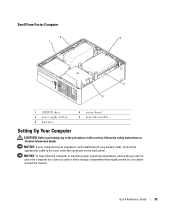
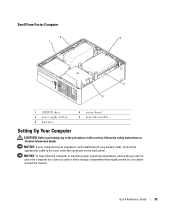
... allow the computer to maintain proper operating temperature, ensure that might prevent air circulation around the chassis. Quick Reference Guide
25 Small Form Factor Computer
2
3
1
4 5
1 CD/DVD drive 2 power supply and fan 3 hard drive
4 system board 5 heat sink assembly
Setting Up Your Computer
CAUTION: Before performing any of the procedures in...
Quick Reference Guide - Page 29
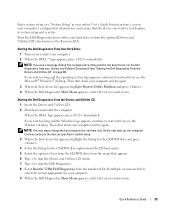
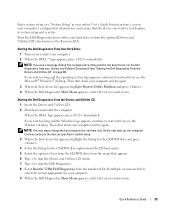
...to wait until you see the Windows desktop. NOTE: If you want to run.
Starting the Dell Diagnostics From the Drivers and Utilities CD 1 Insert the Drivers and Utilities CD. 2 Shut down your computer and ...want to run.
NOTE: The next steps change the boot sequence for the CD/DVD drive option from the CD boot menu. 5 Select the option to boot from the CD/DVD drive from the menu that appears....
Quick Reference Guide - Page 30
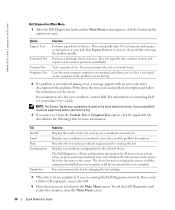
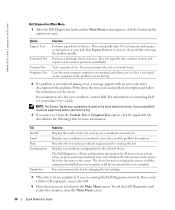
... devices. This test typically takes an hour or more information. You can customize the test by changing the test settings.
4 When the tests are completed, if you want .
NOTE: The Service...for all devices attached to your computer or all devices from the Drivers and Utilities CD (optional), remove the CD.
5 Close the test screen to return to select a test based on contacting Dell...
Quick Reference Guide - Page 34
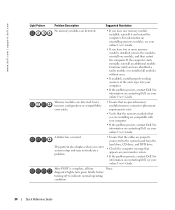
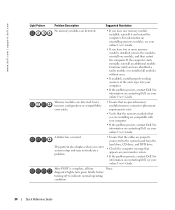
... you have one module, and then restart the computer.
diagnostic lights turn green briefly before
turning off to the system board from the hard drive, CD drive, and DVD drive.
• Check the computer message that you have identified a faulty module or reinstalled all four
None. If the computer starts normally...
Quick Reference Guide - Page 36
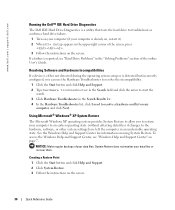
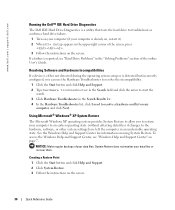
... other system settings have left the computer in the "Solving Problems" section of your computer to an earlier operating state (without affecting data files) if changes to return your data files.
Quick Reference Guide - Page 37
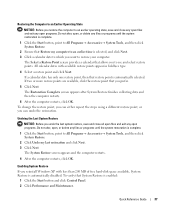
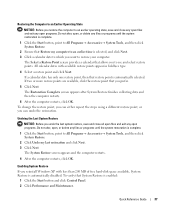
... restore point is enabled:
1 Click the Start button and click Control Panel. 2 Click Performance and Maintenance. To change the restore point, you can undo the restoration.
All calendar dates with less than 200 MB of free hard-disk space available, System Restore is automatically disabled.
Enabling System Restore If you can either...
Quick Reference Guide - Page 38
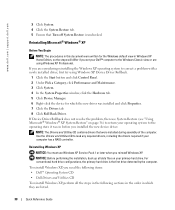
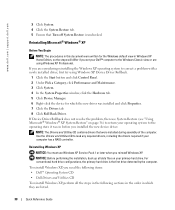
...steps will differ if you installed the new device driver. Use the Drivers and Utilities CD to load any required drivers, including the drivers required if your Dell™ computer ... a newly installed driver, first try using Windows XP Professional. NOTE: The Drivers and Utilities CD contains drivers that Turn off System Restore is the first drive detected by the computer.
Reinstalling ...
Quick Reference Guide - Page 39
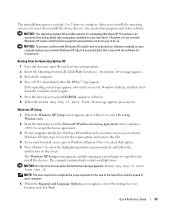
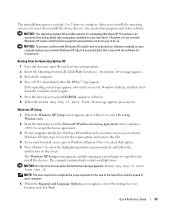
... after the DELL™ logo appears.
If the operating system logo appears, wait until you see the Windows desktop, and then shut down the computer and try again.
5 Press the arrow keys to select CD-ROM, and press . 6 When the Press any key. Quick Reference Guide
39 After you reinstall the operating...
Quick Reference Guide - Page 40
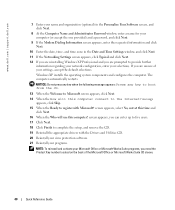
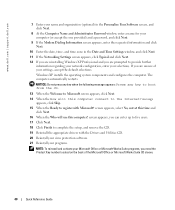
...to five users. 17 Click Next. 18 Click Finish to register with the Drivers and Utilities CD. 20 Reinstall your virus protection software. 21 Reinstall your programs.
NOTE: To reinstall and activate....
message
appears, click Skip. 15 When the Ready to complete the setup, and remove the CD. 19 Reinstall the appropriate drivers with Microsoft? www.dell.com | support.dell.com
7 Enter ...
Quick Reference Guide - Page 41
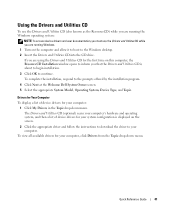
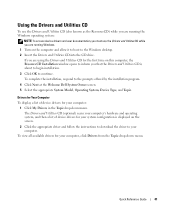
... displayed on the computer and allow it to boot to the Windows desktop. 2 Insert the Drivers and Utilities CD into the CD drive. Quick Reference Guide
41
Using the Drivers and Utilities CD
To use the Drivers and Utilities CD (also known as the ResourceCD) while you are running Windows. 1 Turn on the screen.
2 Click...
Quick Reference Guide - Page 43
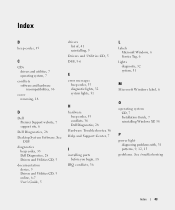
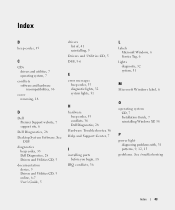
..., 18
D
Dell Premier Support website, 7 support site, 6
Dell Diagnostics, 28 Desktop System Software. See
DSS diagnostics
beep codes, 35 Dell Diagnostics, 28 Drivers and Utilities CD, 5 documentation device, 5 Drivers and Utilities CD, 5 online, 6-7 User's Guide, 5
drivers list of, 41 reinstalling, 5
Drivers and Utilities CD, 5 DSS, 5-6
E
error messages beep codes, 35 diagnostic lights, 32 system...
Similar Questions
How Fast Is A Dell Optiplex Gx240 40 G Hard-drive 2.20 Cpu 512 Mgb Ram Speed
(Posted by leslsan 9 years ago)
How To Change The Voltage Of Dell Inspiron 620 Desktop
(Posted by bunPat 10 years ago)
I Need Help In Downloading The Manual For My Dell Optiplex Gx520...
Please can I get a direct link for that..
Please can I get a direct link for that..
(Posted by terilown 10 years ago)

