BenQ 7763PA - PalmPro SVGA DLP Projector Support and Manuals
Popular BenQ 7763PA Manual Pages
Operating Guide - Page 1
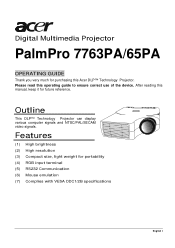
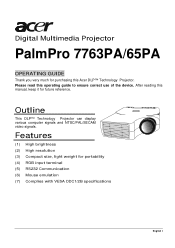
Please read this Acer DLP™ Technology Projector. Digital Multimedia Projector
PalmPro 7763PA/65PA
OPERATING GUIDE
Thank you very much for purchasing this operating guide to ensure correct use of the device.
Features
(1) High brightness (2) High resolution (3) Compact size, light weight for future reference. Outline
This DLP™ Technology Projector can display various computer ...
Operating Guide - Page 2
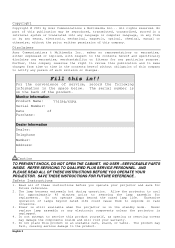
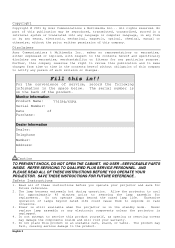
... to time in any form or by Acer Communications & Multimedia Inc... The product may damage the components inside and will void your projector and save for any particular purpose. NO USER -SERVICEABLE PARTS INSIDE. English II AND PLEASE READ ALL OF THESE INSTRUCTIONS BEFORE YOU OPERATE YOUR PROJECTOR.
Monitor Information
Product Name:
7763PA/65PA
Serial Number:
record the The...
Operating Guide - Page 5


... It does not require complicated adjustments in your native languages. 1 Introduction
Projector Features
A Image Resolution
Fully compatible with true SVGA(63PA)/XGA(65PA), and supports SXGA using TI's Digital Micromirror Device (DMD) and our own optical... on a single DMD. D Keystone
The projection position is already set to present clear compression SVGA/XGA images without line omission.
Operating Guide - Page 9
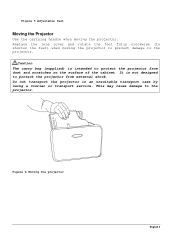
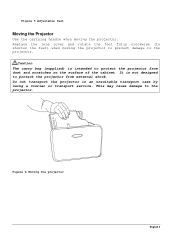
Replace the lens cover and rotate the feet fully clockwise (to shorten the feet) when moving the projector. It is intended to protect the projector from external shock.
Do not transport the projector in an unsuitable transport case by using a courier or transport service. Figure 5 Adjustable feet
Moving the Projector
Use the carrying handle when moving the...
Operating Guide - Page 10
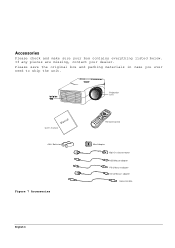
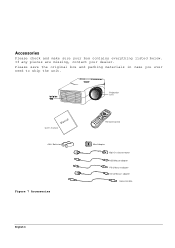
Please save the original box and packing materials in case you ever need to ship the unit.
Projection Lens
Manual
User's manual AAA Batteries
Figure 7 Accessories
Remote Control
Mac Adapter 15pin D-sub connector ADB Mouse adapter PS/2 Mouse adapter Serial Mouse adapter General cable
English 6 Accessories
Please ...
Operating Guide - Page 15
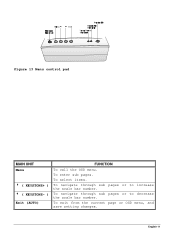
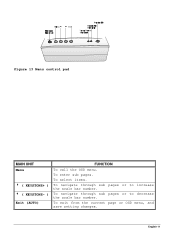
To exit from the current page or OSD menu, and save setting changes.
To navigate through sub pages or to decrease the scale bar number. To enter sub pages. Figure 13 Menu control pad
MAIN UNIT Menu
4 ( KEYSTONE+ ) 3 ( KEYSTONE- ) Exit (AUTO)
FUNCTION
To call the OSD menu. To select items. To navigate through sub pages or to increase the scale bar number. English 11
Operating Guide - Page 18


... degrees vertical relative to a line that is a right angle to the remote sensor. Figure 15 Battery replacement process
Remote Control Range
The remote sensors are located on the back of Lamp
The light source lamp has a limited service life. In such cases, continued use of batteries.
Caution • Avoid excessive heat and humidity. •...
Operating Guide - Page 19
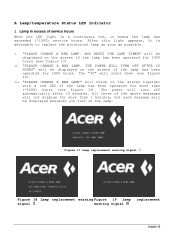
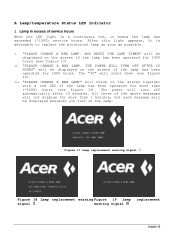
... it is advisable to replace the projection lamp as soon as possible. "PLEASE CHANGE A NEW LAMP" will be displayed whenever you turn off automatically after 10 minutes. i. ii. iii.
After this light appears, it means the lamp has exceeded (*1500) service hours. Figure 17 Lamp replacement warning signal
Figure 18 Lamp replacement warning Figure 19 Lamp replacement
signal
warning signal...
Operating Guide - Page 25
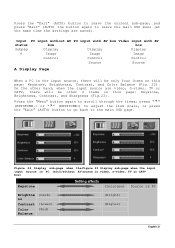
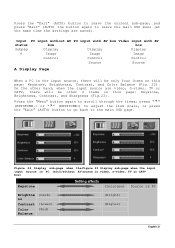
..."Exit" (AUTO) the button again to leave the main OSD menu (at the same time the settings are video, S-video, TV or CATV, there will be other hand, when the input source are ..., TV or CATV box)
Keystone
Brightne ss Contrast Color Balance
(Decrease ) (Dark)
(Lower) (Red)
Setting effects (Increase) Source is the input source, there will be only four items on this page: Keystone, Brightness,...
Operating Guide - Page 26
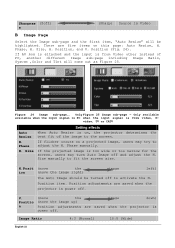
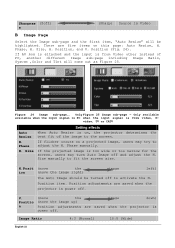
Position, and V.
Phase manually. Size manually to adjust the H. There are saved when the
projector is power off to the screen. Size, H. Only Figure 25 Image sub-page -
If the projected image is too wide or too narrow for the screen, users may try to fit the screen size. Position item. Position adjustments are five...
Operating Guide - Page 27
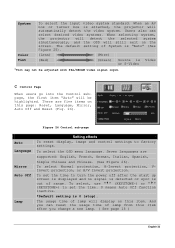
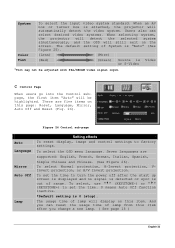
... you change a new lamp. ( See page 18 )
English 23 C Control Page
When users go into the Control subpage, the first item "Auto" will automatically detect the video system.
Seven languages are five items on the screen. To set the time. 0 means Auto Off function inactive.
*Default setting is attached, the projector will be adjusted with...
Operating Guide - Page 28
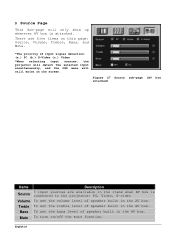
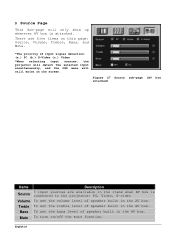
...box. There are available in the items when AV box is attached.
English 24 To set the bass level of speaker built in the AV box. D Source Page
This Sub-... *When selecting input sources, the projector will detect the selected input simultaneously, and the OSD menu will only show up whenever AV box is connected to the projector: PC, Video, S-video To set the volume level of speaker built ...
Operating Guide - Page 29
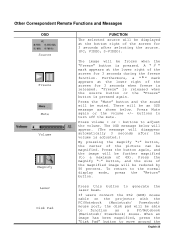
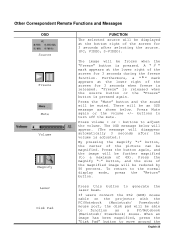
... message below . Press the button again, and the image will disappear automatically 3 seconds after selecting the source. (PC, VIDEO, S-VIDEO).
If users connect the PS2 (ADB) mouse cable on the projector with the PC/Notebook (Macintosh/ Powerbook) mouse port, the disk pad will be able to move around the
English 25 Furthermore...
Operating Guide - Page 31
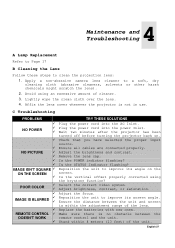
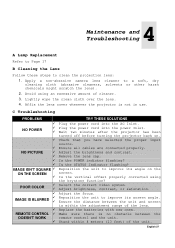
.... 3. 4 Maintenance and
Troubleshooting
A Lamp Replacement
Refer to Page 17
B...projector is within 4 meters (13 feet) of the unit. Reposition the unit to improve its angle on . Adjust the focus. Is the STATUS Indicator flashing? Ensure all cables are connected properly. Reposition the unit to improve its screen angle. Select the correct video system. C Troubleshooting
PROBLEMS...
Operating Guide - Page 35
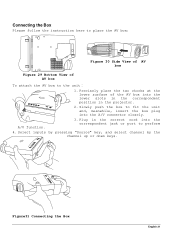
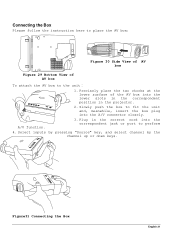
Plug in the projector.
2. Figure31 Connecting the Box
English 31 Select inputs by pressing "Source" key, and select channel by the channel up or ...unit and, meanwhile, insert the box plug into the correspondent jack or port to the unit
1. Connecting the Box
Please follow the instruction here to place the AV box:
Figure 30 Side View of AV box
Figure 29 Bottom View of the AV box into the ...
BenQ 7763PA Reviews
Do you have an experience with the BenQ 7763PA that you would like to share?
Earn 750 points for your review!
We have not received any reviews for BenQ yet.
Earn 750 points for your review!

