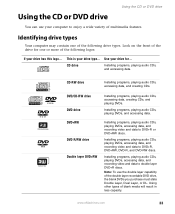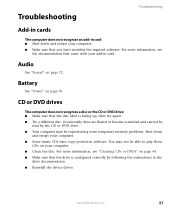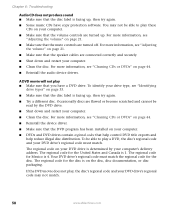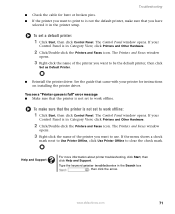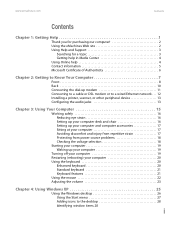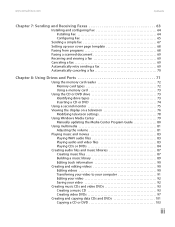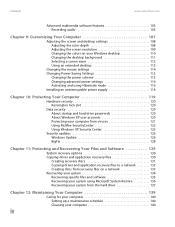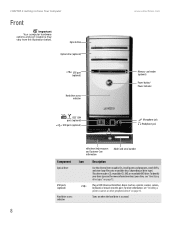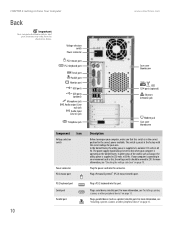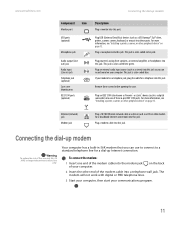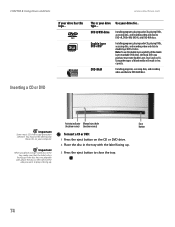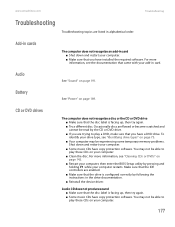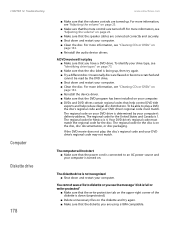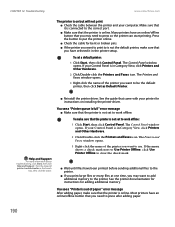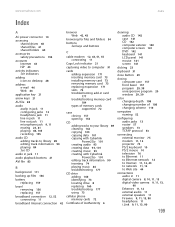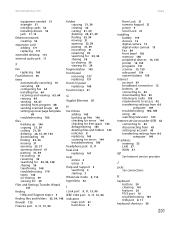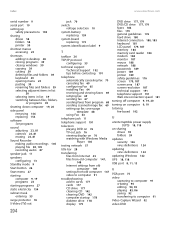eMachines T6410 Support Question
Find answers below for this question about eMachines T6410.Need a eMachines T6410 manual? We have 2 online manuals for this item!
Question posted by keels777 on June 12th, 2013
Re-install Audio
I don't have a manual so I don't know how to reinstall the audio card or driver. What ever I need? When I check it says I don't have any audio.
Current Answers
Answer #1: Posted by waelsaidani1 on June 12th, 2013 9:46 AM
To reinstall the SigmaTel Audio driver from the Companion disc, follow these steps:
- With the computer started and running Windows Vista, place the Windows Vista Drivers and Applications Upgrade disc in the optical drive and allow it to autorun. In the Autoplay dialog box, click Run Grc_Vista.exe.
View Picture - In the User Account Control dialog box, click Continue.
- In the Programs dialog box, click Device driver recovery.
View Picture - In the Device driver recovery dialog box, select Sound Devices.
View Picture - In the component dialog box, select the SigmaTel audio driver, and then click Next.
- The selected driver is installed.
- In the Congratulations dialog box, click Finish. Note if the audio driver was initially installed and was corrupt you may need to uninstall before installing the new one. Here is the process of uninstalling
These steps must be followed to remove the SigmaTel Audio driver:
- From the Windows Vista™ default Start menu, click Control Panel.
- In Control Panel, click Uninstall a Program.
- In the Programs and Features window, select SigmaTel Audio, and then click Uninstall.
- In the User Account Control dialog box, click Continue.
- In the Confirm Uninstall dialog box, click OK.
- In the Configuring SigmaTel Audio Driver and Applications dialog box, click Finish.
- Restart the computer
Related eMachines T6410 Manual Pages
Similar Questions
How To Install Audio Drivers Of Emachine El1200-06w
(Posted by Oicu8saca 10 years ago)
Ethernet Controler
After FORMATING & re-installing WIN XP HOME edition, the ethernet controller doesn't work. I gue...
After FORMATING & re-installing WIN XP HOME edition, the ethernet controller doesn't work. I gue...
(Posted by boiram2 12 years ago)
Internet Connection
I recently purchased a used emachine, model T5048. I live in a rural area with only dial up intern...
I recently purchased a used emachine, model T5048. I live in a rural area with only dial up intern...
(Posted by freshfehce 12 years ago)
Need To Restore Harddrive With No Disk
need to restore a t6410 emachine with no disk
need to restore a t6410 emachine with no disk
(Posted by loismeaux 12 years ago)
Recovery Cds Unable To Recover!
I think the Recovery CDs were scratched. I started the process, and it would tell me that some files...
I think the Recovery CDs were scratched. I started the process, and it would tell me that some files...
(Posted by xxwhyzz 12 years ago)