eMachines H5026 Support Question
Find answers below for this question about eMachines H5026.Need a eMachines H5026 manual? We have 1 online manual for this item!
Question posted by boiram2 on April 5th, 2012
Ethernet Controler
After FORMATING & re-installing WIN XP HOME edition, the ethernet controller doesn't work. I guess I need some drivers.
Could you help me to find out on the net ?
Thanks
Current Answers
There are currently no answers that have been posted for this question.
Be the first to post an answer! Remember that you can earn up to 1,100 points for every answer you submit. The better the quality of your answer, the better chance it has to be accepted.
Be the first to post an answer! Remember that you can earn up to 1,100 points for every answer you submit. The better the quality of your answer, the better chance it has to be accepted.
Related eMachines H5026 Manual Pages
User Guide - Page 3


...help 5 eMachines contact information 6
2 Checking Out Your eMachines Computer 7
Desktop PC Front 8 Desktop PC Back 10 Identifying your model 13
eMachines model and serial number 13 Microsoft Certificate of Authenticity 13
3 Getting Started 15
Working...mouse 24 Connecting the modem 26 Connecting to a wired Ethernet network 27 Installing a printer, scanner, or other peripheral device 28
4...
User Guide - Page 8


...dedicated customer service department will provide you keep your new computer.
Chapter 1: Getting Help
Thank you will receive the utmost satisfaction and enjoyment from all of your computer in ...every eMachines computer uses the latest technology and passes through the most stringent quality control tests to familiarize yourself with fast, considerate service. Please read this manual ...
User Guide - Page 15


...a microphone into this jack. Headphone jack
eMachines help resources and Customer Care information
eMachines model and ...of these 6-pin IEEE 1394 ports. For more information, see "Installing a printer, scanner, or other devices into this button to access...
For more information, see "Identifying drive types" on . Desktop PC Front
Component DVD/CD drive
Diskette drive (optional) USB...
User Guide - Page 16


...options and port locations may vary from the illustration below. Chapter 2: Checking Out Your eMachines Computer
Desktop PC Back
Your computer includes the following components. Voltage switch Power connector
PS/2 mouse port PS/2 ... input (Line in) jack
Telephone jack
Case cover thumbscrew
IEEE 1394 ports (optional)
Ethernet (network) jack
Modem jack Case cover thumbscrew
10
www.eMachines.com
User Guide - Page 17


...optional) Case cover thumbscrews
Plug a PS/2 keyboard into this port. For more information, see "Installing a printer, scanner, or other peripheral device" on page 28.
Plug a microphone into this ...out) jack Audio input (Line in the correct position for the correct power available.
Desktop PC Back
Component Voltage switch
Power connector PS/2 mouse port
Icon Description
Before turning ...
User Guide - Page 18
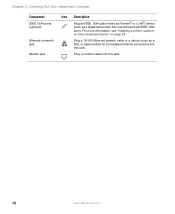
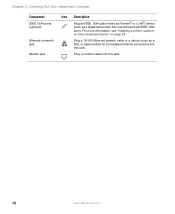
...) into this jack. Plug a modem cable into one of these 6-pin IEEE 1394 ports.
Chapter 2: Checking Out Your eMachines Computer
Component IEEE 1394 ports (optional)
Ethernet (network) jack
Modem jack
Icon Description
Plug an IEEE 1394 (also known as Firewire® or i.Link®) device (such as a DSL or cable modem...
User Guide - Page 27


... , press and hold the power button for more information, for about installing peripheral devices, click Start, then click Help and Support.
The Task Manager window opens. 2 Click the Applications tab... process, a program to normal operation, you may have an enhanced keyboard, use the volume controls to adjust the overall volume and the volume of the Windows Task Manager dialog box. 5...
User Guide - Page 57


Windows starts and the Windows desktop appears. 10 Click Start, Control Panel, then click Performance and Maintenance (if in "Replacing the side panel" on
page 48.
7 Return...the General tab. The tabs on the memory module bank
and press the module firmly into the bank. Installing memory
4 If you are adding a DIMM to its upright position. 8 Reconnect the cables and the power cord. 9 Turn...
User Guide - Page 64
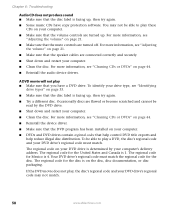
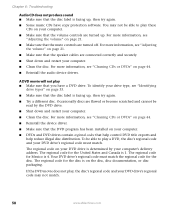
... or DVDs" on page 44.
■ Reinstall the device driver.
■ Make sure that the DVD program has been installed on your DVD drive's regional code may not be able to play these CDs on page 21.
■ Make sure that the mute controls are turned up.
Chapter 6: Troubleshooting
Audio CD does not...
User Guide - Page 68


... in your residence or at your ISP technical support for help.
■ Make sure that the modem cable is having technical difficulties.
OR - See "Desktop PC Back" on page 10 to browse the Internet This...up )" on page 64. See "Desktop PC Back" on page 10 to make sure that your account with your ISP is plugged into
the modem jack and not the Ethernet network jack.
If you do not ...
User Guide - Page 70


..., call waiting is plugged into the modem jack and not the Ethernet
network jack. You see a "Memory error" message ■ ...Memory card reader
Drive letters for a dial tone by plugging a working telephone into the telephone wall jack.
■ If you have ...)
See also "Internet" on page 10 to help determine if a memory module is failing. See "Desktop PC Back" on page 62.
Type the keyword...
User Guide - Page 71
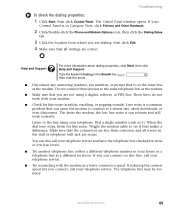
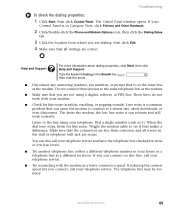
....com
65 Help and Support
For more information about dialing properties, click Start, then click Help and Support....work correctly. Make sure that makes a difference. The Control Panel window opens. Troubleshooting
To check the dialing properties:
1 Click Start, then click Control Panel.
Listen to see if that the connectors are free from which you are dialing, then click Edit...
User Guide - Page 72


...which you can upload data is limited to the modem is working and plugged into the
appropriate port on your computer. ■... then click the Modems tab.
66
www.eMachines.com
The Control Panel window opens. The problem may cause problems with a different... required cable standards and may
be having technical difficulties. See "Desktop PC Back" on the telephone, or another modem is in ...
User Guide - Page 73
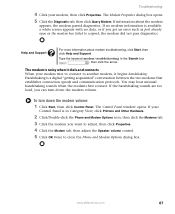
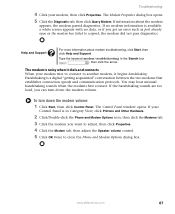
..., then click the Modems tab. 3 Click the modem you can turn down the modem volume. The Control Panel window opens. If information about modem troubleshooting, click Start, then click Help and Support.
Troubleshooting
4 Click your
Control Panel is in the Search box , then click the arrow. If the handshaking sounds are too loud...
User Guide - Page 74
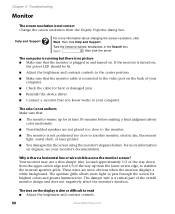
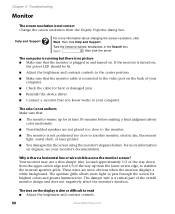
... the screen for bent or damaged pins.
■ Reinstall the device driver.
■ Connect a monitor that the monitor cable is not positioned too...Help and Support
For more information on ,
the power LED should be lit.
■ Adjust the brightness and contrast controls to the center position.
■ Make sure that you know works to read ■ Adjust the brightness and contrast controls...
User Guide - Page 75
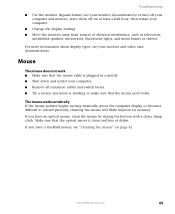
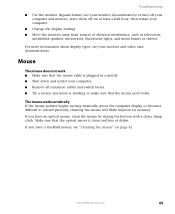
... the computer display or becomes difficult to make sure that the optical sensor is working to control precisely, cleaning the mouse will likely improve its accuracy. If you have an ...settings. ■ Move the monitor away from sources of debris. Make sure that the mouse port works. Troubleshooting
■ Use the monitor degauss feature (see your monitor documentation) or turn off your ...
User Guide - Page 77
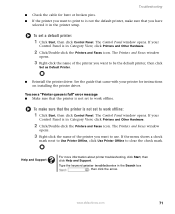
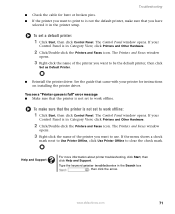
...you want to print to work offline:
1 Click Start, then click Control Panel. The Printers and ...Help and Support.
If your
Control Panel is in the printer setup. If your
Control Panel is in the Search box , then click the arrow. To set to clear the check mark. The Control Panel window opens. Troubleshooting
■ Check the cable for instructions on installing the printer driver...
User Guide - Page 89
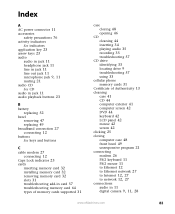
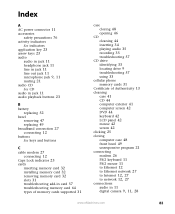
...and buttons
C
cable modem 27 connecting 12
Caps Lock indicator 23 cards
inserting memory card 32 installing memory card 32 removing memory card 32 slots 31 troubleshooting add-in card 57 troubleshooting memory ... 49 unresponsive program 21
connecting modem 26 PS/2 keyboard 11 PS/2 mouse 11 to Ethernet 12 to Ethernet network 27
to Internet 12, 27 to network 12, 27
connections audio in 11
digital camera...
User Guide - Page 91
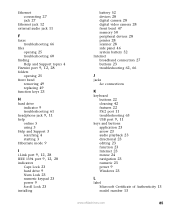
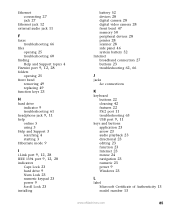
...help online 5 using 3
Help and Support 3 searching 4 starting 3
Hibernate mode 9
I i.Link port 9, 12, 28 IEEE 1394 port 9, 12, 28
indicators Caps Lock 23 hard drive 9 Num Lock 23 numeric keypad 23 power 9 Scroll Lock 23
installing... 9, 11
keys and buttons application 23 arrow 23 audio playback 23 directional 23 editing 23 function 23 Internet 23 mouse 24 navigation 23 numeric 23 power 9 Windows 23...
User Guide - Page 93
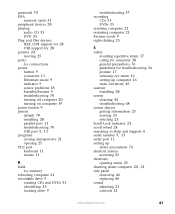
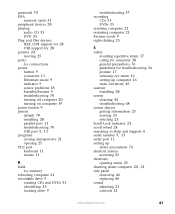
...off computer 20 turning on computer 19 power button 9 printer default 70 installing 28 parallel port 11 troubleshooting 70
USB port 9, 11
programs closing unresponsive ... setting up computer 16 static electricity 45
scanner installing 28
screen cleaning 42 troubleshooting 68
screen objects getting...25
Scroll Lock indicator 23 scroll wheel 24 searching in Help and Support 4
serial number 9, 13
serial port ...
Similar Questions
Can Xp Home Be Installed On T5246 Emachine With Vista
(Posted by isdo 9 years ago)
How To Restore Emachine Desktop To Factory Settings With Windows Xp
(Posted by mussega 10 years ago)
Emachine 1352g With Win 7 Home Prem, Video Card Needed For Dual Monitors
Which video card do I need to get to have support for dual monitors on my Emachine 1352G desktop wit...
Which video card do I need to get to have support for dual monitors on my Emachine 1352G desktop wit...
(Posted by Djdluvv 10 years ago)
I Cant Install Win 7My Hard Disk Cant Found
(Posted by hameda8398 10 years ago)

