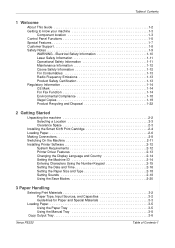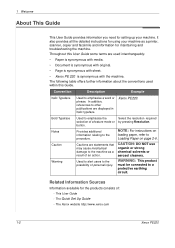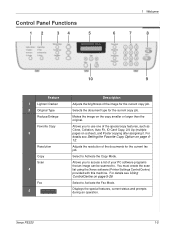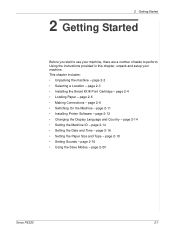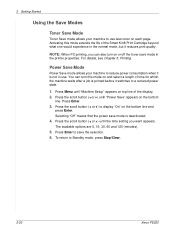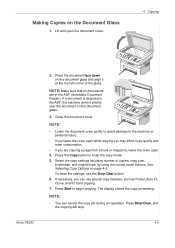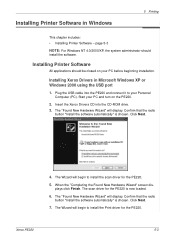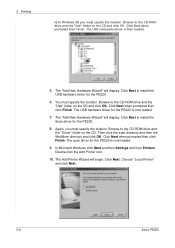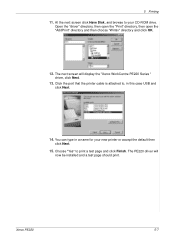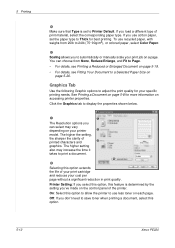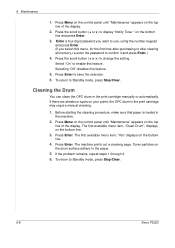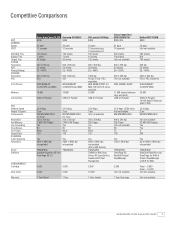Xerox PE220 Support Question
Find answers below for this question about Xerox PE220 - WorkCentre B/W Laser.Need a Xerox PE220 manual? We have 3 online manuals for this item!
Question posted by rantigupta on October 8th, 2012
Printer Display Mssage Toner Empty
The person who posted this question about this Xerox product did not include a detailed explanation. Please use the "Request More Information" button to the right if more details would help you to answer this question.
Current Answers
Related Xerox PE220 Manual Pages
Similar Questions
Xerox 3100mfp Phaser Printer Hsync Error Display When Making A Photostat
The Rpinter Displays A Hsync Error When Trying To Make A Copy As A Result The Copy Is Blank.
The Rpinter Displays A Hsync Error When Trying To Make A Copy As A Result The Copy Is Blank.
(Posted by aleto 8 years ago)
Xerox Pe220 Cannot Detach Toner
Xerox PE220 cannot detach toner. When I put the toner into the pinter, the printer cannot sense the ...
Xerox PE220 cannot detach toner. When I put the toner into the pinter, the printer cannot sense the ...
(Posted by twlcons 10 years ago)
Ink Refilling In The Empty Cartridges
Sir, I have used all ink in the original cartridge successfully but when refilling cartridge with i...
Sir, I have used all ink in the original cartridge successfully but when refilling cartridge with i...
(Posted by Nyako 11 years ago)
Xerox Pe220 Printer Always On 'warming Up' Mode - Cannot Use
xerox pe220 printer always on 'warming up' mode - cannot use
xerox pe220 printer always on 'warming up' mode - cannot use
(Posted by hemantmandsaur 12 years ago)
Scanner Is Locked On Xerox Pe 220
In printer display, it shows "scanner is locked". After reinstalling the driver and paperport softwa...
In printer display, it shows "scanner is locked". After reinstalling the driver and paperport softwa...
(Posted by rubandemel 12 years ago)