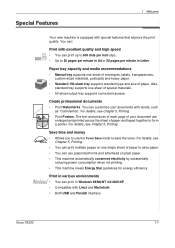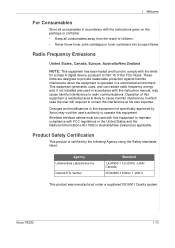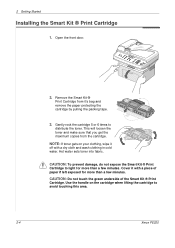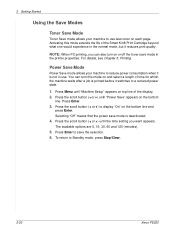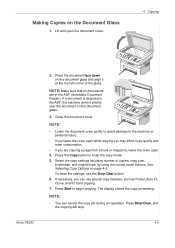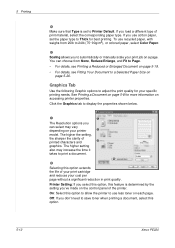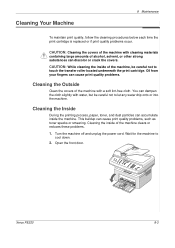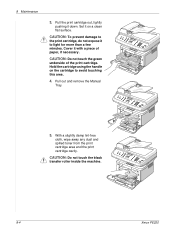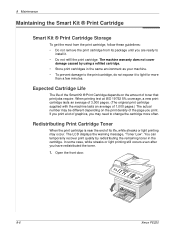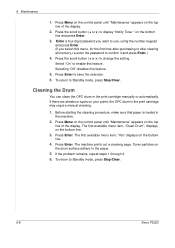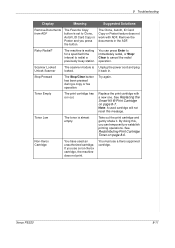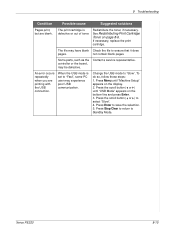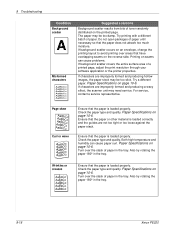Xerox PE220 Support Question
Find answers below for this question about Xerox PE220 - WorkCentre B/W Laser.Need a Xerox PE220 manual? We have 3 online manuals for this item!
Question posted by twlcons on May 23rd, 2013
Xerox Pe220 Cannot Detach Toner
Xerox PE220 cannot detach toner. When I put the toner into the pinter, the printer cannot sense the existing of the toner
Current Answers
Related Xerox PE220 Manual Pages
Similar Questions
Xerox Workcentre Pe220 Out Of Range Error Plz This Problem Sovl
xerox workcentre pe220 out of range error
xerox workcentre pe220 out of range error
(Posted by pathandaud51 6 years ago)
Xerox Workcenter Pe220 Toner Empty Error Solution
sir plese find problem solution
sir plese find problem solution
(Posted by vmrtechnologies2012 9 years ago)
How To Change Toner On Xerox Workcentre M20i
(Posted by lao1spei 9 years ago)
Replacing Toner On A 4250 Workcentre
the new toner cartridge says installed incorrectly, the old cartridge had a bronze square sticker th...
the new toner cartridge says installed incorrectly, the old cartridge had a bronze square sticker th...
(Posted by robertmanasco 10 years ago)
Problem With Workcentre Pe220
hi im having a proble with my workcentre pe220 its setting a error " Out of Range " someone tolded m...
hi im having a proble with my workcentre pe220 its setting a error " Out of Range " someone tolded m...
(Posted by edonkrasniqi 11 years ago)