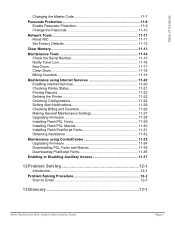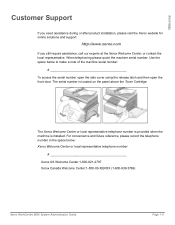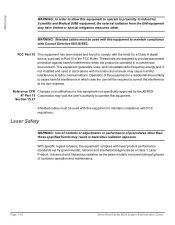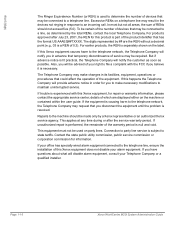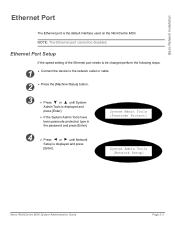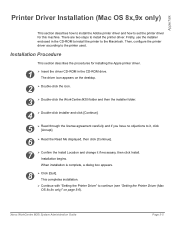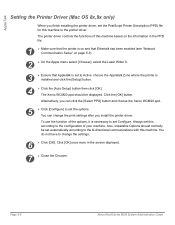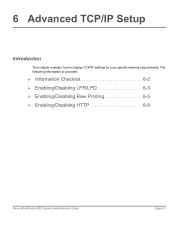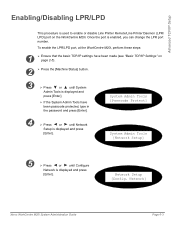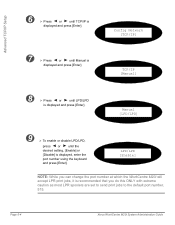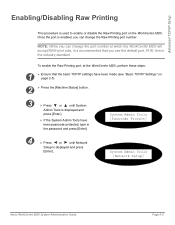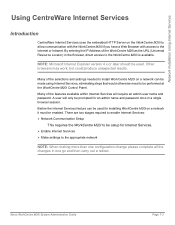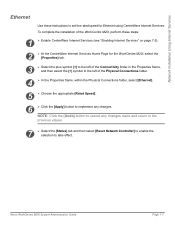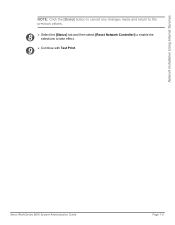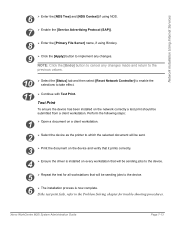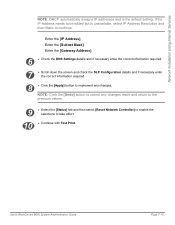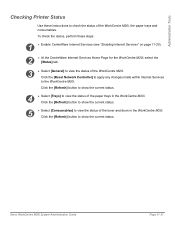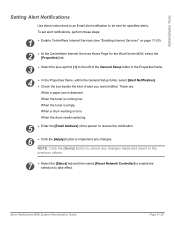Xerox M20I Support Question
Find answers below for this question about Xerox M20I - WorkCentre B/W Laser.Need a Xerox M20I manual? We have 4 online manuals for this item!
Question posted by lao1spei on June 11th, 2014
How To Change Toner On Xerox Workcentre M20i
The person who posted this question about this Xerox product did not include a detailed explanation. Please use the "Request More Information" button to the right if more details would help you to answer this question.
Current Answers
Answer #1: Posted by freginold on July 12th, 2014 4:18 AM
Hi, you can find instructions for replacing the toner cartridge on page 10-5 of the user guide. If you need to order a toner cartridge, Amazon.com has them for $40.99 (free shipping).
Related Xerox M20I Manual Pages
Similar Questions
How Do You Change The Smtp Port On A Xerox Workcentre M20i
(Posted by arielhutomo 9 years ago)
How To Change Toner Cartridge In Xerox M20i
(Posted by bamastac 10 years ago)
How To Change: Toner In Xerox Workcentre 4118
(Posted by ginivolo 10 years ago)
How To Change Xerox Workcentre M20i Pickup Assembly
(Posted by paulotmills 10 years ago)
Changed Toner. Now No Power
Since changing toner the copier will not power up. We have power to the plug but that's it. Fuses ar...
Since changing toner the copier will not power up. We have power to the plug but that's it. Fuses ar...
(Posted by Gazarek1611 12 years ago)