Xerox 4118P Support Question
Find answers below for this question about Xerox 4118P - WorkCentre B/W Laser.Need a Xerox 4118P manual? We have 11 online manuals for this item!
Question posted by ginivolo on March 24th, 2014
How To Change: Toner In Xerox Workcentre 4118
The person who posted this question about this Xerox product did not include a detailed explanation. Please use the "Request More Information" button to the right if more details would help you to answer this question.
Current Answers
There are currently no answers that have been posted for this question.
Be the first to post an answer! Remember that you can earn up to 1,100 points for every answer you submit. The better the quality of your answer, the better chance it has to be accepted.
Be the first to post an answer! Remember that you can earn up to 1,100 points for every answer you submit. The better the quality of your answer, the better chance it has to be accepted.
Related Xerox 4118P Manual Pages
Quick Use Guide - Page 21


... the current tray runs out of original being scanned.
Each time the key is pressed, a different tray is selected and a green light displays to the Xerox WorkCentre 4118 User Guide. Use to confirm the selection on the display providing further information.
) For a detailed description of the Paper Supply key changes the selection.
System Administration Guide - Page 11
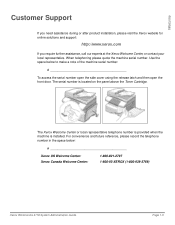
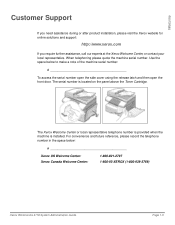
... local representative telephone number is provided when the machine is located on the panel above the Toner Cartridge. Use the space below :
Xerox US Welcome Center: Xerox Canada Welcome Center:
1-800-821-2797 1-800-93-XEROX (1-800-939-3769)
Xerox WorkCentre 4118 System Administration Guide
Page 1-5 For convenience and future reference, please record the telephone number in...
System Administration Guide - Page 15


...]
Xerox WorkCentre 4118 System Administration Guide
Page 2-3 Basic Network Installation
Ethernet Port
The Ethernet port is the default interface used on the WorkCentre 4118.
System Admin Tools [Network Setup]
5 ¾ Press
or
until Configure
Network displays and press
[Enter].
¾ Press or until Network
Setup displays and press [Enter]. NOTE: The Ethernet port cannot be changed...
System Administration Guide - Page 37
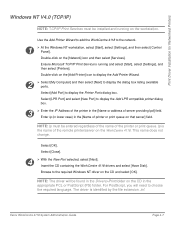
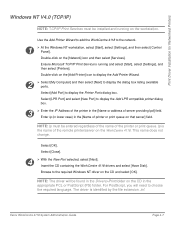
...the CD in the appropriate PCL or PostScript (PS) folder.
Insert the CD containing the WorkCentre 4118 drivers and select [Have Disk].
Select [Add Port] to the network.
1
¾...printer/server on the [Network] icon and then select [Services].
This name does not change. Xerox WorkCentre 4118 System Administration Guide
Page 4-7 Select [Close].
4
¾ With the New Port ...
System Administration Guide - Page 53


6 Advanced TCP/IP Setup
Introduction
This chapter explains how to change TCP/IP settings for your specific network requirements. The following information is provided:
¾ Information Checklist 6-2 ¾ Enabling/Disabling LPR/LPD 6-3 ¾ Enabling/Disabling Raw Printing 6-5 ¾ Enabling/Disabling HTTP 6-8
Xerox WorkCentre 4118 System Administration Guide
Page 6-1
System Administration Guide - Page 55


...Basic TCP/IP Settings" on the WorkCentre 4118.
Network Setup [Config. Network]
Xerox WorkCentre 4118 System Administration Guide
Page 6-3 System ...WorkCentre 4118, perform these steps:
1
¾ Ensure the basic TCP/IP settings have been passcode protected, type in the password and press [Enter]. Advanced TCP/IP Setup
Enabling/Disabling LPR/LPD
This procedure is enabled, you can change...
System Administration Guide - Page 56


... you can change Port number see "Using CentreWare Internet Services" on page 73. Advanced TCP/IP Setup
6 ¾ Press
or
until TCP/IP
displays and press [Enter].
7 ¾ Press
or
until the required setting, [Enable] or [Disable] displays, enter the port number using the keyboard and press [Enter]. Page 6-4
Xerox WorkCentre 4118 System Administration...
System Administration Guide - Page 57


... passcode protected, type in the password and press [Enter].
NOTE: While you use the default port, 9100. System Admin Tools [Network Setup]
Xerox WorkCentre 4118 System Administration Guide
Page 6-5 To change the Raw Printing port number.
Advanced TCP/IP Setup
Enabling/Disabling Raw Printing
This procedure is used to enable or disable the Raw...
System Administration Guide - Page 65


... for installing WorkCentre 4118 on the WorkCentre 4118 to allow communication with the WorkCentre 4118 if you have a Web Browser with access to the Internet or Intranet.
Xerox WorkCentre 4118 System Administration Guide... making more than one configuration change please complete all the changes in the Browser, direct access to the WorkCentre 4118 is available. A user will require an admin user...
System Administration Guide - Page 69


... and return to the
previous values.
7
¾ Select the [Status] tab and then select [Reset Network Controller] to enable the selection to implement any changes. Xerox WorkCentre 4118 System Administration Guide
Page 7-7
Network Installation Using Internet Services
Ethernet
Use these instructions to set the rated speed for Ethernet using CentreWare Internet Services: To ...
System Administration Guide - Page 70


...to implement any changes.
Choose the Zone where the printer resides from the drop-down menu.
7 ¾ Click the [Apply] button to ensure the device has been installed and configured correctly. Page 7-8
Xerox WorkCentre 4118 System Administration Guide Enter the [Printer Name]. Configure the WorkCentre 4118
To complete the installation of the WorkCentre 4118, perform these instructions...
System Administration Guide - Page 71


...
¾ Print the document on the device and verify that will be submitted from a client workstation. Perform the following steps:
1 ¾ Open a document on a client workstation.
2
¾ Select the WorkCentre 4118 in the Chooser as the printer to ...test print fails, refer to take effect.
9 ¾ Continue with Test Print.
Xerox WorkCentre 4118 System Administration Guide
Page 7-9
System Administration Guide - Page 73


... required.
8 ¾ Click the [Apply] button to implement any changes made and return to the
previous values.
9
¾ Select the [Status] tab and then select [Reset Network Controller] to enable the selections to take effect.
10 ¾ Continue with Test Print. Xerox WorkCentre 4118 System Administration Guide
Page 7-11 NOTE: Click the [Undo] button...
System Administration Guide - Page 75


... [Apply] button to implement any of the frame: Select the checkbox to enable the SNMP Protocol.
NOTE: Changes made to the GET and SET Community Names will require corresponding changes for each TRAP destination address.
Xerox WorkCentre 4118 System Administration Guide
Page 7-13 It may not have the same trap community name as that uses...
System Administration Guide - Page 76


...new address or amend an existing address. Page 7-14
Xerox WorkCentre 4118 System Administration Guide NOTE: Click the [Undo] button to cancel any changes and return to the first screen.
In the IP Address... and click the [Delete] button.
8 ¾ Click the [Apply] button to implement any changes made and return to the
previous values.
9
¾ Select the [Status] tab and then select...
System Administration Guide - Page 108
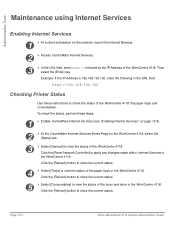
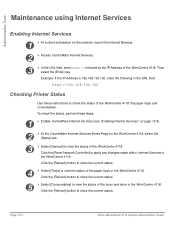
...5
¾ Select [Consumables] to check the status of the toner and drum in the WorkCentre 4118.
Example: If the IP Address is 192.168.100.100, ... of the WorkCentre 4118. Click the [Refresh] button to
the WorkCentre 4118. Then select the [Enter] key. Page 10-4
Xerox WorkCentre 4118 System Administration Guide
Click the [Reset Network Controller] to apply any changes made within ...
User Guide - Page 18
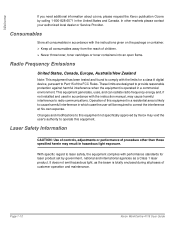
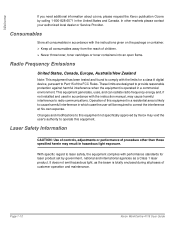
...Changes and modifications to this equipment in a residential area is likely to cause harmful interference in which case the user will be required to radio communications. With specific regard to laser safety, the equipment complies with performance standards for a class A digital device... light, as a Class 1 laser product.
Page 1-10
Xerox WorkCentre 4118 User Guide
In other than those...
User Guide - Page 155
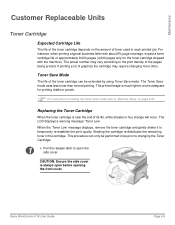
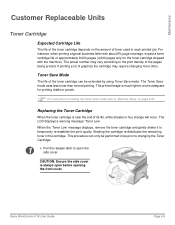
... mode.
This procedure can be performed once prior to changing the Toner Cartridge.
1
¾ Pull the release latch to the print density of the pages being printed.
Xerox WorkCentre 4118 User Guide
Page 9-5
When the 'Toner Low' message displays, remove the toner cartridge and gently shake it to "Machine Setup" on page 2-20. CAUTION: Ensure the side...
User Guide - Page 176
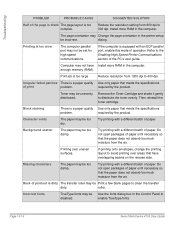
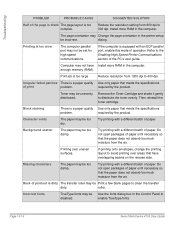
... specifications
problem. roller.
Remove the Toner Cartridge and shake it gently to 600 dpi.
enable TrueType fonts.
Page 10-16
Xerox WorkCentre 4118 User Guide Computer may not have ...from 600 dpi to clean the transfer
dirty. If printing onto envelopes, change the printing layout to avoid printing over uneven surfaces.
Troubleshooting
PROBLEM
PROBABLE CAUSE...
User Guide - Page 189


...Tools
Billing Counters 8-12 Check Serial Number 8-10 Clean Drum 8-12 New Drum 8-11 Notify Toner Low 8-11 Making Connections 2-14 Manual Dialing 5-7
N Up copy 3-12
O
Options 2-6 ... Change the Passcode 8-8 Enable 8-7 PCL Button 8-6 Phonebook Tab 8-5 Polling 5-12 Power Off 2-16 Power On 2-16 Preparing paper for loading 4-2 Print 6-2 Printer Specification 11-3 Printer Tab 8-6
Xerox WorkCentre 4118 ...
Similar Questions
How To Reset Password On Xerox Workcentre 4118
(Posted by Abjorlunkhe 9 years ago)
How To Install A Cartridga To Xerox Workcentre 4118
(Posted by joJKPoo 9 years ago)
How To Change Toner On Xerox Workcentre M20i
(Posted by lao1spei 9 years ago)
What's The Manufacturer's Part Number For A Xerox Workcentre 4118 Fuser
(Posted by abradsh 10 years ago)
Changed Toner. Now No Power
Since changing toner the copier will not power up. We have power to the plug but that's it. Fuses ar...
Since changing toner the copier will not power up. We have power to the plug but that's it. Fuses ar...
(Posted by Gazarek1611 12 years ago)

