Xerox 4118P Support Question
Find answers below for this question about Xerox 4118P - WorkCentre B/W Laser.Need a Xerox 4118P manual? We have 11 online manuals for this item!
Question posted by Abjorlunkhe on October 9th, 2014
How To Reset Password On Xerox Workcentre 4118
The person who posted this question about this Xerox product did not include a detailed explanation. Please use the "Request More Information" button to the right if more details would help you to answer this question.
Current Answers
There are currently no answers that have been posted for this question.
Be the first to post an answer! Remember that you can earn up to 1,100 points for every answer you submit. The better the quality of your answer, the better chance it has to be accepted.
Be the first to post an answer! Remember that you can earn up to 1,100 points for every answer you submit. The better the quality of your answer, the better chance it has to be accepted.
Related Xerox 4118P Manual Pages
System Administration Guide - Page 5
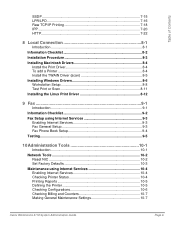
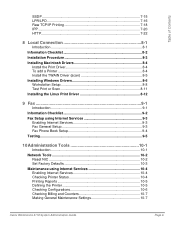
... 10-1 Network Tools 10-2
Reset NIC 10-2 Set Factory Defaults 10-3 Maintenance using Internet Services 10-4 Enabling Internet Services 10-4 Checking Printer Status 10-4 Printing Reports 10-5 Defining the Printer 10-5 Checking Configurations 10-6 Checking Billing and Counters 10-7 Making General Maintenance Settings 10-7
Xerox WorkCentre 4118 System Administration Guide
Page iii
System Administration Guide - Page 15


... and press
[Enter].
¾ If the System Admin Tools have been passcode protected, type in the password and press [Enter]. Config. Basic Network Installation
Ethernet Port
The Ethernet port is the default interface used on the WorkCentre 4118.
System Admin Tools [Network Setup]
5 ¾ Press
or
until Configure
Network displays and press
[Enter...
System Administration Guide - Page 18


.../IP]
Page 2-6
Xerox WorkCentre 4118 System Administration Guide
Basic Network Installation
Enabling or Disabling TCP/IP
At the WorkCentre 4118, perform these steps:
1 ¾ Press the [Machine Status] button.
2 ¾ Press
or
until System
Admin Tools displays and press
[Enter].
¾ If the System Admin Tools have been passcode protected, type in the password and press...
System Administration Guide - Page 19


... [Network Setup]
Xerox WorkCentre 4118 System Administration Guide
Page 2-7 Otherwise select Disable and press [Enter].
TCP/IP [Setup]
Network Communication Setup
Automatically setting TCP/IP Addresses
At the WorkCentre 4118, perform these steps...have been passcode protected, type in the password and press [Enter]. System Admin Tools [Passcode Protect]
4 ¾ Press
or
until ...
System Administration Guide - Page 21


... Protect]
4 ¾ Press
or
until System
Admin Tools displays and press
[Enter].
¾ If the System Admin Tools have been passcode protected, type in the password and press [Enter].
System Admin Tools [Network Setup]
Xerox WorkCentre 4118 System Administration Guide
Page 2-9
System Administration Guide - Page 47


...; Connect the device to the network outlet or cable.
2 ¾ Press the [Machine Status] button.
3 ¾ Press
or
until System
Admin Tools displays and press
[Enter].
¾ If the System Admin Tools have been passcode protected, type in the password and press [Enter]. At the WorkCentre 4118, perform these steps: HINT: Xerox CentreWare Internet Services...
System Administration Guide - Page 55


... Admin Tools have been passcode protected, type in the password and press [Enter].
To enable the LPR/LPD port, at the WorkCentre 4118, perform these steps:
1
¾ Ensure the basic TCP/IP settings have been made (see "Basic TCP/IP Settings" on the WorkCentre 4118. Network]
Xerox WorkCentre 4118 System Administration Guide
Page 6-3 Once the port is used...
System Administration Guide - Page 57


... in the password and press [Enter].
Advanced TCP/IP Setup
Enabling/Disabling Raw Printing
This procedure is the industry standard.
To enable the Raw Printing port, at which the WorkCentre 4118 will accept RAW print jobs, it is enabled, you use the default port, 9100. System Admin Tools [Network Setup]
Xerox WorkCentre 4118 System Administration Guide...
System Administration Guide - Page 60


... Settings" on the WorkCentre 4118. System Admin Tools [Passcode Protect]
4 ¾ Press
or
until System
Admin Tools displays and press
[Enter].
¾ If the System Admin Tools have been passcode protected, type in the password and press [Enter]....
3 ¾ Press
or
until Network
Setup displays and press [Enter]. Network]
Page 6-8
Xerox WorkCentre 4118 System Administration Guide
System Administration Guide - Page 65


... 4.x or later should be performed at the WorkCentre 4118 Control Panel. Xerox WorkCentre 4118 System Administration Guide
Page 7-3 Many of the WorkCentre 4118 as the URL (Universal Resource Locator) in ... an admin user name and password. By entering the IP Address of the features available within Internet Services will only be prompted for installing WorkCentre 4118 on a network it must ...
System Administration Guide - Page 69


Xerox WorkCentre 4118 System Administration Guide
Page 7-7 Network Installation Using Internet Services
Ethernet
Use these instructions to set the rated speed for Ethernet using CentreWare Internet Services: To complete the installation of the WorkCentre 4118...the [Status] tab and then select [Reset Network Controller] to enable the selection to cancel any changes. NOTE: Click the [Undo] button ...
System Administration Guide - Page 71


...will be sending jobs to the WorkCentre 4118.
5
¾ Repeat the test for trouble-shooting procedures. Xerox WorkCentre 4118 System Administration Guide
Page 7-9 Test Print To ensure the device has been installed on every ... [Status] tab and then select [Reset Network Controller] to enable the selections to the WorkCentre 4118.
6 ¾ The installation process is now complete.
System Administration Guide - Page 73


... to the
previous values.
9
¾ Select the [Status] tab and then select [Reset Network Controller] to enable the selections to implement any changes.
Enter the [Gateway Address].
...]. If the IP Address needs to be edited but is the default setting.
Xerox WorkCentre 4118 System Administration Guide
Page 7-11
Network Installation Using Internet Services
NOTE: DHCP automatically...
System Administration Guide - Page 76


... to implement any changes made and return to the
previous values.
9
¾ Select the [Status] tab and then select [Reset Network Controller] to enable the selections to take effect. Page 7-14
Xerox WorkCentre 4118 System Administration Guide
Network Installation Using Internet Services
NOTE: Click the [Undo] button to cancel any changes.
NOTE: Click the...
System Administration Guide - Page 77


...] tab and then select [Reset Network Controller] to enable the...WorkCentre 4118, select the [Properties] link.
4
¾ Select the plus symbol [+] to the left of the Protocols frame:
Select the checkbox to enable SSDP. Configure SSDP
To configure SSDP, perform these instructions to configure the Simple Service Discovery Protocol (SSDP) using CentreWare Internet Services. Xerox WorkCentre 4118...
System Administration Guide - Page 79
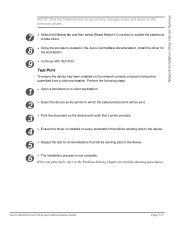
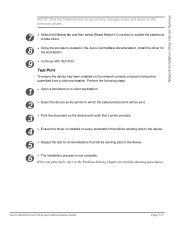
... print fails, refer to the Problem Solving chapter for the workstation.
9 ¾ Continue with Test Print. Xerox WorkCentre 4118 System Administration Guide
Page 7-17
Perform the following steps:
1 ¾ Open a document on a client workstation.
2
¾ Select the device as the printer to which the selected document will be sent.
3
¾ Print the document on...
System Administration Guide - Page 106


... passcode protected, type in the password and press [Enter]. Reset NIC
To reset the network card:
1 ¾ Press the [Machine Status] button.
2 ¾ Press
or
until Reset NIC
displays and press [Enter].
¾ Choose Yes to their factory state. ¾ Print System Data - Network Setup [Reset NIC]
Page 10-2
Xerox WorkCentre 4118 System Administration Guide provides you with...
System Administration Guide - Page 107


... [Factory Defaults]
Xerox WorkCentre 4118 System Administration Guide
Page 10-3 Administration Tools
Set Factory Defaults
To reset the factory defaults:
1 ¾ Press the [Machine Status] button.
2 ¾ Press
or
until System
Admin Tools displays and press
[Enter].
¾ If the System Admin Tools has already been passcode protected, type in the password and press [Enter...
System Administration Guide - Page 112


...
previous values.
7
¾ Select the [Status] tab and then select [Reset Network Controller] to enable the selection to install firmware upgrades in the Change Admin User Name and Password area:
Enter the [New User Name] and [Old User Name]. Page 10-8
Xerox WorkCentre 4118 System Administration Guide To upgrade the firmware, perform these instructions to...
User Guide - Page 147
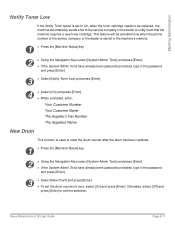
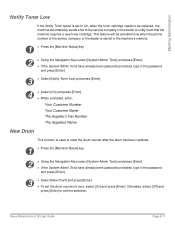
...reset the drum counter after the drum has been replaced.
1 ¾ Press the [Machine Status] key.
2
¾ Using the Navigation Keys select [System Admin Tools] and press [Enter]. ¾ If the System Admin Tools have already been passcode protected, type in the password... the dealer to notify them that the machine requires a new toner cartridge.
Xerox WorkCentre 4118 User Guide
Page 8-11
Similar Questions
How To Reset Xerox Workcentre 4250 Password
(Posted by misouth 9 years ago)
How To Install A Cartridga To Xerox Workcentre 4118
(Posted by joJKPoo 9 years ago)
How To Change: Toner In Xerox Workcentre 4118
(Posted by ginivolo 10 years ago)
What's The Manufacturer's Part Number For A Xerox Workcentre 4118 Fuser
(Posted by abradsh 10 years ago)
How To Reset Password On Xerox Workcentre 3210
(Posted by Anostu 10 years ago)

