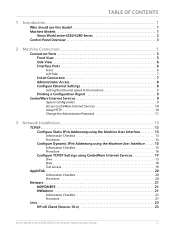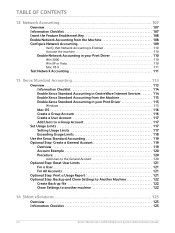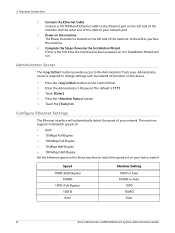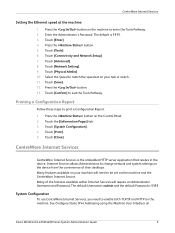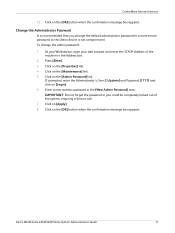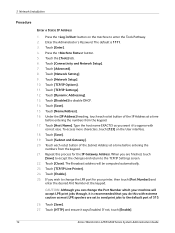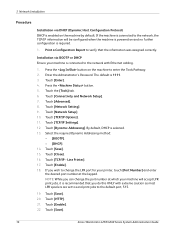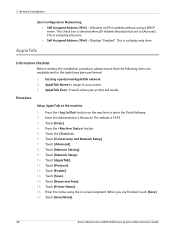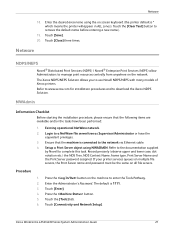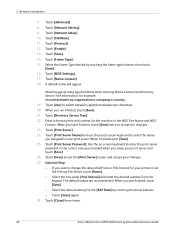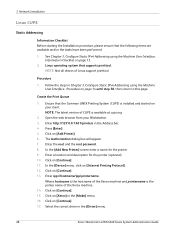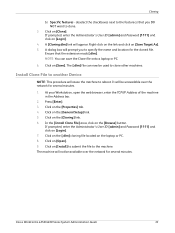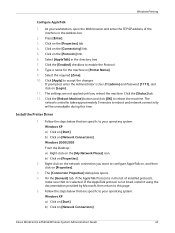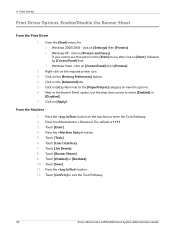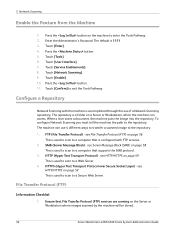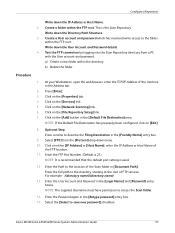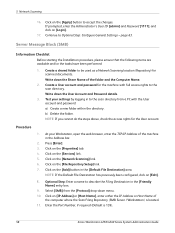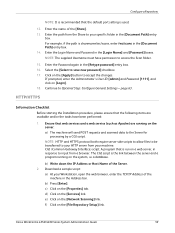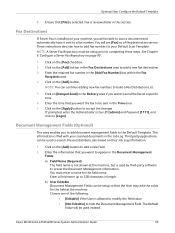Xerox 4260X Support Question
Find answers below for this question about Xerox 4260X - WorkCentre B/W Laser.Need a Xerox 4260X manual? We have 13 online manuals for this item!
Question posted by misouth on July 3rd, 2014
How To Reset Xerox Workcentre 4250 Password
The person who posted this question about this Xerox product did not include a detailed explanation. Please use the "Request More Information" button to the right if more details would help you to answer this question.
Current Answers
Answer #1: Posted by waelsaidani1 on July 4th, 2014 12:14 PM
Change the Administrator Password
It is recommended that you change the default administrator password to a more secure
password, so this Xerox device is not compromised.
To change the admin password:
1. At your Workstation, open your web browser and enter the TCP/IP Address of the
machine in the Address bar.
2. Press [Enter].
3. Click on the [Properties] tab.
4. Click on the [Maintenance] link.
5. Click on the [Admin Password] link.
If prompted, enter the Administrator’s User ID [admin] and Password [1111] and
click on [Login].
6. Enter a new numeric password in the [New Admin Password] area.
IMPORTANT: Do not forget the password or you could be completely locked out of
the system, requiring a Service call.
7. Click on [Apply].
8. Click on the [OK] button when the confirmation message box appears.
It is recommended that you change the default administrator password to a more secure
password, so this Xerox device is not compromised.
To change the admin password:
1. At your Workstation, open your web browser and enter the TCP/IP Address of the
machine in the Address bar.
2. Press [Enter].
3. Click on the [Properties] tab.
4. Click on the [Maintenance] link.
5. Click on the [Admin Password] link.
If prompted, enter the Administrator’s User ID [admin] and Password [1111] and
click on [Login].
6. Enter a new numeric password in the [New Admin Password] area.
IMPORTANT: Do not forget the password or you could be completely locked out of
the system, requiring a Service call.
7. Click on [Apply].
8. Click on the [OK] button when the confirmation message box appears.
Related Xerox 4260X Manual Pages
Similar Questions
How To Reset Workcentre Pro 123 Password
(Posted by stilejoea 9 years ago)
How To Setup Workcentre 4250 To Print A Fax Confirmation Report Automatically
(Posted by golwells 10 years ago)
How Do I Clear The Printer Server Status On A Xerox Workcentre 4250
(Posted by meaminisp 10 years ago)
Workcentre 4250 Toner Reset Chip How Does It Work?
(Posted by sasona 10 years ago)