Xerox 4260X Support Question
Find answers below for this question about Xerox 4260X - WorkCentre B/W Laser.Need a Xerox 4260X manual? We have 13 online manuals for this item!
Question posted by meaminisp on April 12th, 2014
How Do I Clear The Printer Server Status On A Xerox Workcentre 4250
The person who posted this question about this Xerox product did not include a detailed explanation. Please use the "Request More Information" button to the right if more details would help you to answer this question.
Current Answers
There are currently no answers that have been posted for this question.
Be the first to post an answer! Remember that you can earn up to 1,100 points for every answer you submit. The better the quality of your answer, the better chance it has to be accepted.
Be the first to post an answer! Remember that you can earn up to 1,100 points for every answer you submit. The better the quality of your answer, the better chance it has to be accepted.
Related Xerox 4260X Manual Pages
Quick Use Guide - Page 24
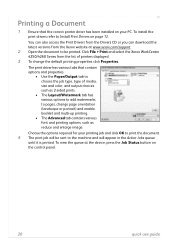
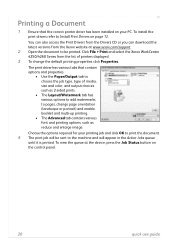
... select the Xerox WorkCentre 4250/4260 Series from the Xerox website at the device, press the Job Status button on page 12. The print driver has various tabs that the correct printer driver has been...and properties.
• Use the Paper/Output tab to choose the job type, type of printers displayed. 3 To change page orientation (landscape or portrait) and enable booklet and multi-up printing...
System Administration Guide - Page 7
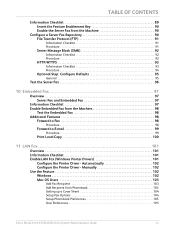
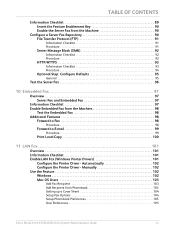
...: Configure Defaults 95
General 95
Test the Server Fax 96
10 Embedded Fax ...97
Overview 97 Server Fax and Embedded Fax 97
Information Checklist 97 Enable Embedded Fax from Phonebook 103 Setting up a Cover Sheet 104 Setup Fax Options 104 Setup Phonebook Preferences 105 User Preferences 105
Xerox WorkCentre 4250/4260 Series System Administration Guide
vii
System Administration Guide - Page 15


Control Panel Overview
Control Panel Overview
Job Status Services
Services Display and
Home
Touch Screen
Log In/Out
Interrupt
Help
Printing
Power
Clear All Stop Start
Language
Machine Status
Dial Pause
Cancel Entry
Numeric Keypad
Xerox WorkCentre 4250/4260 Series System Administration Guide
3
System Administration Guide - Page 21
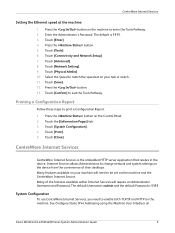
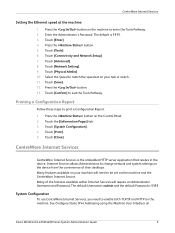
... on your hub or switch. 11. Press the button on
Xerox WorkCentre 4250/4260 Series System Administration Guide
9 Touch the [Information Pages] tab. 3.
CentreWare Internet Services
CentreWare Internet Services is the embedded HTTP server application that resides in the device. Many features available on the device from the convenience of the features available within Internet Services...
System Administration Guide - Page 26
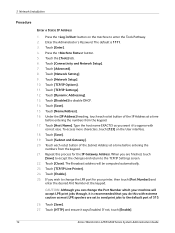
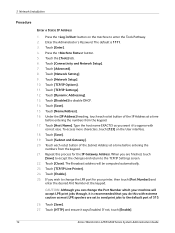
...the machine to the default port of 515.
26. Touch [TCP/IP-Line Printer]. 24. If not, touch [Enable].
14
Xerox WorkCentre 4250/4260 Series System Administration Guide Touch [TCP/IP Options]. 11. Touch [Save]. ...touch
[Save] to accept the changes and return to change the Port Number which your printer, then touch [Port Number] and
enter the desired Port Number at a time
before ...
System Administration Guide - Page 27
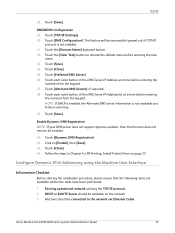
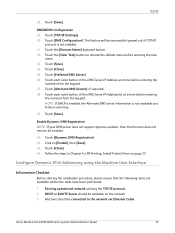
... Registration]. 41. Touch [Close]. 43. Xerox WorkCentre 4250/4260 Series System Administration Guide
15 Touch [Preferred DNS Server]. 36. DHCP or BOOTP Server should be available on the network. 3. Touch the [Domain Name] keyboard button. 32. Touch [Alternate DNS Servers] (if required). 38. Follow the steps in Chapter 4, LPR Printing, Install Printer Driver on [Enable], then [Save...
System Administration Guide - Page 28
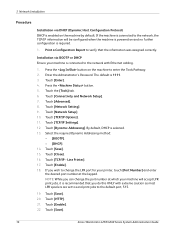
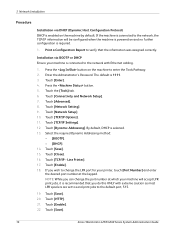
... 6. Touch [TCP/IP Options]. 11. Line Printer]. 17. NOTE: While you can change the LPR port for your printer, touch [Port Number] and enter the desired port.... Touch [TCP/IP - Touch [Enter]. 4. Touch [Advanced]. 8. Touch [Save].
16
Xerox WorkCentre 4250/4260 Series System Administration Guide 3 Network Installation
Procedure
Installation via BOOTP or DHCP Ensure your machine will ...
System Administration Guide - Page 32
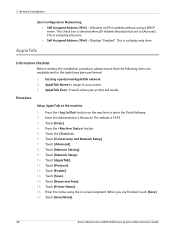
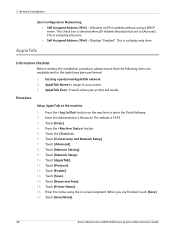
...touch [Save]. 17. AppleTalk Zone (if used) where your printer. 3. Touch the [Tools] tab. 6. Touch [Enable]. 13. Touch [Area Name].
20
Xerox WorkCentre 4250/4260 Series System Administration Guide 3 Network Installation
Zero-Configuration Networking: &#...]. 14. Touch [Name and Area]. 15. Enter the name using a DHCP server. When you are available and/or the tasks have been performed:
1.
System Administration Guide - Page 33
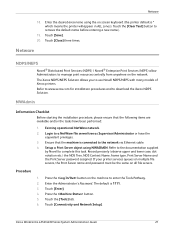
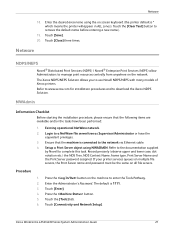
...Xerox printers. Record precisely (observe upper and lower case, dot notation etc.) the NDS Tree, NDS Context Name, frame type, Print Server Name and the Print Server password assigned.
Xerox WorkCentre 4250/4260... button. 5. Netware
18. Touch the [Clear Text] button to manage print resources centrally from anywhere on screen keyboard (the printer default is 1111. 3. Netware
NDPS/NEPS
...
System Administration Guide - Page 34
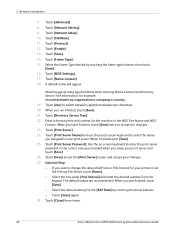
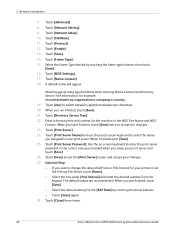
... to switch between capitals and lowercase characters. 20. Touch [Close] three times.
22
Xerox WorkCentre 4250/4260 Series System Administration Guide 3 Network Installation
7. Touch [NetWare]. 11. A default name will...[Directory Service Tree]. 22. Optional Step: • If you setup your printer or set
the Primary File Server, touch [Rates]. • Select the box under [Poll Interval] and ...
System Administration Guide - Page 35


... performed: 1. Existing operational network utilising the TCP/IP protocol. 2. Static IP Address for the machine. 6.
Ensure that the following information into the [Add Remote Printer/Plotter] form:
Xerox WorkCentre 4250/4260 Series System Administration Guide
23 Open a [Command] window from the HP-UX workstation. 3. Gateway Address for the machine. 4. Click on page 14 until...
System Administration Guide - Page 37
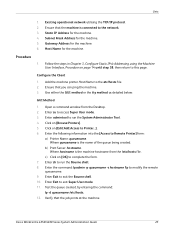
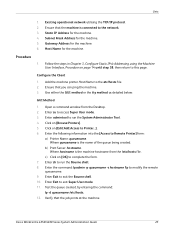
... the steps in Chapter 3, Configure Static IPv4 Addressing using the Machine User Interface, Procedure on [Browse:Printers]. 5. Ensure that the job prints at the machine. b) Print Server: hostname. Enter Exit to modify the remote
queuename. 9. Xerox WorkCentre 4250/4260 Series System Administration Guide
25 Unix
1. Configure the Client
1. Where queuename is connected to this page...
System Administration Guide - Page 52
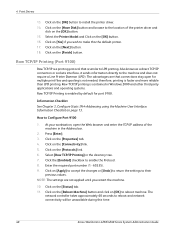
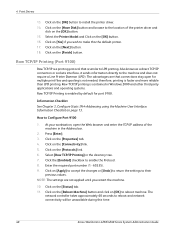
... 60 seconds to LPR printing. Click on page 13. Press [Enter]. 3. Click on the [Status] tab. 11. NOTE: The settings are that is contained in the directory tree. 7. Raw ...[Finish] button. Click the [Enabled] checkbox to make this time.
40
Xerox WorkCentre 4250/4260 Series System Administration Guide Select the Printer Model and Click on the [Protocols] link. 6. Click on the [OK]...
System Administration Guide - Page 55
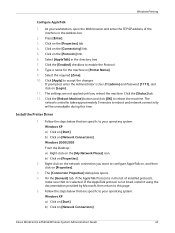
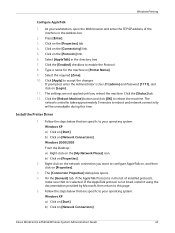
... for the machine in the directory tree. 7. Select [AppleTalk] in [Printer Name]. 9.
Click the [Status] tab. 12. Install the Printer Driver
1. The [Connection Properties] dialog box opens. 4. Windows Printing
Configure AppleTalk
1. Press [Enter]. 3. Click on [Network Connections]
Xerox WorkCentre 4250/4260 Series System Administration Guide
43 Click [Apply] to reboot the machine...
System Administration Guide - Page 58
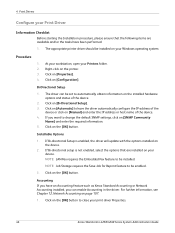
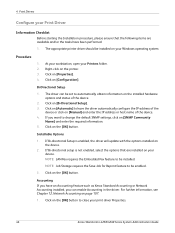
...
device or click on the [OK] button.
Click on [Properties]. 4. Click on the [OK] button to automatically obtain information on [Bi-Directional Setup]. 3.
For further information, see Chapter 12, Network Accounting on your Windows operating system.
The appropriate printer driver should be set to close your print driver Properties.
46
Xerox WorkCentre 4250/4260 Series...
System Administration Guide - Page 61


...[More Status] at the machine. Current information about the printer's operational status, active jobs, completed jobs and paper status. 5. d) Click on [Printers and Faxes...Xerox WorkCentre 4250/4260 Series System Administration Guide
49 c) Click on [Installable Options]. b) Right-click on the [OK] button. Bi-directional communication automatically updates the printer driver with the
printer...
System Administration Guide - Page 63
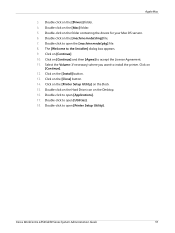
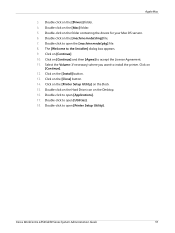
... appears. 9. Click on the [Mac] folder. 5. Double-click on the [Close] button. 14. Double-click to open [Printer Setup Utility]. Click on the [Drivers] folder. 4. Double-click to accept the License Agreement. 11. Xerox WorkCentre 4250/4260 Series System Administration Guide
51 Double-click on
[Continue]. 12. Click on the [Install] button. 13.
Click on...
System Administration Guide - Page 106
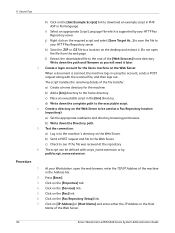
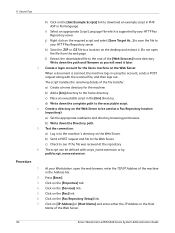
.... d) Write down the Directory path.
5. b) Send a POST request and file to the root of the Web Server.
94
Xerox WorkCentre 4250/4260 Series System Administration Guide Click on the [Fax] link. 6.
l) Extract the downloaded file to the Web Server. The script handles the renaming details of the machine in the Address bar.
2. The script can be...
System Administration Guide - Page 122


...[Account ID] checkboxes to the machine will be enabled in your Network Accounting server to the machine, Accounting must be deleted. Click on the Control Panel. ...-click on the machine printer icon. 3. Enable Network Accounting in the user's printer driver. Touch [Close]. 23. Right-click on the machine printer icon.
110
Xerox WorkCentre 4250/4260 Series System Administration Guide ...
System Administration Guide - Page 138


... access the Internet. Enrollment specifies whether or not the printer will be prompted to verify that you want to save changes.
126
Xerox WorkCentre 4250/4260 Series System Administration Guide The options are correct. Select this fails it will then try a direct connection. On the HTTP Proxy Server page, click [Enabled], enter the HTTP proxy settings...
Similar Questions
How To Setting Scan Server Using Workcentre 3220
(Posted by dkotaxella 9 years ago)
How To Setup Workcentre 4250 To Print A Fax Confirmation Report Automatically
(Posted by golwells 10 years ago)
How To Turn Off Print Report On Workcentre 4250
(Posted by marcchac 10 years ago)
Workcentre 4250 Toner Reset Chip How Does It Work?
(Posted by sasona 10 years ago)
How To Clear Hard Drive On Workcentre 4150
(Posted by pyrozainix 10 years ago)

