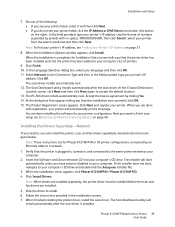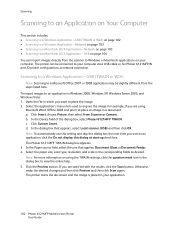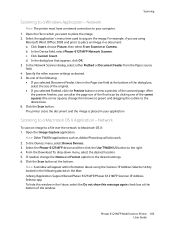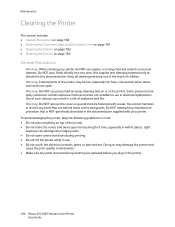Xerox 6121MFPV_S Support Question
Find answers below for this question about Xerox 6121MFPV_S.Need a Xerox 6121MFPV_S manual? We have 2 online manuals for this item!
Question posted by stanetrebizan on June 29th, 2014
Tonner Replace
I need instructions how to teplace the tonner on 6121 MFP
Current Answers
Answer #1: Posted by TechSupport101 on June 29th, 2014 9:51 AM
Hi. See page 168 of the User Manual here http://www.helpowl.com/manuals/Xerox/6121MFPVS/145256
Related Xerox 6121MFPV_S Manual Pages
Similar Questions
Xerox Phaser 6121 Mfp Prints Fine In B&w But Jams In Fuser When Printing Colour
Each time I try to print anything in colour on my printer it jams and reports the jam to be in the f...
Each time I try to print anything in colour on my printer it jams and reports the jam to be in the f...
(Posted by iwatret 9 years ago)
How Do I Replace Te Belt Uni
I need to replace belt unit and need instructions
I need to replace belt unit and need instructions
(Posted by bbogler 10 years ago)
Cartridge Replacement Or Change
Need instructions on how to change the Toner Cartridge on the M20i Copier
Need instructions on how to change the Toner Cartridge on the M20i Copier
(Posted by ann23811 11 years ago)
Toner Cartridge Replaced But Says It Needs To Be Replaced
Help!! I replacedprinter with a brandnew authentic Xerox cyan toner. About50 prints later it says re...
Help!! I replacedprinter with a brandnew authentic Xerox cyan toner. About50 prints later it says re...
(Posted by sarabelknap 12 years ago)
Replacement Hinges On Docment Cover For A M15i
I need to replace the hinges at the back of the document cover atop the machine [M15i]. How is it d...
I need to replace the hinges at the back of the document cover atop the machine [M15i]. How is it d...
(Posted by rocco1 12 years ago)