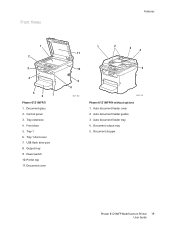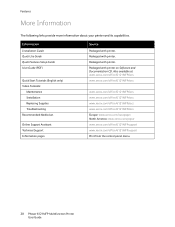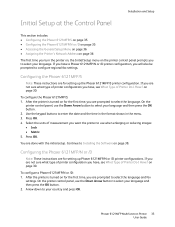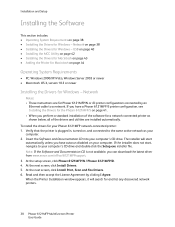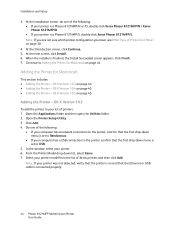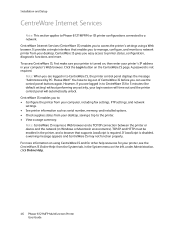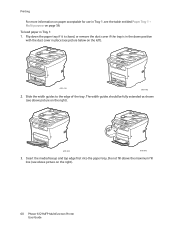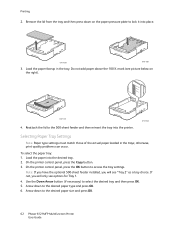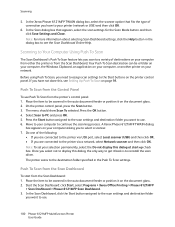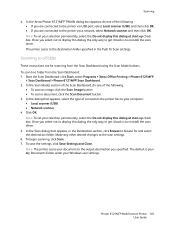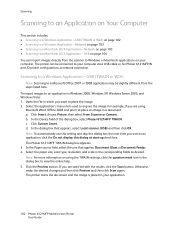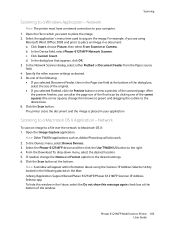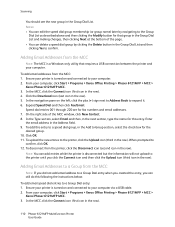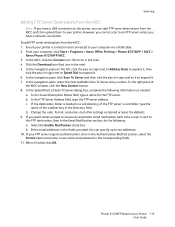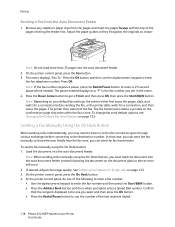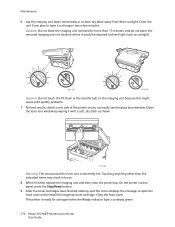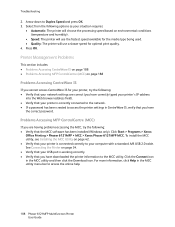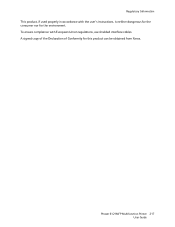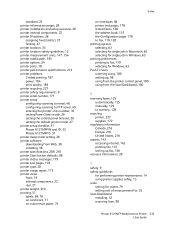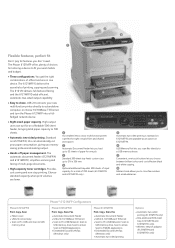Xerox 6121MFPV_S Support Question
Find answers below for this question about Xerox 6121MFPV_S.Need a Xerox 6121MFPV_S manual? We have 2 online manuals for this item!
Question posted by iwatret on August 30th, 2014
Xerox Phaser 6121 Mfp Prints Fine In B&w But Jams In Fuser When Printing Colour
Each time I try to print anything in colour on my printer it jams and reports the jam to be in the fuser. It appears its decided to not even attempt to print the top inch of the output and goes right up to the edge of the page. When I try to print in black and white however, it prints with no problems at all. I have replaced the fuser unit to see if this would solve the problem and get the exact same errors. Any suggestions as to how to fix this?
Requests for more information
Request from faniceta on June 28th, 2020 12:12 AM
have you solved . i have the same prolem
have you solved . i have the same prolem
Request from frankterwoerds on November 23rd, 2020 8:27 AM
I also experience the same phenomena - has anyone found the solution to this issue?
I also experience the same phenomena - has anyone found the solution to this issue?
Current Answers
Related Xerox 6121MFPV_S Manual Pages
Similar Questions
Xerox Phaser 3300 Mfp (scanner Driver)
Dear Sir, I have Xerox Phaser 3300 MFP, i connect it through local USB port and have Windows 7 opera...
Dear Sir, I have Xerox Phaser 3300 MFP, i connect it through local USB port and have Windows 7 opera...
(Posted by abdulawalcvo 6 years ago)
Tonner Replace
I need instructions how to teplace the tonner on 6121 MFP
I need instructions how to teplace the tonner on 6121 MFP
(Posted by stanetrebizan 9 years ago)
Why Is My Xeroc Phaser 3635 Mfp Printing Little Black Dots On My Pages
(Posted by Amantcircus 10 years ago)
Phaser 6128 Mfp Won't Print Colour
I just upgraded my computer to Windows 8 and now my Phaser 6128 MFP won't print colour pages from th...
I just upgraded my computer to Windows 8 and now my Phaser 6128 MFP won't print colour pages from th...
(Posted by gader18 10 years ago)
My Xerox 6121 Mpf
The printer fails feeding original from upper tray. The feeding stops when theoriginal reaces the do...
The printer fails feeding original from upper tray. The feeding stops when theoriginal reaces the do...
(Posted by kaarerohde 11 years ago)