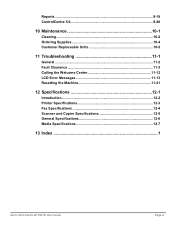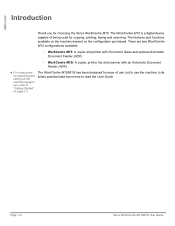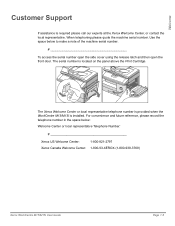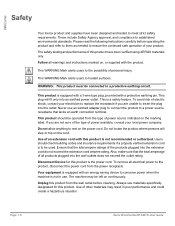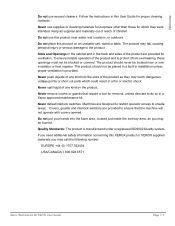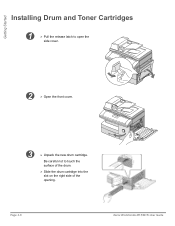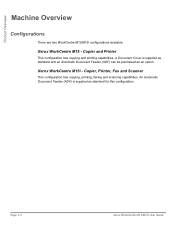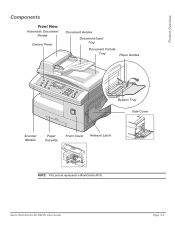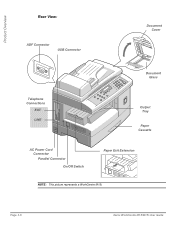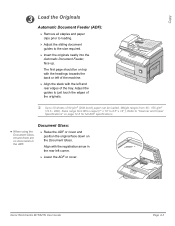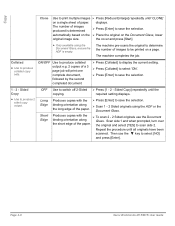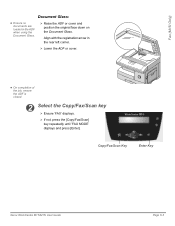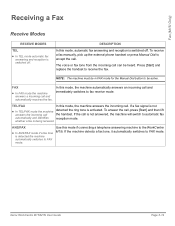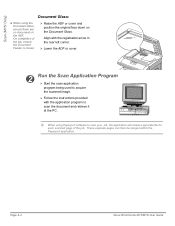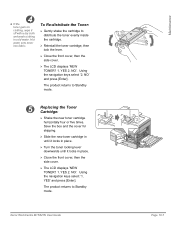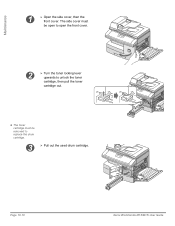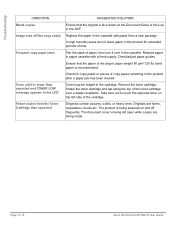Xerox M15I Support Question
Find answers below for this question about Xerox M15I - WorkCentre B/W Laser.Need a Xerox M15I manual? We have 3 online manuals for this item!
Question posted by rocco1 on September 24th, 2011
Replacement Hinges On Docment Cover For A M15i
I need to replace the hinges at the back of the document cover atop the machine [M15i].
How is it done and where can I buy the parts
Current Answers
Related Xerox M15I Manual Pages
Similar Questions
My Xerox M15-i Gives Me A Message No Developer Cartridge I Just Replaced The Ton
(Posted by slatenews 3 years ago)
Windows 7 Workcentre M15i Cant Print
windows 7 workcentre m15i cant print
windows 7 workcentre m15i cant print
(Posted by Anonymous-55273 12 years ago)
Lost Power To Our M15i
needed to replace the black toner: Turned off machine replaced black toner flipped the on switc...
needed to replace the black toner: Turned off machine replaced black toner flipped the on switc...
(Posted by tshook 12 years ago)
'replace Drum' Displayed
Xerox 4118 displays "replace durm" in the display... I replaced the drum but the machine continues t...
Xerox 4118 displays "replace durm" in the display... I replaced the drum but the machine continues t...
(Posted by nickem55 12 years ago)
Replace Toner Cartridge Error.
This particular printer will not read the toner that I put in it, when we first got this error, we r...
This particular printer will not read the toner that I put in it, when we first got this error, we r...
(Posted by bud4200 12 years ago)