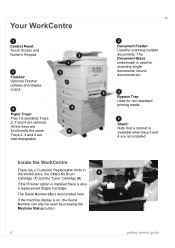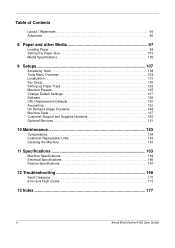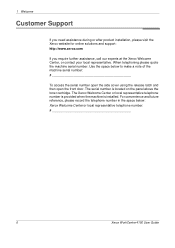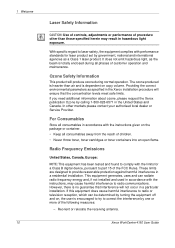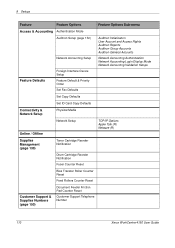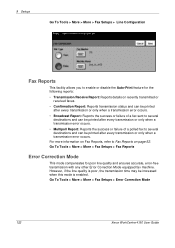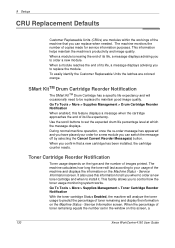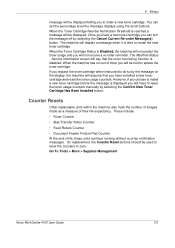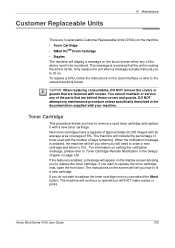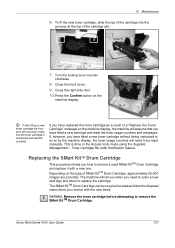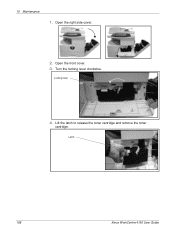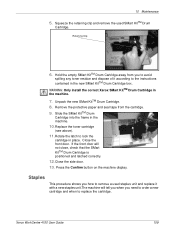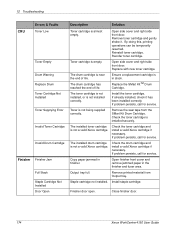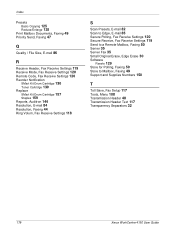Xerox 4150S Support Question
Find answers below for this question about Xerox 4150S - WorkCentre B/W Laser.Need a Xerox 4150S manual? We have 12 online manuals for this item!
Question posted by bud4200 on January 11th, 2012
Replace Toner Cartridge Error.
This particular printer will not read the toner that I put in it, when we first got this error, we replaced the toner, and still got this error. I cleaned the sensors, and still the error occured, I would like to know if there is anyway to rid the toner of this message so that I can get on with my work day. And please, do not ask, "Have you removed the plastic covers?" for I have already done everything but take it apart and/or destroy it, because there is no stable answer for this question.
Thank you,
Current Answers
Related Xerox 4150S Manual Pages
Similar Questions
Invalid Cartridge Error Message
This is the third new toner I have put in and I keep getting an error message that it is an invalid ...
This is the third new toner I have put in and I keep getting an error message that it is an invalid ...
(Posted by galederm 7 years ago)
Which Samsung Toner Would Work With 3220
(Posted by iacheryl 9 years ago)
Xerox Workcentre M123 Pcl 6 Driver Windows 7 Cannot Connect To Printer Error
(Posted by PETEBma 9 years ago)
How To Add Email Address To Xerox Workcentre 4150?
(Posted by fedescibil 10 years ago)
Xerox Phaser 3635mfp How To Replace Toner Cartridge
(Posted by IDogqu 10 years ago)