Xerox 4150S Support Question
Find answers below for this question about Xerox 4150S - WorkCentre B/W Laser.Need a Xerox 4150S manual? We have 12 online manuals for this item!
Question posted by fedescibil on March 3rd, 2014
How To Add Email Address To Xerox Workcentre 4150?
The person who posted this question about this Xerox product did not include a detailed explanation. Please use the "Request More Information" button to the right if more details would help you to answer this question.
Current Answers
There are currently no answers that have been posted for this question.
Be the first to post an answer! Remember that you can earn up to 1,100 points for every answer you submit. The better the quality of your answer, the better chance it has to be accepted.
Be the first to post an answer! Remember that you can earn up to 1,100 points for every answer you submit. The better the quality of your answer, the better chance it has to be accepted.
Related Xerox 4150S Manual Pages
Getting Started Guide - Page 23


...Install Print Drivers on your prints. Select File > Print and select the Xerox WorkCentre
4150 from the Xerox website at the WorkCentre, select the Job Status button. Printing a Document
1 Ensure that contain ...to add watermarks to pages, change the default printing properties select Properties. To view the queue at www.xerox.com/ support.
2 Open the document to be sent to the WorkCentre ...
User Guide - Page 35


... Group Address Book Prints all fault messages and when they occurred.
2 Getting Started
Report
Description
Xerox Standard Accounting (XSA)
Displays XSA accounting data
All Accounting Reports Prints all listed Accounting reports
Press the Email Reports button to resolve the fault. The fault messages can be ordered by time or by error code.
Xerox WorkCentre 4150 User...
User Guide - Page 49
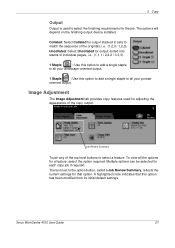
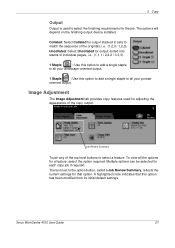
... individual pages, i.e. (1,1,1 / 2,2,2 / 3,3,3).
1 Staple
: Use this option to add a single staple
to all your landscape-oriented output.
1 Staple
: Use this option ...add a single staple to select a feature. Xerox WorkCentre 4150 User Guide
27
3 Copy
Output
Output is used for adjusting the appearance of the copy output. The options will depend on the finishing output device...
User Guide - Page 54
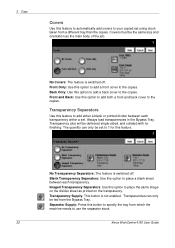
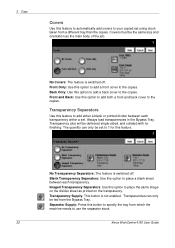
... is not enabled. Transparency Supply: This button is switched off . Covers must be set to use the separator stock.
32
Xerox WorkCentre 4150 User Guide Front and Back: Use this option to add both a front and back cover to place the same image on the transparency.
Imaged Transparency Separators: Use this option to the...
User Guide - Page 65
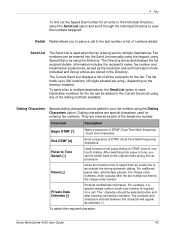
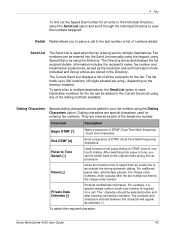
... for a call to an outside line during the fax procedure.
For additional pause time, add multiple pauses. The Current Send List displays a list of DTMF (Dual Tone Multi-frequency) / touch tone characters.
To select the required character:
Xerox WorkCentre 4150 User Guide
43
Redial Redial allows you cannot switch back to place a call .
Send...
User Guide - Page 66
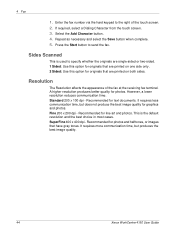
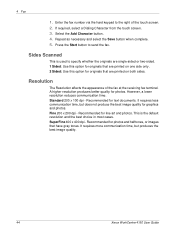
... less communication time, but produces the best image quality.
44
Xerox WorkCentre 4150 User Guide SuperFine 400 x 400 dpi -
Sides Scanned
This is the default resolution and the best choice in most cases. Standard 200 x 100 dpi - Recommended for text documents. Select the Add Character button. 4. Recommended for line art and photos. Recommended for...
User Guide - Page 76
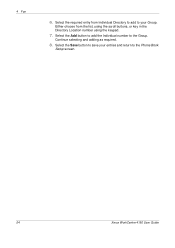
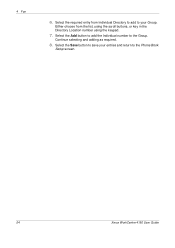
Select the Save button to save your Group. Either choose from Individual Directory to add to your entries and return to the Group. 4 Fax
6. Select the Add button to add the Individual number to the Phone Book
Setup screen.
54
Xerox WorkCentre 4150 User Guide Continue selecting and adding as required.
8. Select the required entry from the...
User Guide - Page 91
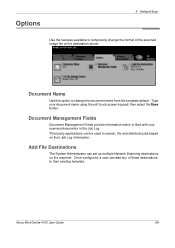
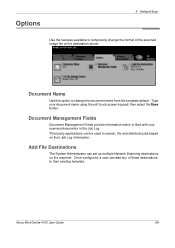
... your document name using the soft touch screen keypad, then select the Save button. Xerox WorkCentre 4150 User Guide
69
Document Name
Use this option to change the format of these destinations to..., a user can be used to their Job Log information.
Add File Destinations
The System Administrator can set up multiple Network Scanning destinations on their existing template. ...
User Guide - Page 92
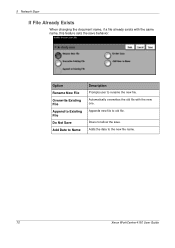
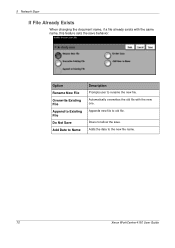
..., if a file already exists with the new one. Appends new file to the new file name.
70
Xerox WorkCentre 4150 User Guide Option
Rename New File
Overwrite Existing File
Append to Existing File
Do Not Save
Add Date to Name
Description
Prompts user to rename the new file. Automatically overwrites the old file with...
User Guide - Page 95
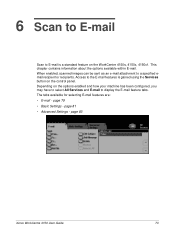
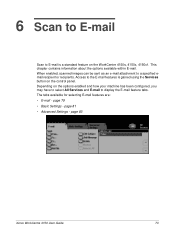
...contains information about the options available within E-mail. page 83
Xerox WorkCentre 4150 User Guide
73 When enabled, scanned images can be sent as... email recipient or recipients. page 81 • Advanced Settings - Access to E-mail is gained using the Services button on the control panel. 6 Scan to E-mail
Scan to the E-mail features is a standard feature on the WorkCentre 4150s,...
User Guide - Page 96
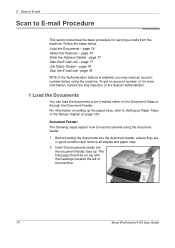
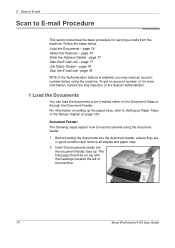
... left of the machine.
74
Xerox WorkCentre 4150 User Guide To get an account number, or for sending e-mails from the machine.
page 74 Select the Features - Insert the documents neatly into the document feeder, ensure they are
in the Setups chapter on page 123. page 75 Enter the Address Details - Document Feeder: The...
User Guide - Page 99
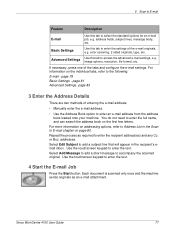
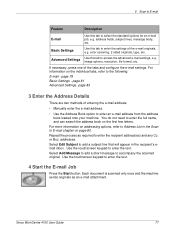
...chapter on addressing options, refer to Address List in the recipient's email inbox. Use the touchscreen keypad to accompany the scanned original.
page 79 Basic Settings - Select Add Message to add a ...to enter the recipient address(es) and any Cc: or Bcc: addresses. color scanning, 2 sided originals, type, etc. For more information on page 80. Xerox WorkCentre 4150 User Guide
77 Basic...
User Guide - Page 100
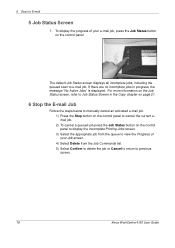
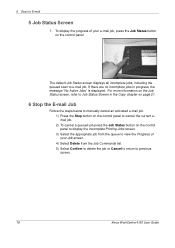
...list. 5) Select Confirm to delete the job or Cancel to return to previous screen.
78
Xerox WorkCentre 4150 User Guide The default Job Status screen displays all incomplete jobs, including the queued scan to E-...Job Status Screen
1.
For more information on the Job Status screen, refer to cancel the current email job. 2) To cancel a queued job press the Job Status button on the control panel....
User Guide - Page 101
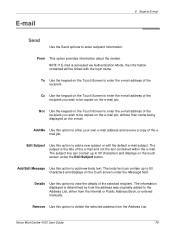
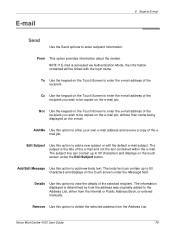
... the recipient you wish to enter the e-mail address of the email job. Cc Use the keypad on the touch screen under the Edit Subject button.
Xerox WorkCentre 4150 User Guide
79 From This option provides information about the sender.
Add Me Use this option to add a new subject or edit the default e-mail subject. Edit Subject...
User Guide - Page 102
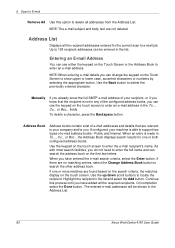
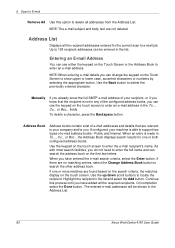
...addresses can be shown in the Address List.
80
Xerox WorkCentre 4150 User Guide
fields. the Address Book displays search results for the current scan to support two types of e-mail address...Address List
Displays all addresses from the Address... the address book on...search the other address book. On...address.
To delete a character, press the Backspace button. Address Book
Address...
User Guide - Page 117
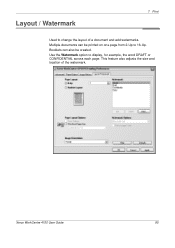
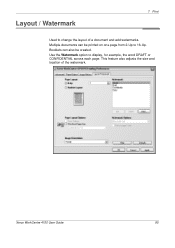
This feature also adjusts the size and location of a document and add watermarks. Use the Watermark option to display, for example, the word DRAFT or CONFIDENTIAL across each page.
Booklets can be created. Xerox WorkCentre 4150 User Guide
95 7 Print
Layout / Watermark
Used to change the layout of the watermark. Multiple documents can also be...
User Guide - Page 141
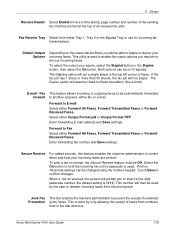
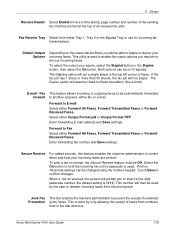
...you require for incoming fax transmissions. Enter forwarding E-mail address and Save settings.
Fax Receive Tray Select from either ...the On button to E-mail Select either fax or e-mail.
Xerox WorkCentre 4150 User Guide
119
To select the output you will not staple. ...be able to confirm changes. Print on the output device fitted, you require, select the Stapled button or ...
User Guide - Page 142


... the keypad and then select the Save button.
Junk Fax Numbers List
To add a number to the list touch an empty list location to highlight it switches...Add, Delete or Save passcodes to the machine. If a fax tone can be heard, press Start and replace the handset.
Answering Machine/Fax Use if attaching an answering machine to the Polling Passcodes list.
120
Xerox WorkCentre 4150...
User Guide - Page 155


... Group Accounts. Auditron Administrator
The Auditron Administrator is given Administrator access rights.
Xerox WorkCentre 4150 User Guide
133 All users of impressions allowed by the System Administrator.
After...the Auditron Administrator. It is set limits on the machine.
No limit can add, delete, or modify accounts, enable or disable access for General Accounts. ...
User Guide - Page 167
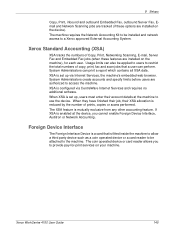
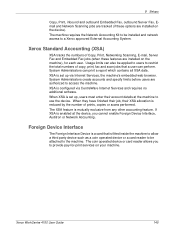
... XSA is mutually exclusive from any other accounting feature. The coin operated device or card reader allows you cannot enable Foreign Device Interface, Auditron or Network Accounting.
Xerox WorkCentre 4150 User Guide
145 XSA is enabled at the machine to use the device. If XSA is set up via CentreWare Internet Services and requires no additional...
Similar Questions
How To Add Email Address To Phone Book Xerox Phaser 6180mfp
(Posted by memosmelo 9 years ago)
Xerox 6400 Workcentre How Do I Add Email Addresses To The Address Book
(Posted by miDawn 10 years ago)
Xerox 4150 Workcentre How To Add Email Address
(Posted by jescchuc 10 years ago)
Xerox Workcentre 4150 How Do I Login To Add Email Addresses
(Posted by detnle 10 years ago)

