Xerox 4150 Support Question
Find answers below for this question about Xerox 4150 - WorkCentre B/W Laser.Need a Xerox 4150 manual? We have 12 online manuals for this item!
Question posted by jescchuc on March 20th, 2014
Xerox 4150 Workcentre How To Add Email Address
The person who posted this question about this Xerox product did not include a detailed explanation. Please use the "Request More Information" button to the right if more details would help you to answer this question.
Current Answers
There are currently no answers that have been posted for this question.
Be the first to post an answer! Remember that you can earn up to 1,100 points for every answer you submit. The better the quality of your answer, the better chance it has to be accepted.
Be the first to post an answer! Remember that you can earn up to 1,100 points for every answer you submit. The better the quality of your answer, the better chance it has to be accepted.
Related Xerox 4150 Manual Pages
Getting Started Guide - Page 7
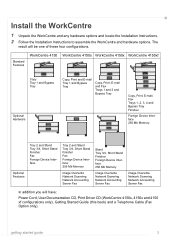
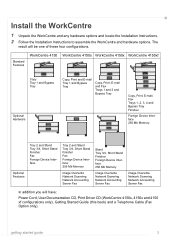
...Server Fax
Stand Tray 3/4, Short Stand Finisher Foreign Device Interface 256 Mb Memory
Image Overwrite Network Scanning Network Accounting Server Fax
Image Overwrite Network Scanning Network Accounting Server Fax
In addition you will be one of these four configurations. Standard Features
WorkCentre 4150
WorkCentre 4150s WorkCentre 4150x WorkCentre 4150xf
Copy Tray 1 and Bypass Tray
Optional...
Getting Started Guide - Page 13


... to set up the TCP/IP network connection using DHCP.
Connecting to the Network
If your WorkCentre to a different type of the following methods: • DHCP: Use this method to manually assign an IP address provided by Xerox.
2 Continue on page 10. If you are made successfully, install the network connection as follows...
Getting Started Guide - Page 16


... fully functional. If you do not want to change it will use as the default From address.
• Test the E-mail account by sending an E-mail to the Xerox device account. If your WorkCentre is 25.
7 Check the box if your network that accepts inbound mail traffic.
• Ensure the DNS settings are configured...
Getting Started Guide - Page 19
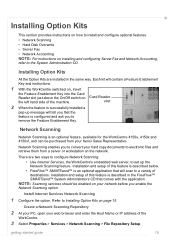
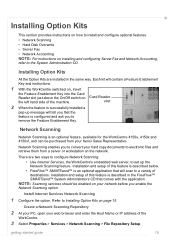
... your PC, open your web browser and enter the Host Name or IP address of the
WorkCentre.
3 Select Properties > Services > Network Scanning > File Repository Setup. Installation and setup ...is an optional feature, available for the WorkCentre 4150s, 4150x and 4150xf, and can be enabled on your network before you to convert your Xerox Sales Representative.
Network Scanning enables you ...
Getting Started Guide - Page 20
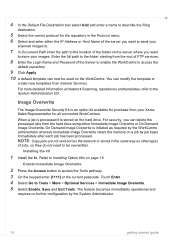
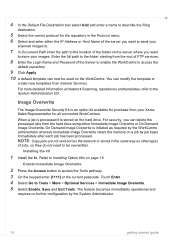
... the IP Address or Host Name of the folder on the WorkCentre. The feature becomes immediately operational and
requires no further configuration by the WorkCentre administrator whereas Immediate... Image Overwrite clears the memory on the hard drive. You can delete the processed jobs from your images.
For security, you want
to store your Xerox...
Getting Started Guide - Page 23


...prints. Select File > Print and select the Xerox WorkCentre
4150 from the Xerox website at the WorkCentre, select the Job Status button. The print driver has various tabs that the correct Xerox WorkCentre 4150 printer driver has been installed on page 11....
• The Layout/Watermark tab has various options to add watermarks to pages, change the default printing properties select Properties.
Quick Reference Poster - Page 1
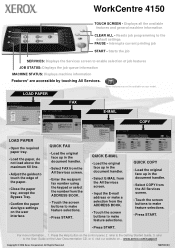
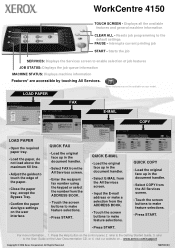
... original face up in the document handler.
• Select COPY from the ADDRESS BOOK.
• Touch the screen buttons to make feature selections.
• Press START. refer to make feature selections.
• Press START. Press the Help button on ... All Rights Reserved
708PXXXXX WorkCentre 4150
TOUCH SCREEN -
www.xerox.com/support
Copyright © 2006...
User Guide - Page 35


... machine errors and faults. Xerox WorkCentre 4150 User Guide
13 The fault messages can be ordered by time or by error code. Active Messages Displays the list of Email transmissions Displays Email transmission details and status
User Authentication
Local Address Book Members
Group Address Book Members
All Email Reports
Displays User login ids and addresses Displays numbers stored in...
User Guide - Page 49
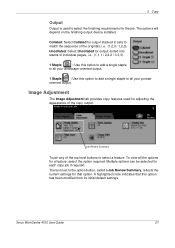
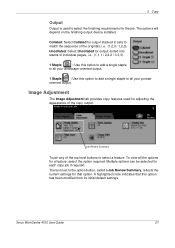
...Job Review Summary, reflects the current settings for each copy job if required. Xerox WorkCentre 4150 User Guide
27 3 Copy
Output
Output is used for the job. Collated:..., i.e. (1,1,1 / 2,2,2 / 3,3,3).
1 Staple
: Use this option to add a single staple
to select a feature.
Uncollated: Select Uncollated for output stacked...device installed. A highlighted circle indicates that option.
User Guide - Page 54
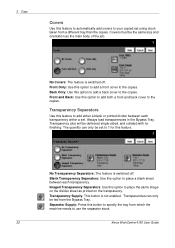
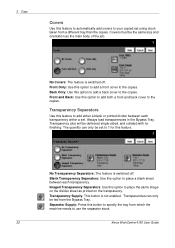
... is switched off .
Covers must be set to place a blank sheet between each transparency.
3 Copy
Covers
Use this feature to automatically add covers to use the separator stock.
32
Xerox WorkCentre 4150 User Guide The quantity can only be delivered single-sided, and collated with no finishing. Blank Transparency Separators: Use this option to...
User Guide - Page 65
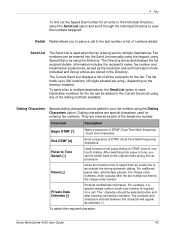
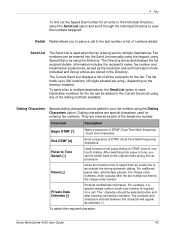
... charge code number.
For additional pause time, add multiple pauses. For example, if a special charge code or credit card number is required for the fax. The / character should be added to your fax number using the Dialing Characters option. To select the required character:
Xerox WorkCentre 4150 User Guide
43
Fax numbers can be...
User Guide - Page 66
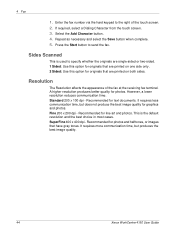
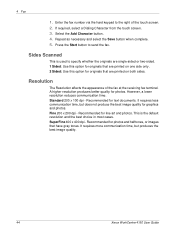
...fax terminal. It requires less communication time, but produces the best image quality.
44
Xerox WorkCentre 4150 User Guide SuperFine 400 x 400 dpi - Recommended for photos and halftones, or images... photos. Enter the fax number via the hard keypad to send the fax.
Select the Add Character button. 4. It requires more communication time, but does not produce the best image ...
User Guide - Page 76
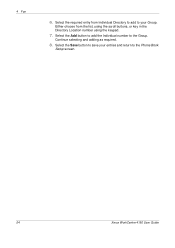
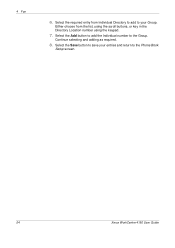
... Individual number to the Phone Book
Setup screen.
54
Xerox WorkCentre 4150 User Guide
Select the Save button to save your Group. Continue selecting and adding as required.
8. 4 Fax
6. Either choose from Individual Directory to add to your entries and return to the Group.
Select the required entry from the list, using the scroll...
User Guide - Page 91
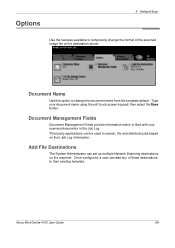
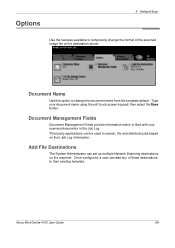
... change the document name from the template default.
Type your scanned documents in the Job Log.
Once configured, a user can add any of the scanned image file at the destination server. Xerox WorkCentre 4150 User Guide
69 Document Name
Use this option to change the format of these destinations to search, file and distribute...
User Guide - Page 92
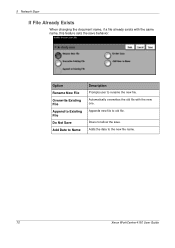
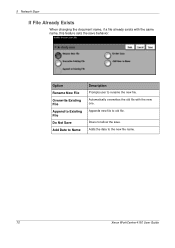
... the document name, if a file already exists with the new one. Option
Rename New File
Overwrite Existing File
Append to Existing File
Do Not Save
Add Date to Name
Description
Prompts user to old file. Adds the date to the new file name.
70
Xerox WorkCentre 4150 User Guide
User Guide - Page 95
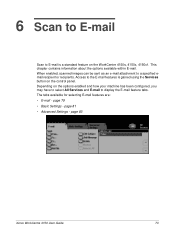
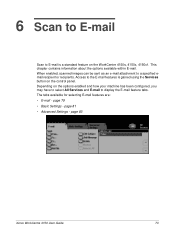
... has been configured, you may have to select All Services and E-mail to a specified email recipient or recipients. page 79 • Basic Settings - When enabled, scanned images can ...E-mail features are: • E-mail - Access to the E-mail features is a standard feature on the WorkCentre 4150s, 4150x, 4150xf. page 81 • Advanced Settings - 6 Scan to E-mail
Scan to E-mail is gained...
User Guide - Page 96
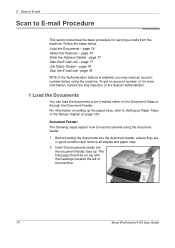
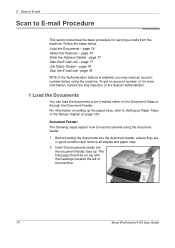
...:
1. For information on setting up the paper trays, refer to Setting up . Load the Documents - page 75 Enter the Address Details - To get an account number, or for sending e-mails from the machine. The first page should be e-mailed either on...load the documents to be on top with the headings towards the left of the machine.
74
Xerox WorkCentre 4150 User Guide Follow the steps below.
User Guide - Page 99
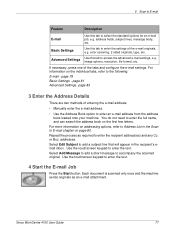
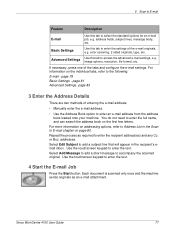
...on addressing options, refer to Address List in the recipient's email inbox. Use the touchscreen keypad to add ...address from the address book loaded onto your machine. Select Add Message to add a short message to enter the settings of the e-mail originals, e.g. Basic Settings
Use this tab to enter the full name, and can search the address book on the first few letters. Xerox WorkCentre 4150...
User Guide - Page 101
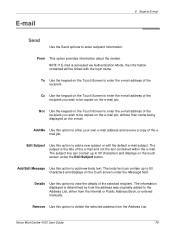
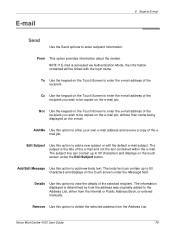
Xerox WorkCentre 4150 User Guide
79 E-mail
6 Scan to E-mail
Send
Use the Send options to 50 characters and displays on the touch screen under the Message field.
The information displayed is determined by how the address was originally added to be copied on the e-mail job, without their name being displayed on the e-mail...
User Guide - Page 102
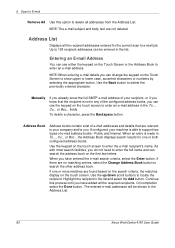
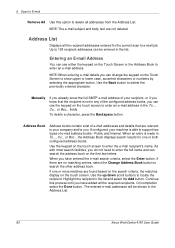
...search criteria, select the Enter button. Entering an E-mail Address
You can be shown in the list and select the Add button. NOTE: When entering e-mail details you do ... recipient addresses can use the keypad on the touch screen.
Highlight the recipient in the Address List.
80
Xerox WorkCentre 4150 User Guide Continue this option to delete all the recipient addresses entered ...
Similar Questions
How To Change The Default Email Address For Xerox Workcentre 4150
(Posted by prjbh 9 years ago)
Xerox 6400 Workcentre How Do I Add Email Addresses To The Address Book
(Posted by miDawn 9 years ago)
How To Add Email Address To Xerox Workcentre 4150?
(Posted by fedescibil 10 years ago)
Xerox Workcentre 4150 How Do I Login To Add Email Addresses
(Posted by detnle 10 years ago)
How To Add To Email Address Book Onto Xerox Workcentre 4150
(Posted by kptpRH 10 years ago)

