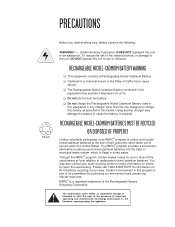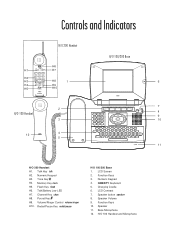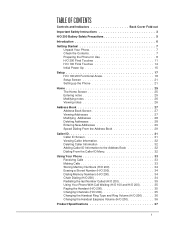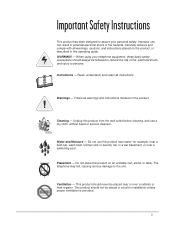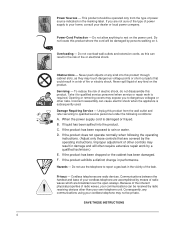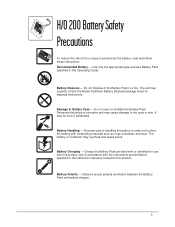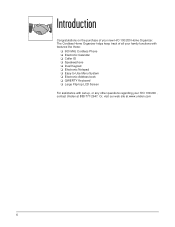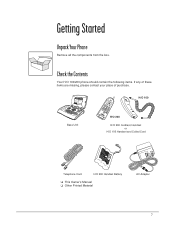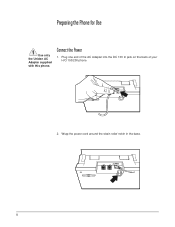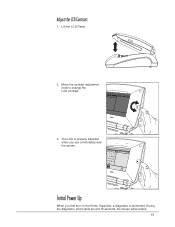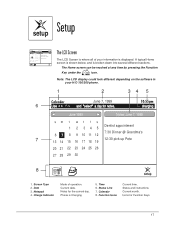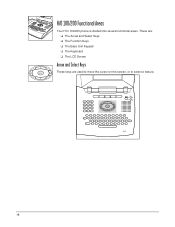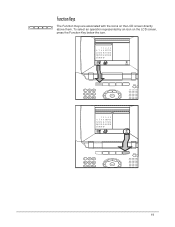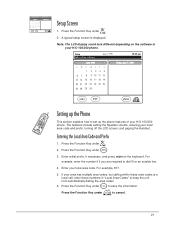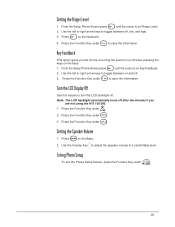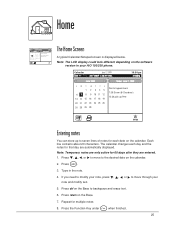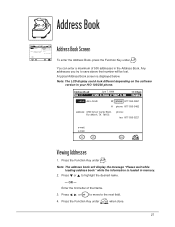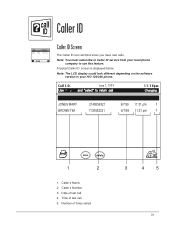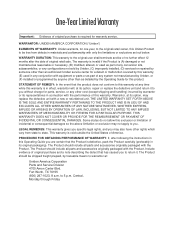Uniden HO200 Support Question
Find answers below for this question about Uniden HO200.Need a Uniden HO200 manual? We have 1 online manual for this item!
Question posted by montfam on March 21st, 2013
No Screen
Current Answers
Answer #1: Posted by tintinb on March 21st, 2013 12:18 PM
http://www.helpowl.com/manuals/Uniden/HO200/94906
You can buy a replacement battery for this product here:
If you have more questions, please don't hesitate to ask here at HelpOwl. Experts here are always willing to answer your questions to the best of our knowledge and expertise.
Regards,
Tintin
Related Uniden HO200 Manual Pages
Similar Questions
The screen on the home organizer is blue. How can this be corrected
I attempted to delete a frequincie that I did not want programed in my scanner and when I went to re...
how do I get list of numbers on the screen was working now it is not
the screen on my BC296D went blank after 5 seconds. Replaced batteries; still same
The screen went blue and phone isnt working