Uniden HO200 Support Question
Find answers below for this question about Uniden HO200.Need a Uniden HO200 manual? We have 1 online manual for this item!
Question posted by bagelme on March 6th, 2013
Uniden Ho200...no Caller Id Numbers On Screen
how do I get list of numbers on the screen was working now it is not
Current Answers
There are currently no answers that have been posted for this question.
Be the first to post an answer! Remember that you can earn up to 1,100 points for every answer you submit. The better the quality of your answer, the better chance it has to be accepted.
Be the first to post an answer! Remember that you can earn up to 1,100 points for every answer you submit. The better the quality of your answer, the better chance it has to be accepted.
Related Uniden HO200 Manual Pages
English Owners Manual - Page 2
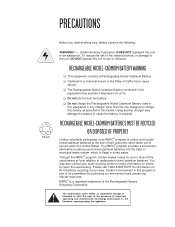
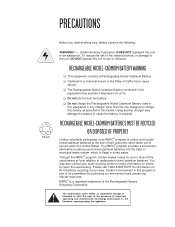
... shock, or damage to the unit, DO NOT expose this unit to be waterproof. RECHARGEABLE NICKEL-CADMIUM BATTERIES MUST BE RECYCLED OR DISPOSED OF PROPERLY
Uniden voluntarily participates in this battery as specified in an RBRC® program to collect and recycle nickel-cadmium batteries at local retailers of replacement nickel...
English Owners Manual - Page 3
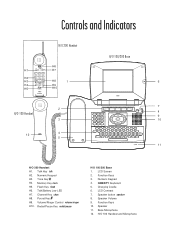
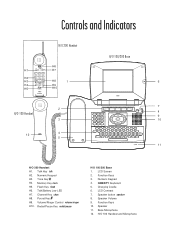
Memory Key mem H5. Function Keys 3. QWERTY Keyboard 5. Charging Cradle 6. Speaker button speaker 8. Base Microphone 12. Numeric Keypad
H3. Talk/Battery Low LED H7. LCD Screen 2. Speaker Volume 9. Function Keys 10. Tone Key8
H4. Flash Key flash H6. Pound Key
H9. LCD Contrast 7. Speaker 11. H/O 100 Handset and Microphone Redial/Pause ...
English Owners Manual - Page 4
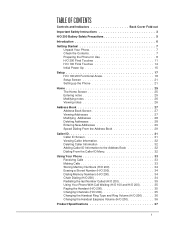
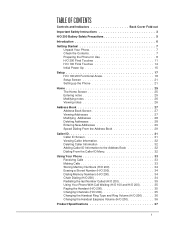
... From the Address Book 29
Caller ID 31 Caller ID Screen 31 Viewing Caller Information 32 Deleting Caller Information 32 Adding Caller ID Information to the Address Book 32 Dialing From the Caller ID Menu 32
Using Your Phone 33 Receiving Calls 33 Making Calls 33 Storing Memory Numbers (H/O 200 34 Erasing a Stored Number (H/O 200 34 Dialing Memory Numbers (H/O 200 34 Chain Dialing...
English Owners Manual - Page 9
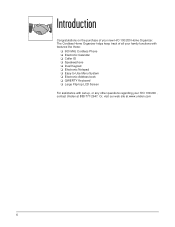
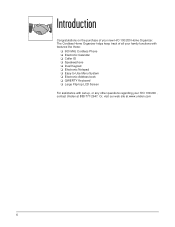
... Phone t Electronic Calendar t Caller ID t Speakerphone t Dual Keypad t Electronic Notepad t Easy-to-Use Menu System t Electronic Address book t QWERTY Keyboard t Large Flip-top LCD Screen For assistance with set up, or any other questions regarding your new H/O 100/200 Home Organizer. The Cordless Home Organizer helps keep track of your H/O 100/200 , contact Uniden at www.uniden.com...
English Owners Manual - Page 11
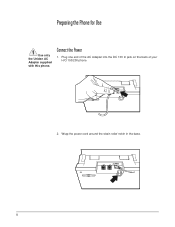
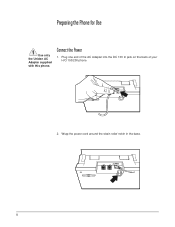
LINE
TEL
DC 13V IN
+-
8 Wrap the power cord around the strain relief notch in the base. Plug one end of the AC Adapter into the DC 13V In jack on the back of your H/O 100/200 phone
LINE
TEL
DC 13V IN
2. Connect the Power
1.
Preparing the Phone for Use
Use only the Uniden AC Adapter supplied with this phone.
English Owners Manual - Page 15
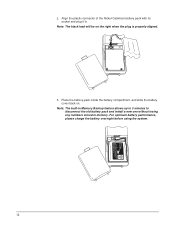
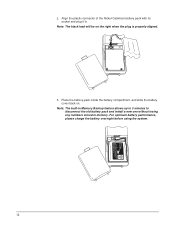
....
12
Note: The built-in Memory Backup feature allows up to 3 minutes to disconnect the old battery pack and install a new one without losing any numbers stored in .
English Owners Manual - Page 18
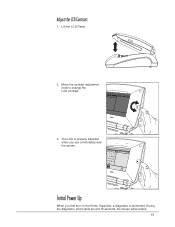
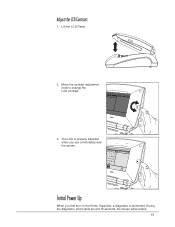
The LCD is performed. Lift the LCD Panel.
2.
During the diagnostic, which lasts around 15 seconds, the screen will be blank.
15 Adjust the LCD Contrast
1. A
IS
setup
Initial Power Up
When you first turn on the Home Organizer, a diagnostic is properly adjusted when you can comfortably read the screen. Move the contrast adjustment knob to change the LCD contrast.
3.
English Owners Manual - Page 20
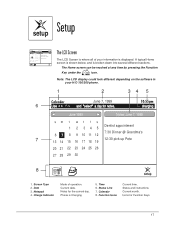
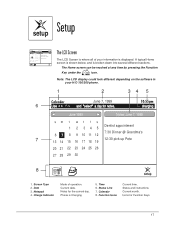
...Grandma's
6
8 9 10 11 12
7
12:30 pick up Pete
setup
The LCD Screen
The LCD Screen is where all of operation. Current month. Date 3. Notepad 4. Notes for Function Keys.
17 Status and instructions. A typical ...Home screen is shown below, and is displayed. Icons for the current day. Phone is ...
English Owners Manual - Page 21
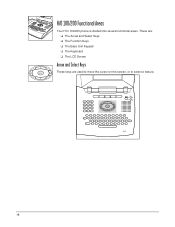
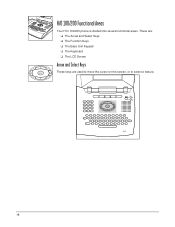
H/O 100/200 Functional Areas
Your H/O 100/200 phone is divided into several functional areas. These are: t The Arrow and Select Keys t The Function Keys t The Base Unit Keypad t The Keyboard t The LCD Screen
Arrow and Select Keys
These keys are used to move the cursor on the screen, or to select a feature.
18
English Owners Manual - Page 22
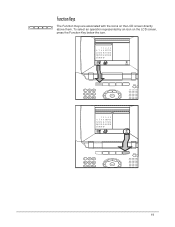
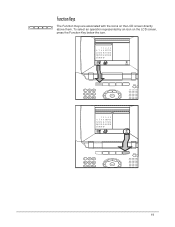
To select an operation represented by an icon on the LCD screen directly above them. Function Keys
The Function Keys are associated with the icons on the LCD screen, press the Function Key below the icon.
12345 6 7 8 9 10 11 12 13 14 15 16 17 18 19 20 21 22 23 24 25 26 27 28 29 30
setup
12345 6 7 8 9 10 11 12 13 14 15 16 17 18 19 20 21 22 23 24 25 26 27 28 29 30
setup
19
English Owners Manual - Page 23
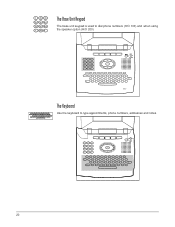
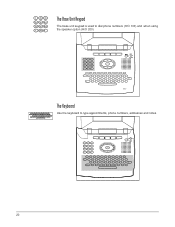
The Base Unit Keypad
The base unit keypad is used to type appointments, phone numbers, addresses and notes.
20 The Keyboard
Use the keyboard to dial phone numbers (H/O 100) and when using the speaker option (H/O 200).
English Owners Manual - Page 24
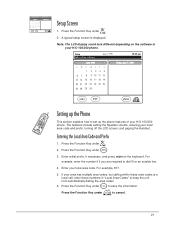
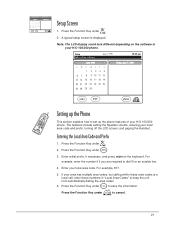
...
21 h Press the Function Key under . Setup Cordless phone is a
local call, enter those numbers in your area has multiple area codes, but calling within these area codes is charging
June 7, ...Screen s 1. Enter your local area code and prefix, turning off the LCD screen, and paging the Handset. If your H/O 100/200 phone.
Press the Function Key under .
2. For
example, enter the number...
English Owners Manual - Page 25
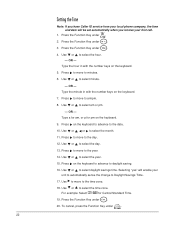
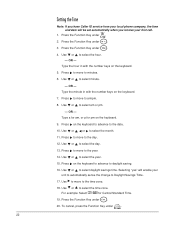
...O 2. M 3. Press the Function Key under
. Type the hour in with the number keys on the keyboard to advance to am/pm. 8. Press > to move to the...be set automatically when you have Caller ID service from your local phone company, the time
and date will enable your first call. Press the Function Key under
.
22 OR - Type the minute in with the number keys on the keyboard.
7. ...
English Owners Manual - Page 26
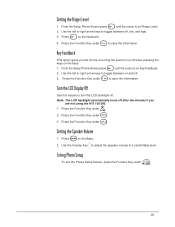
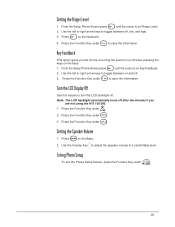
...the Ringer Level
B 1.
B 1. From the Setup Phone Screen press
until the cursor is on the Base.
Press the Function... Display Off
Use this feature to toggle between off . s 1. Z 3.
Press the Function Key under . From the Setup Phone Screen press
until the cursor is on the keyboard. d 3. Press the Function Key under
to a comfortable level. Setting the Speaker Volume
...
English Owners Manual - Page 28
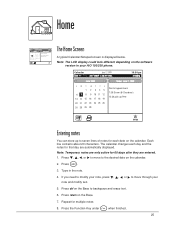
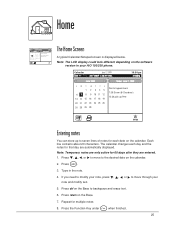
... 28 29 30
Dentist appointment 7:30 Dinner @ Grandma's 12:30 pick up Pete
setup
Entering notes
You can store up Pete
setup
The Home Screen
A typical Calendar/Notepad screen is displayed below. The calendar changes each date on the Base to backspace and erase text.
6.
Note: Temporary notes are only active for...
English Owners Manual - Page 30
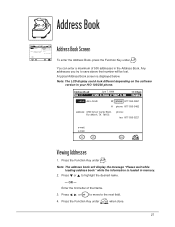
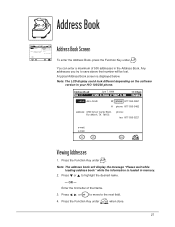
... Function Key under .
Note: The address book will be lost. or : to save above that number will display the message "Please wait while loading address book" while the information is displayed below.
B...Worth, TX 76155
phone: fax: 817-555-3221
e-mail: e-mail:
new
edit
erase
Address Book Screen
a To enter the Address Book, press the Function Key under .
Note: The LCD display could...
English Owners Manual - Page 34
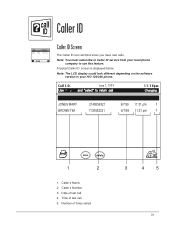
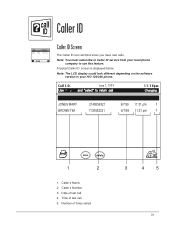
... on the software version in your local phone company to Caller ID service from your H/O 100/200 phone.
Caller's Number. 3.
Date of last call . 4.
A typical Caller ID screen is displayed below. Call I .D. Time of last call . 5.
Number of times called.
3
4
5
31
June 7, 1999
11:10pm
UNIDEN CORP JONES MARY BROWN TIM
8175556162 2145556321 7135552331
4/7/97 11...
English Owners Manual - Page 35


...From the Caller ID Menu
Note: If the area code is dialed.
32 Pick up the handset (H/O 100), or pick up the handset and press the talk key (H/O 200). The selected number is ...Press the Function Key under .
2. k Press
on the base. Viewing Caller Information
c 1. D 3. Adding Caller ID Information to the Address Book
c 1.
Press ; Press the Function Key under
to highlight the desired call...
English Owners Manual - Page 36


...unit and dial the number on the keyboard.
OR - k 3. OR - Using Your Phone
Receiving Calls
1. After the second ring Caller ID information is away ...from the base press talk. (H/O 200 only)
-
If the Handset is displayed.
OR - For
example, you can type a note while talking on the base keypad.
- k Press
. (H/O 100 and H/O 200)
Note: All screen...
English Owners Manual - Page 41
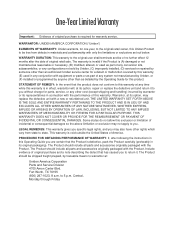
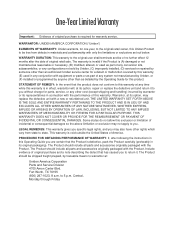
... or exclusions set out below.
The Product should include all parts and accessories originally packaged with the Product. to this warranty at its original packaging...sale. The Product should include all parts and accessories originally packaged with the Product. WARRANTOR: UNIDEN AMERICA CORPORATION ("Uniden")
ELEMENTS OF WARRANTY: Uniden warrants, for parts, service, or any ...
Similar Questions
How Do I Find Base Id Number To Set Up Radio And Wham X 4 Remote?
(Posted by johnmorley305 9 months ago)
Time And Date Setting
How do I set the time and date on my Uniden DXI 860
How do I set the time and date on my Uniden DXI 860
(Posted by dickmorseexcavating 9 years ago)
No One Gets Back To Me About My Question On The Blue Screen.
(Posted by bfortier 9 years ago)
Blue Screen
The screen on the home organizer is blue. How can this be corrected
The screen on the home organizer is blue. How can this be corrected
(Posted by kfortier 9 years ago)
No Screen
does my screen disappear if my hand held phone batteries are dead/low? cannot use phone - making lou...
does my screen disappear if my hand held phone batteries are dead/low? cannot use phone - making lou...
(Posted by montfam 11 years ago)

